Account Settings
User account settings allow users to update their username/password, add 2-factor authentication, and more.
The Account settings give users the options to view or update their profile, security, and preferences. Users can perform action such as:
- Update username
- Change password
- Add an email address
- Activate 2-factor authentication
- Update preferences
User Account Settings Tour
The User Account menu is located at the upper right side of the menu bar. Click the dropdown arrow just beside your avatar to view the profile options.
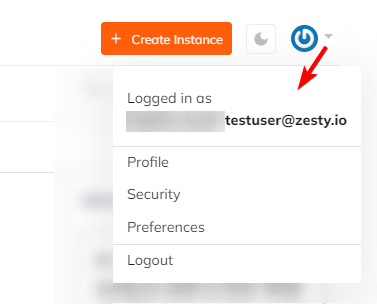
Your Profile
Select Profile from the user account menu dropdown.
Under the Your Profile tab, users can edit their profile such as username, role/permission, and add additional email address as needed.
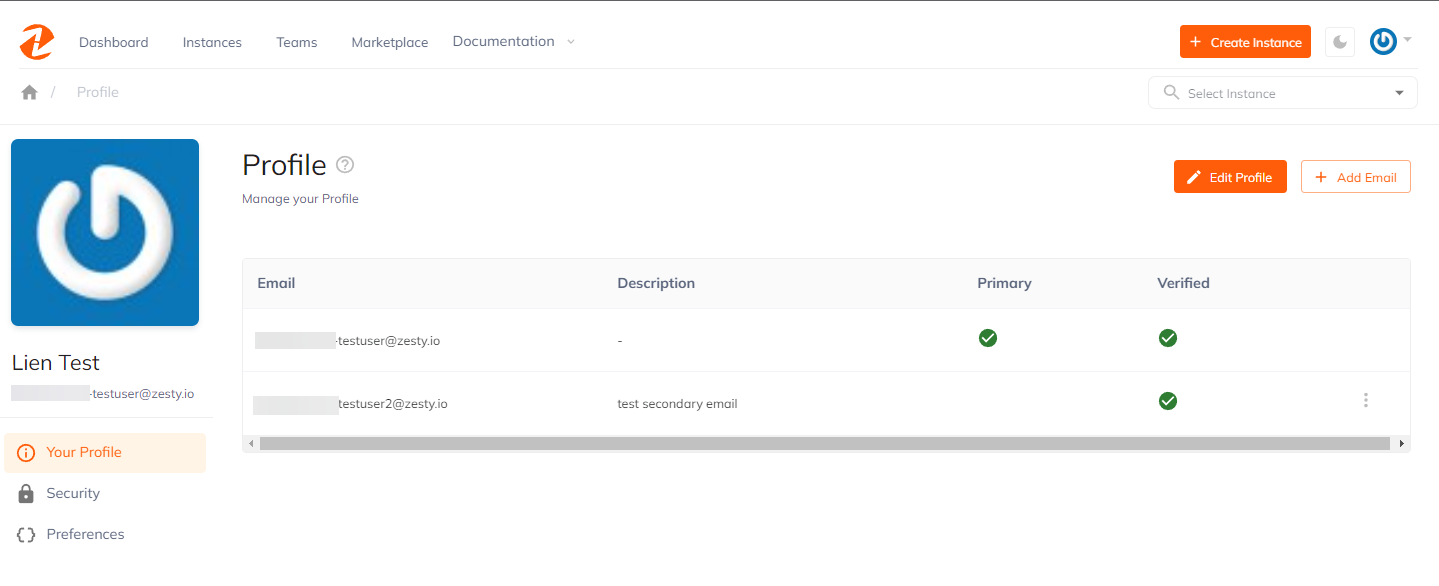
Clicking the Edit Profile button gives option for users to edit their name, and role.
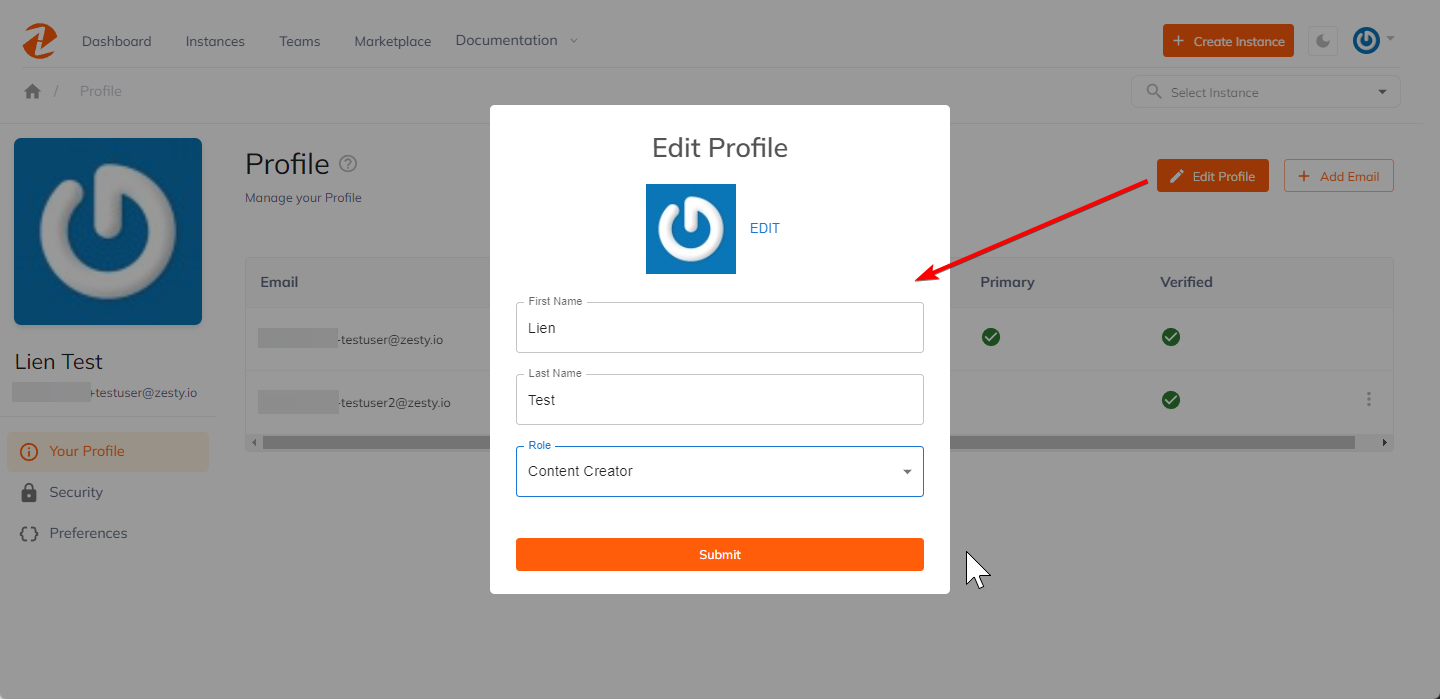
Email
Beside the Edit Profile is the + Add Email. Users can add another email address to their account.
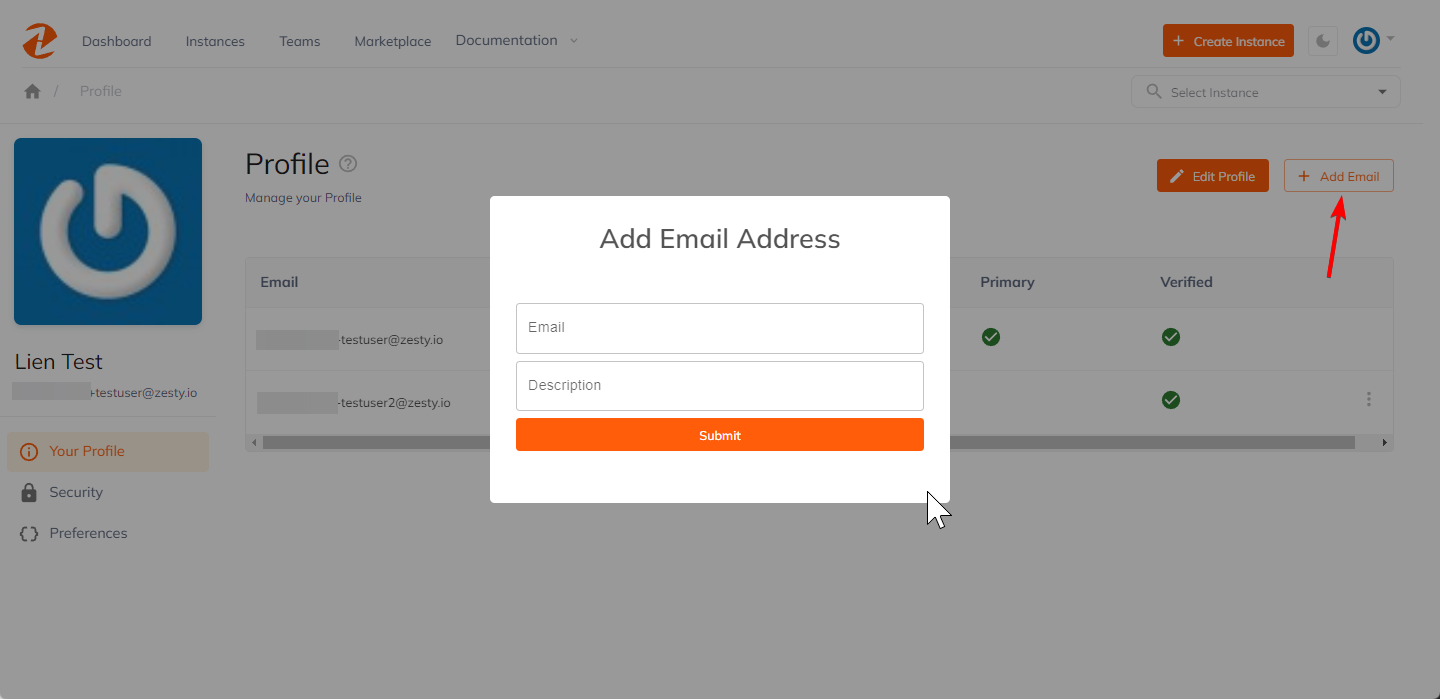
Password
Under the Security tab, the first card displays the Password field where users can view or update their Password.
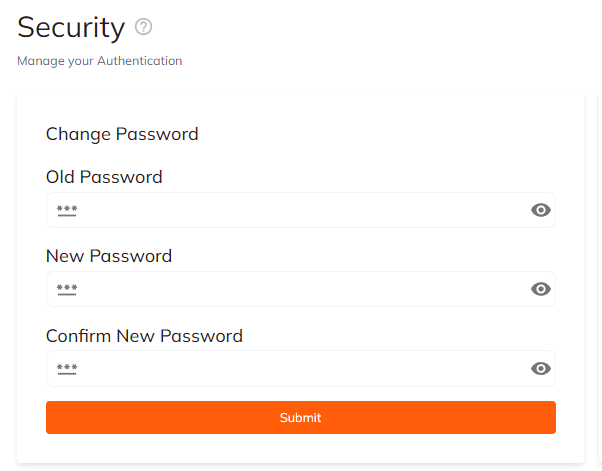
Two-Factor Authentication (2FA)
Two-Factor Authentication (2FA) is located under the Security tab. Users can enable or disable 2FA here.
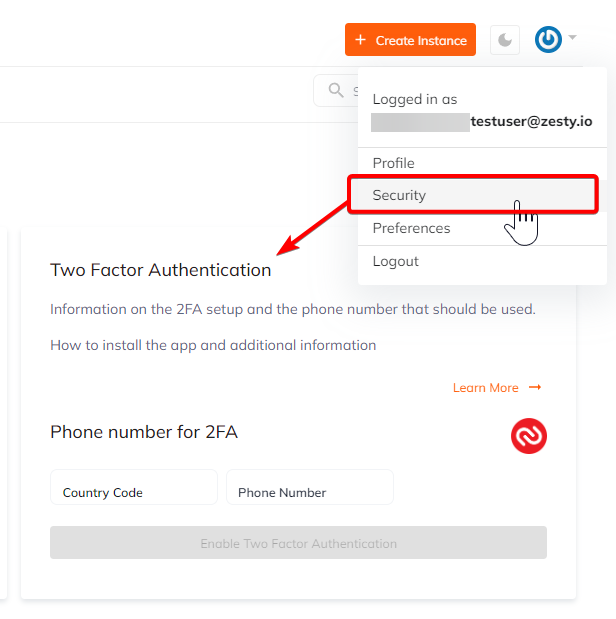
Preferences
In the Preferences tab, users have the option to show/hide teams, and set instance view preference (view in list/grid).
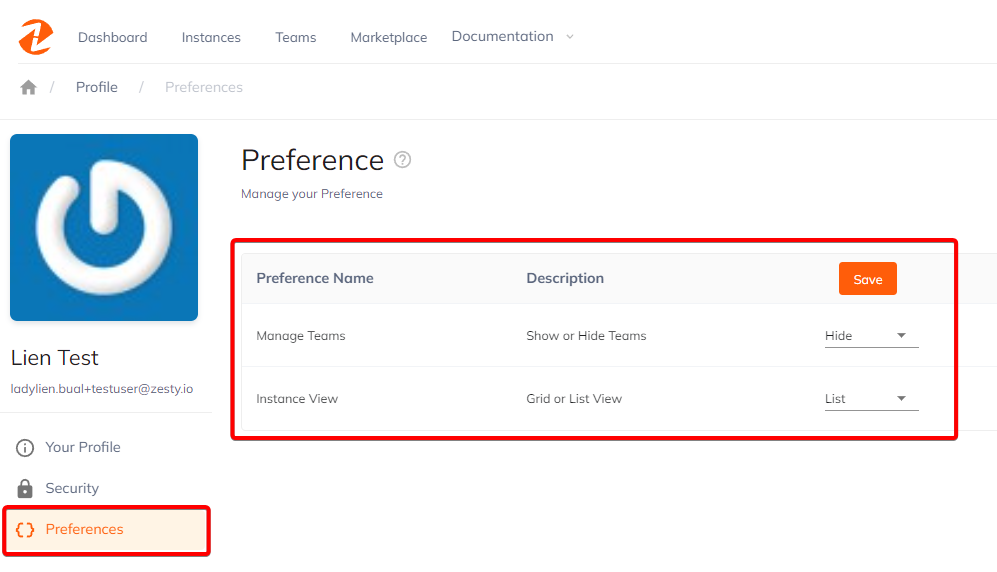
Updated almost 2 years ago
