Environment States & Caching Behaviors
Explains the multiple caching behaviors in the different environment state of WebEngine.
WebEngine Environment States
WebEngine has two primary states, stage preview [dev], and published production [live]. Live is available through registered domains which have their branch set to live. Dev is available through your preview domain HASH-dev.webengine.zesty.io or through a registered domain that has branch set to dev. Domains are assigned in the accounts.zesty.io user interface.
| Environment State | What resolves |
|---|---|
| live - production | Only published content and code files |
| dev - preview | The latest version of content (published or not) and code files (published or not) |
Note: Any resource that does not have a version, like customer headers and settings, will immediately affect production on new renders or a cache clear.
WebEngine Caching
WebEngine has different cache layers in place for efficiency, speed, and global scale. Caching only occurs exist on HTTP GET requests.
System Cache
The system cache is used to deliver data on GET and POST requests. The system cache is cleared on every POST, PUT, DELETE, and PUBLISH requests to the Instances API. After the system cache is clears, it begins to rebuild cache references for every sequential request to data that powers a Zesty.io instance.
CDN Cache
The CDN cache ensure speedy delivery of assets, Zesty.io has specific features sets to work with cache purging for Akamai and Fastly, but can work with any CDN.
The CDN cache is explicitly used when serving WebEngine GET Requests to any registered domain (both branch "dev" or "live"). CDN cache is destroyed upon an expiry date or a PUBLISH event. HTTP requests are rendered on the fly and stored in the cache upon first render.
Ways to Purge/Refresh the Cache of your Instance
Publish Events
Any publish action will trigger the purge/refresh the system cache and CDN cache.
Manual Purges
The Manager UI offers two options manually purge/refresh cache. The first option will purge ALL http cached resources and assets of the full instance. That option is located in Manager UI, by clicking the instance name, a fly out will reveal a "Refresh Instance Cache" button.
In Manager UI, by clicking the globe icon (found at the upper-right hand side), a fly out will reveal a "Refresh CDN Cache" button.
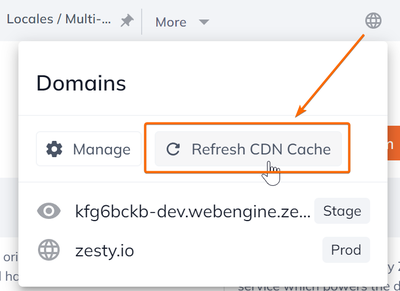
The second option is to purge/refresh individual HTTP cached resources of a specific content item.
It is located at the right hand side of the content item's details pane.
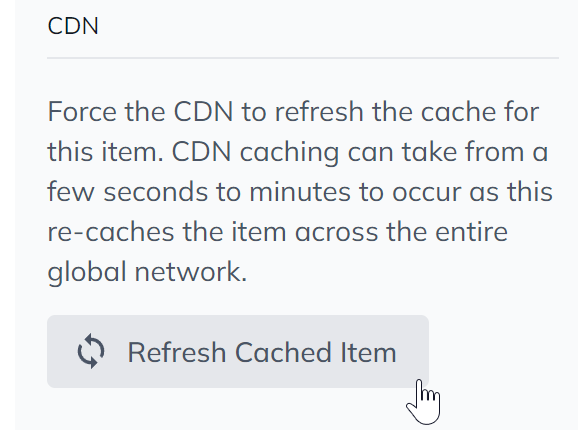
Updated 9 months ago
