Setting up Google Analytics for GDPR
How to be GDPR compliant with Google Analytics and Tag Manager using cookies and Javascript
We are going to check for a cookie named trackMe, if that cookie is null, we will show a popup asking the user if its ok to run GA, if the cookie value is true, we will run the GA script. If it is false, we do not run the GA script.
Step 1: Prepare Javascript to Check and Set Cookies
Javascript can access cookies, use these handy functions to set and check a cookie value. You'll want to load this function up first. This is vanilla Javascript, no framework needed.
function setCookie(name,value,days=30) {
var expires = "";
if (days) {
var date = new Date();
date.setTime(date.getTime() + (days*24*60*60*1000));
expires = "; expires=" + date.toUTCString();
}
document.cookie = name + "=" + (value || "") + expires + "; path=/";
}
function getCookie(name) {
var nameEQ = name + "=";
var ca = document.cookie.split(';');
for(var i=0;i < ca.length;i++) {
var c = ca[i];
while (c.charAt(0)==' ') c = c.substring(1,c.length);
if (c.indexOf(nameEQ) == 0) return c.substring(nameEQ.length,c.length);
}
return null;
}
function eraseCookie(name) {
document.cookie = name+'=; Max-Age=-99999999;';
}
Step 2a: Remove the GA (analytics) and GTM (tag manager) auto loading
Remove all the GA and GTM script tags stuff from the loader view file in the editor and save it. If you are using Zesty.io GA auto loader, you need to delete the setting. You can delete the GA settings in config > settings > analytics.
Step 2b: Create an Analytics Loading Function
We will want to setup a function to run Google Analytics, that way we can run it as a user accepts, and run it when we check the trackMe cookie.
function loadGoogleAnalytics(){
var UACODE = "UA-XXXXXXX-X";
var GTMCODE = "GTM-XXXXXXX";
// run GA tracking scripts
(function(i,s,o,g,r,a,m){i['GoogleAnalyticsObject']=r;i[r]=i[r]||function(){
(i[r].q=i[r].q||[]).push(arguments)},i[r].l=1*new Date();a=s.createElement(o),
m=s.getElementsByTagName(o)[0];a.async=1;a.src=g;m.parentNode.insertBefore(a,m)
})(window,document,'script','https://www.google-analytics.com/analytics.js','ga');
ga('create', UACODE, 'auto');
ga('send', 'pageview');
document.write('<script async src="https://www.googletagmanager.com/gtag/js?id='+UACODE+'"><\/script>');
window.dataLayer = window.dataLayer || [];
function gtag(){dataLayer.push(arguments);}
gtag('js', new Date());
gtag('config', UACODE);
(function(w,d,s,l,i){w[l]=w[l]||[];w[l].push({'gtm.start':new Date().getTime(),event:'gtm.js'});var f=d.getElementsByTagName(s)[0],j=d.createElement(s),dl=l!='dataLayer'?'&l='+l:'';j.async=true;j.src='https://www.googletagmanager.com/gtm.js?id='+i+dl;f.parentNode.insertBefore(j,f);})(window,document,'script','dataLayer',GTMCODE);
document.write('<noscript><iframe src="https://www.googletagmanager.com/ns.html?id=GTM-5RKTZZ4" height="0" width="0" style="display:none;visibility:hidden"></iframe></noscript>');
}
Step 3: Create CSS/HTML popup for unrecognized visits.
In your theme, create a page or panel with language about the cookies and some toggle buttons. You will check a cookie using the getCookie function to load or not load this.
if (getCookie('trackMe') == null) {
// run popup code
}
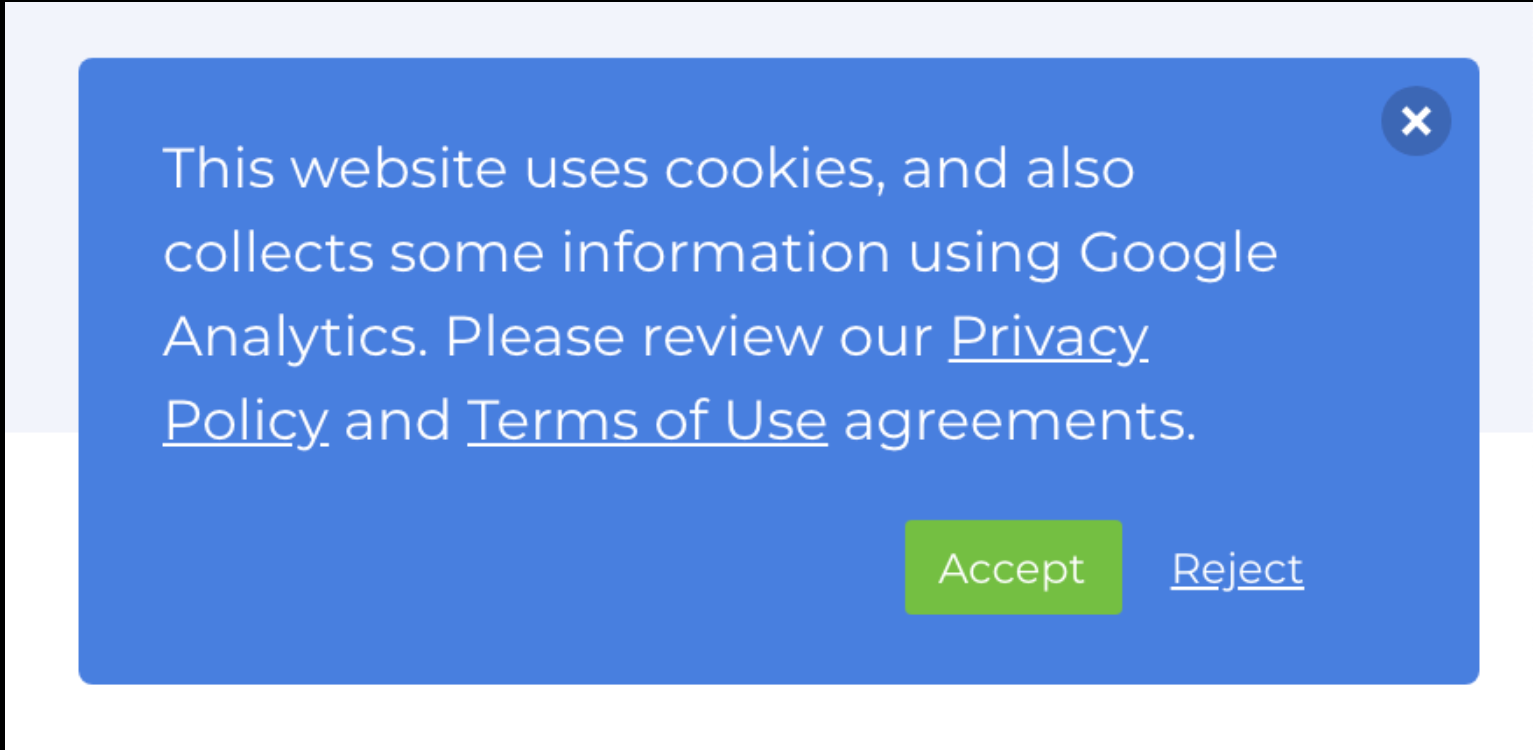
Step 4: Connect buttons to set a preference on a cookie
Setup on clicks to the buttons that setup a cookie trackMe to store the user's preference.
document.getElementById("myAcceptBtn").addEventListener(
"click",
setCookieAndLoad()
);
// this function is set this way so we do not have to reload the page
function setCookieAndLoad(){
setCookie('trackMe',true,356);
loadGoogleAnalytics();
}
document.getElementById("myRejectBtn").addEventListener(
"click",
setCookie('trackMe',false,356)
);
Step 5: Check the trackMe Cookie
trackMe CookieIf the trackMe cookie is true, we will want to run the load
if (getCookie('trackMe') == true) {
loadGoogleAnalytics();
}
Testing Cookies
Use Google Chrome and download the EditThisCookie plugin. Once installed, a cookie icon will appear on your toolbar. Use that to check if the trackMe cookie is there, you can also delete the cookie there.
Updated almost 2 years ago
