Creating and Modifying Existing Design Layouts
This guide is for creating and modifying design layouts, including columns, rows, and containers, in Freestyle. This is structured to guide users through each step with ease.
Creating Layouts
1. Access Layouts
Go to the canvas's upper-right corner and click on the ‘Layouts’ tab.
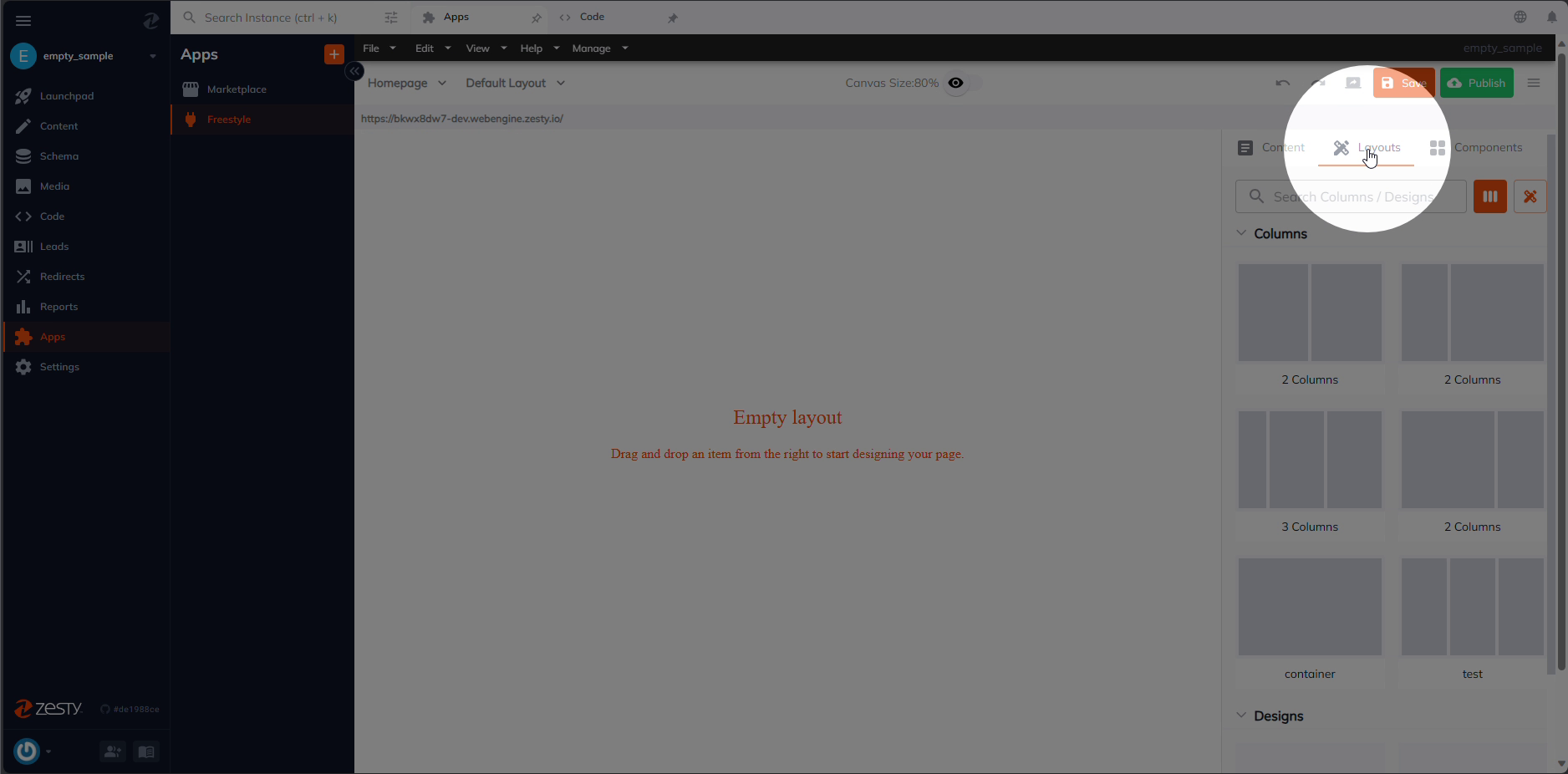
2. Add Columns
Look for an orange button with a column icon near the search bar. Hovering over it displays ‘Add columns’. Click it to open a configuration dialog box.
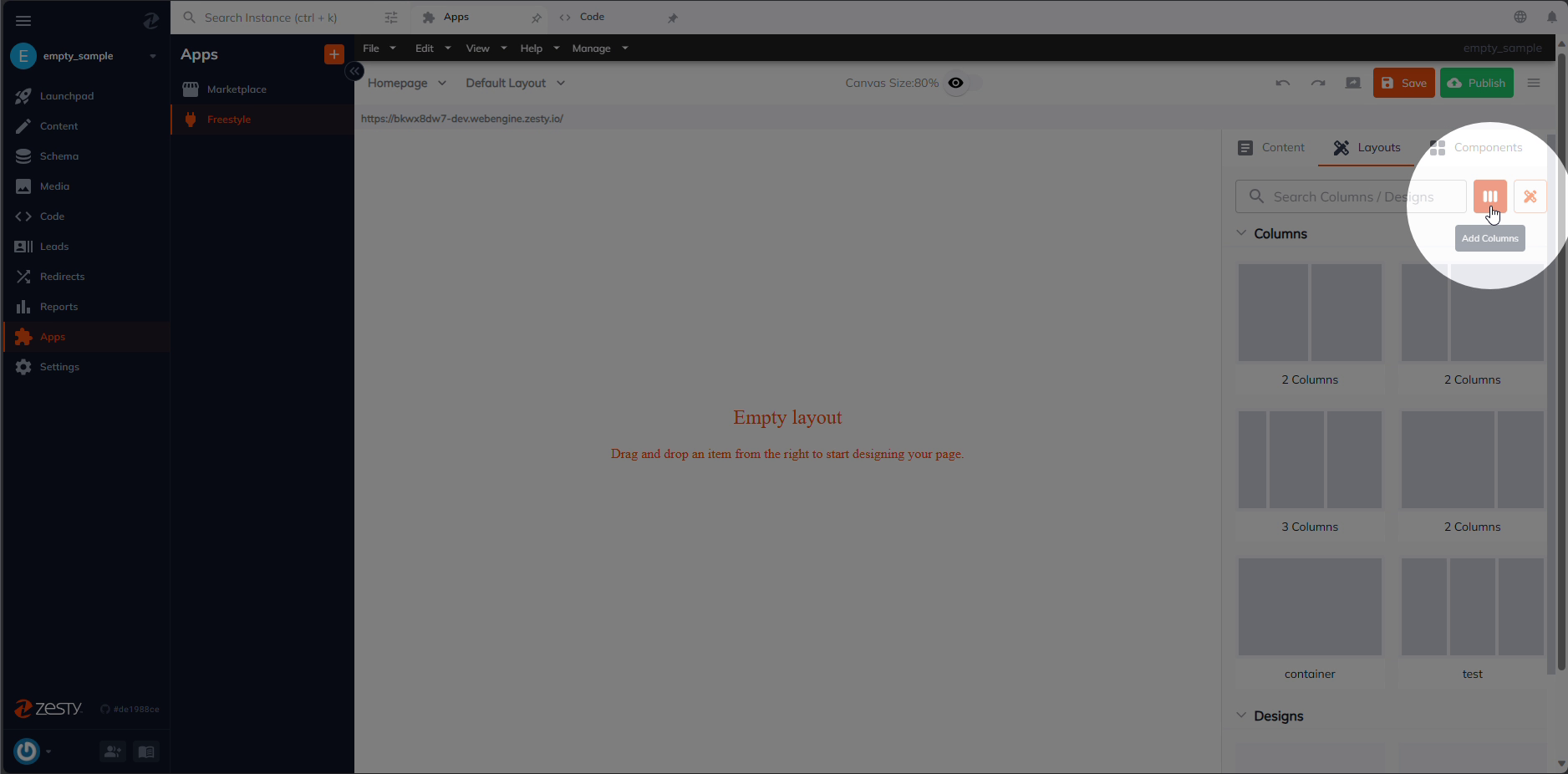
3. Configure Layout
Set various attributes like name, classes, type, number of columns, and column width.
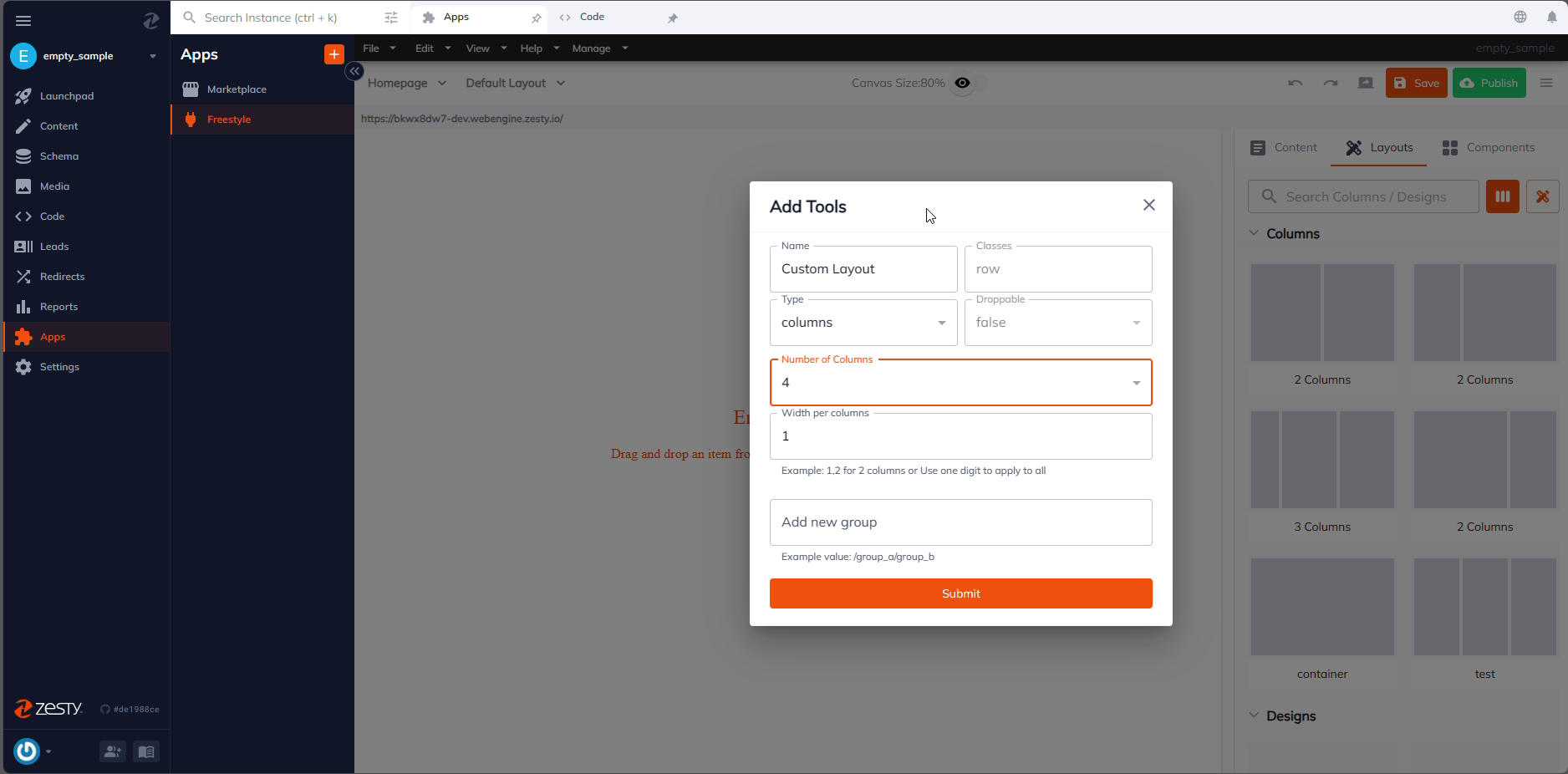
4. Finalize
Click the submit button to create your custom layout.
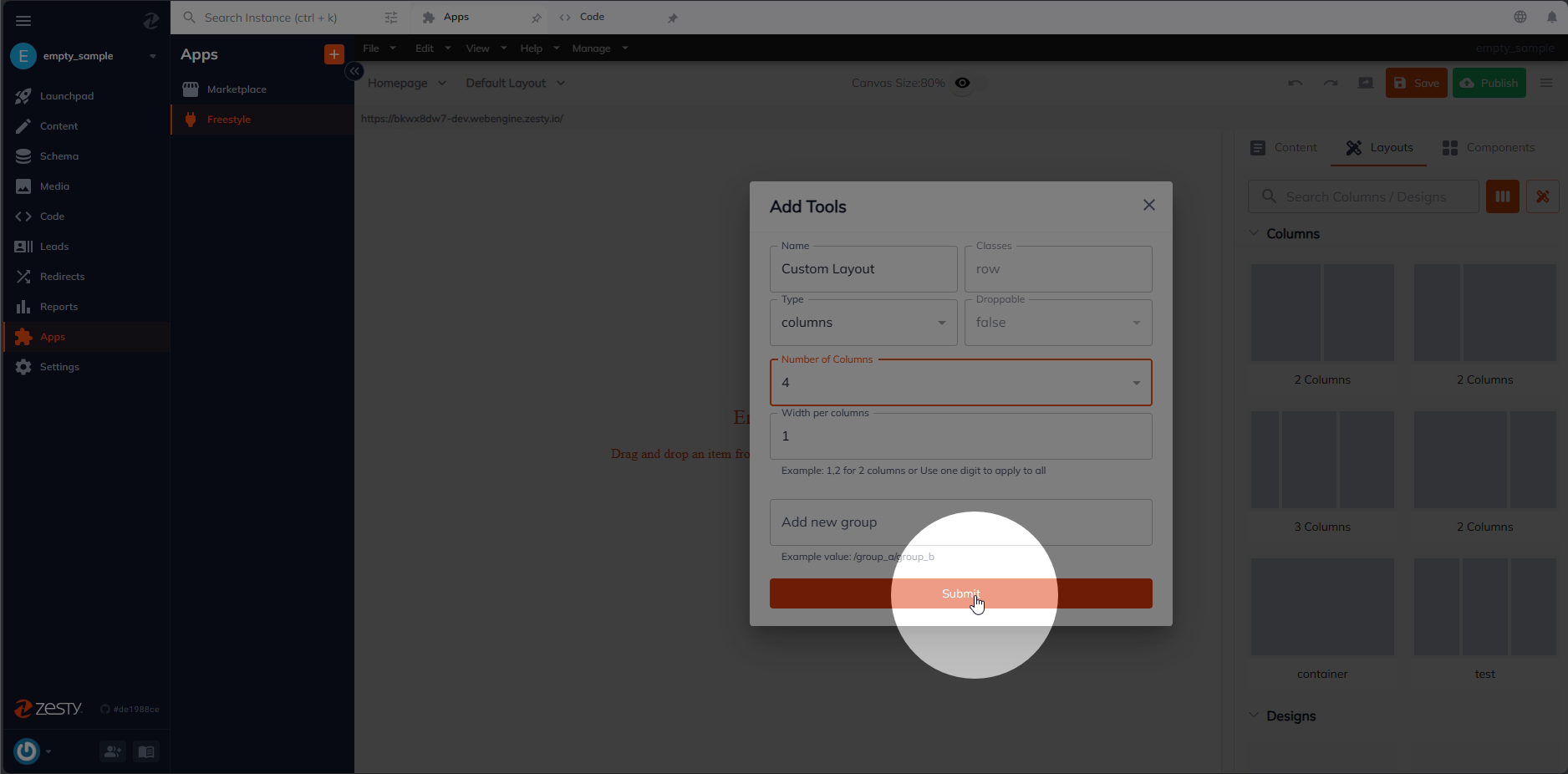
Modifying Layouts
1. Locate Custom Layouts
Under the Layouts tab, find your custom layouts among the default ones (Note: default layouts can't be modified).
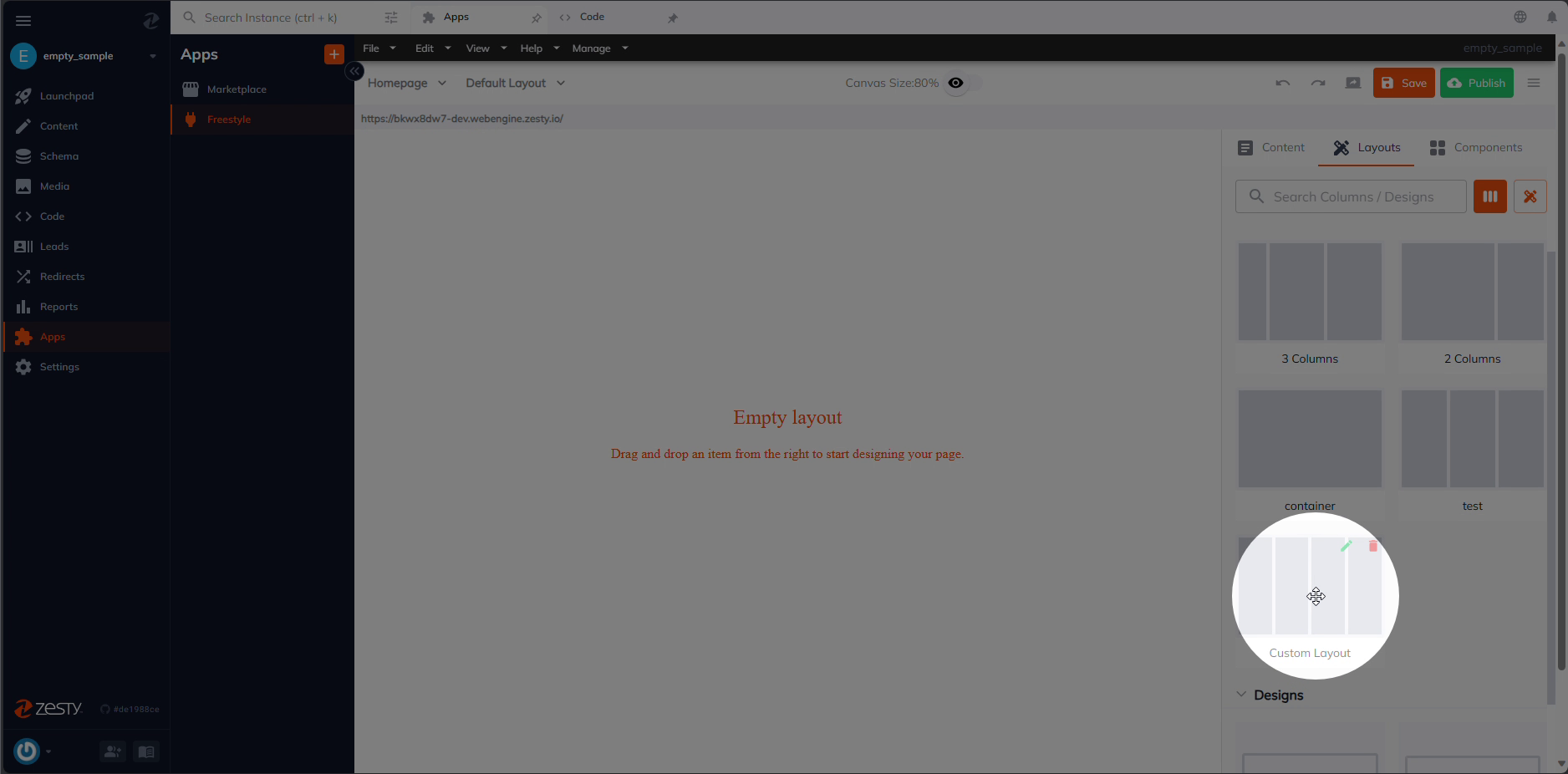
2. Edit Option
Hover over your custom layout to see a green pen icon. Click it to open the editing dialog box.
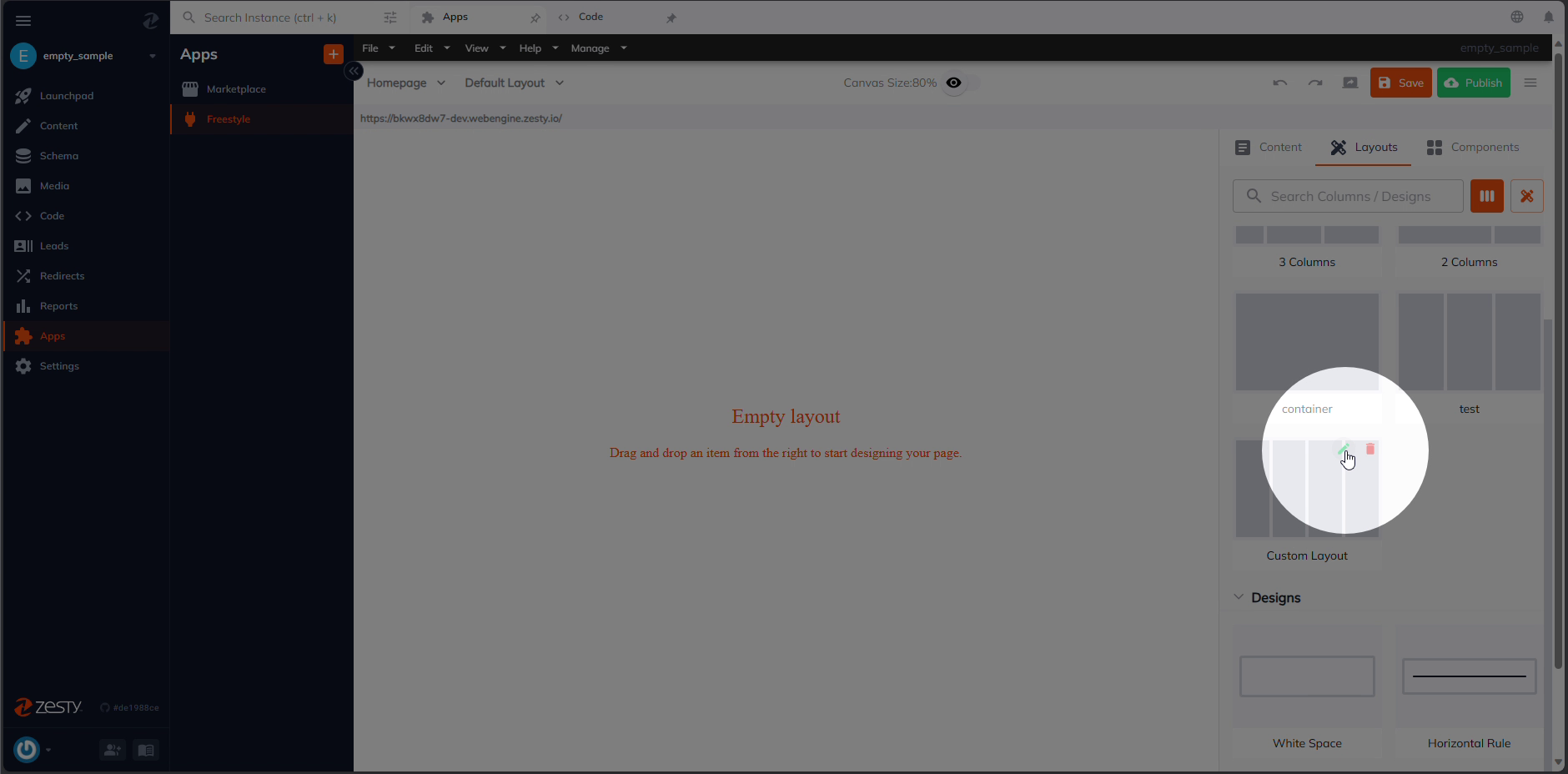
3. Make Changes
Modify the layout as needed in the dialog box.
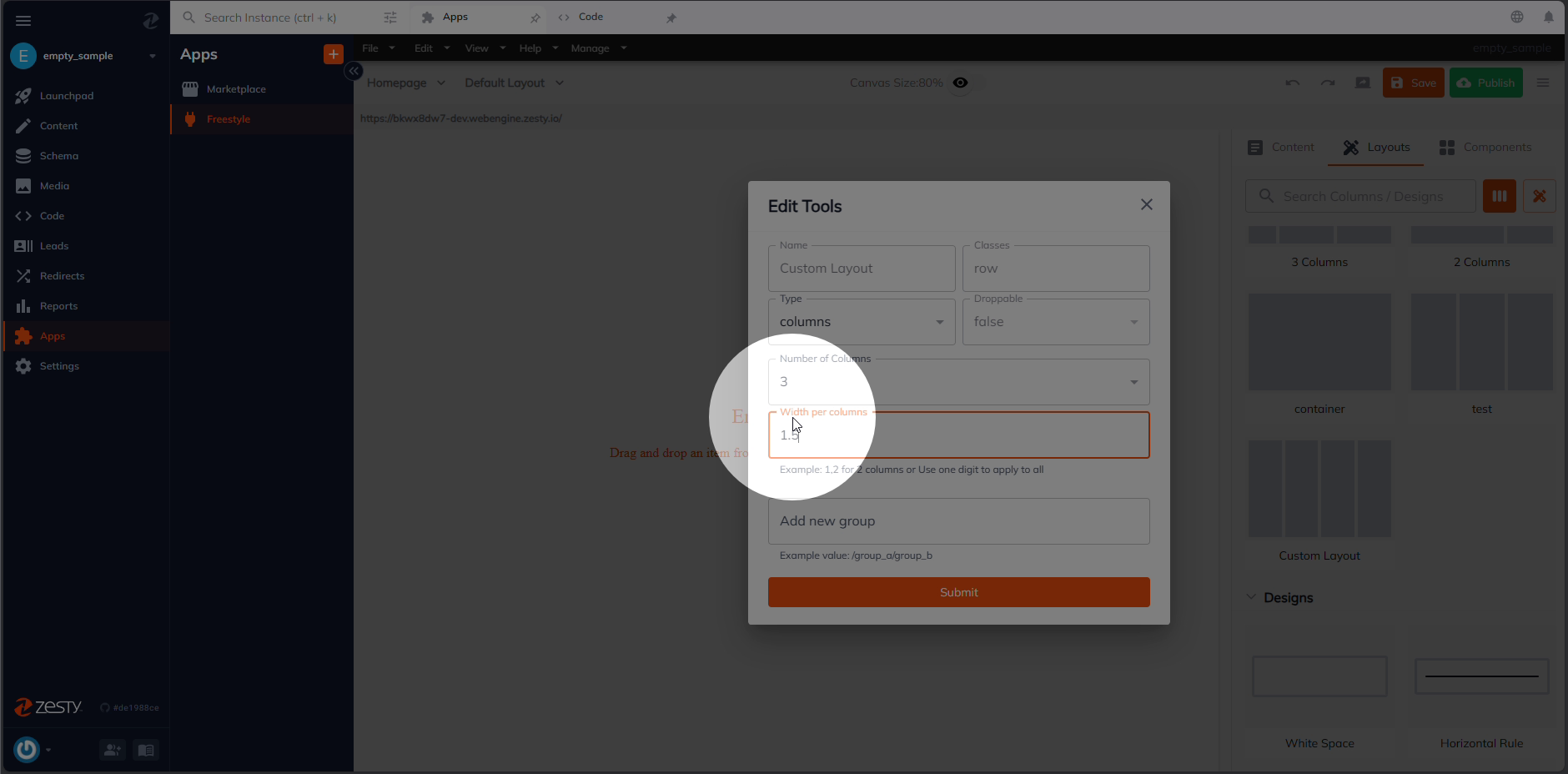
Updated almost 2 years ago
