Upload Files
Steps on how to upload media files in Zesty.io
Files can be uploaded into Zesty in two ways:
- Using the Upload Button (in the top right hand corner)
- By dragging and dropping images into Media
See the instructions below for more details.If you're looking for information on how to loop through multiple images in a single field refer to the Image Modifiers article.
Method 1: Using the Upload Button
Step 1: Go to the Media App
In the left side navigation bar, click on the media tab. By default it should open to the all Media Tab of your instance. If you wish to upload images to a specific folder, then please also select the folder you wish to upload.
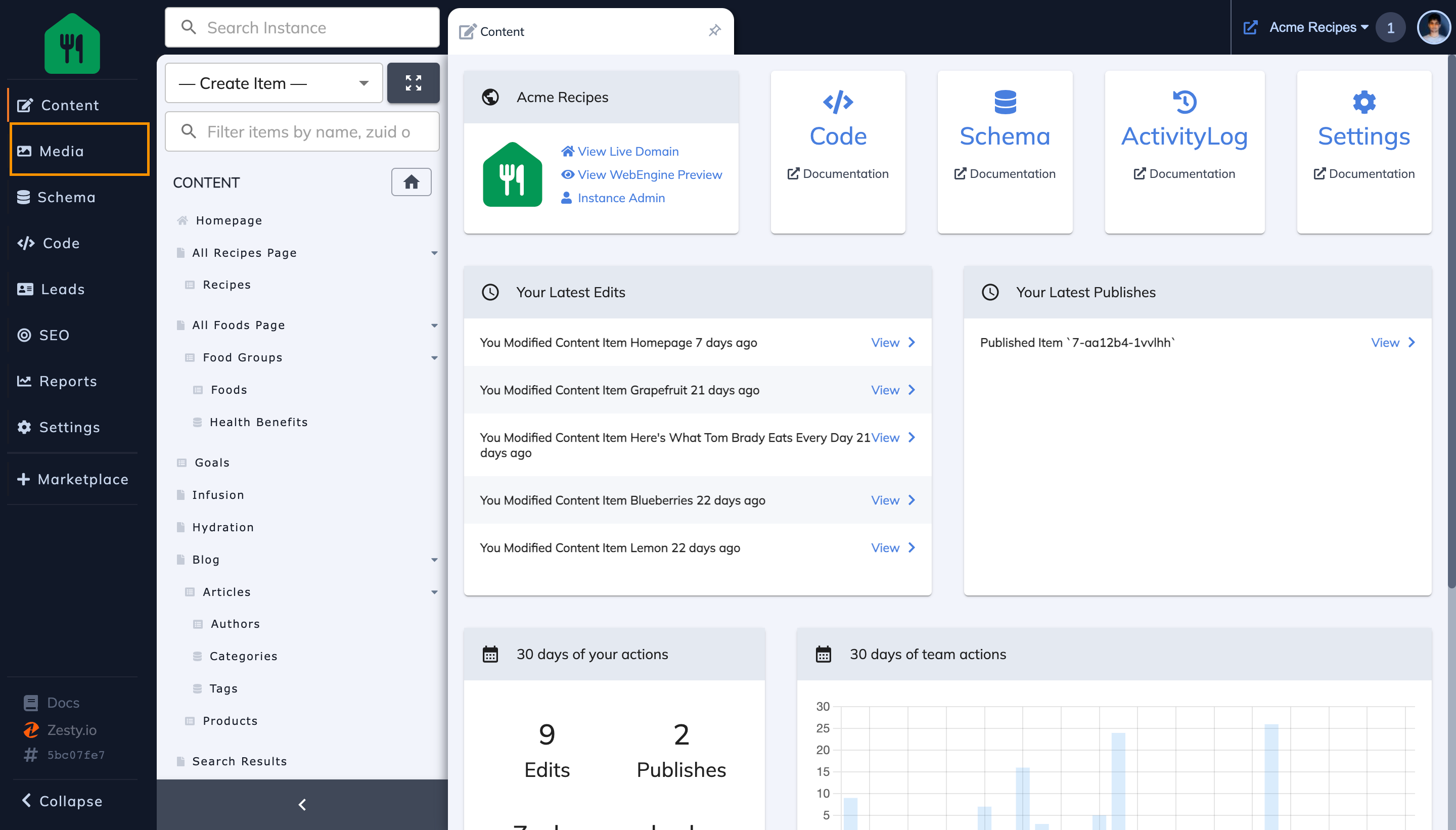
Step 2: Go to the Top Right Hand Corner & Click on Upload
This will trigger a file explorer pop-up.
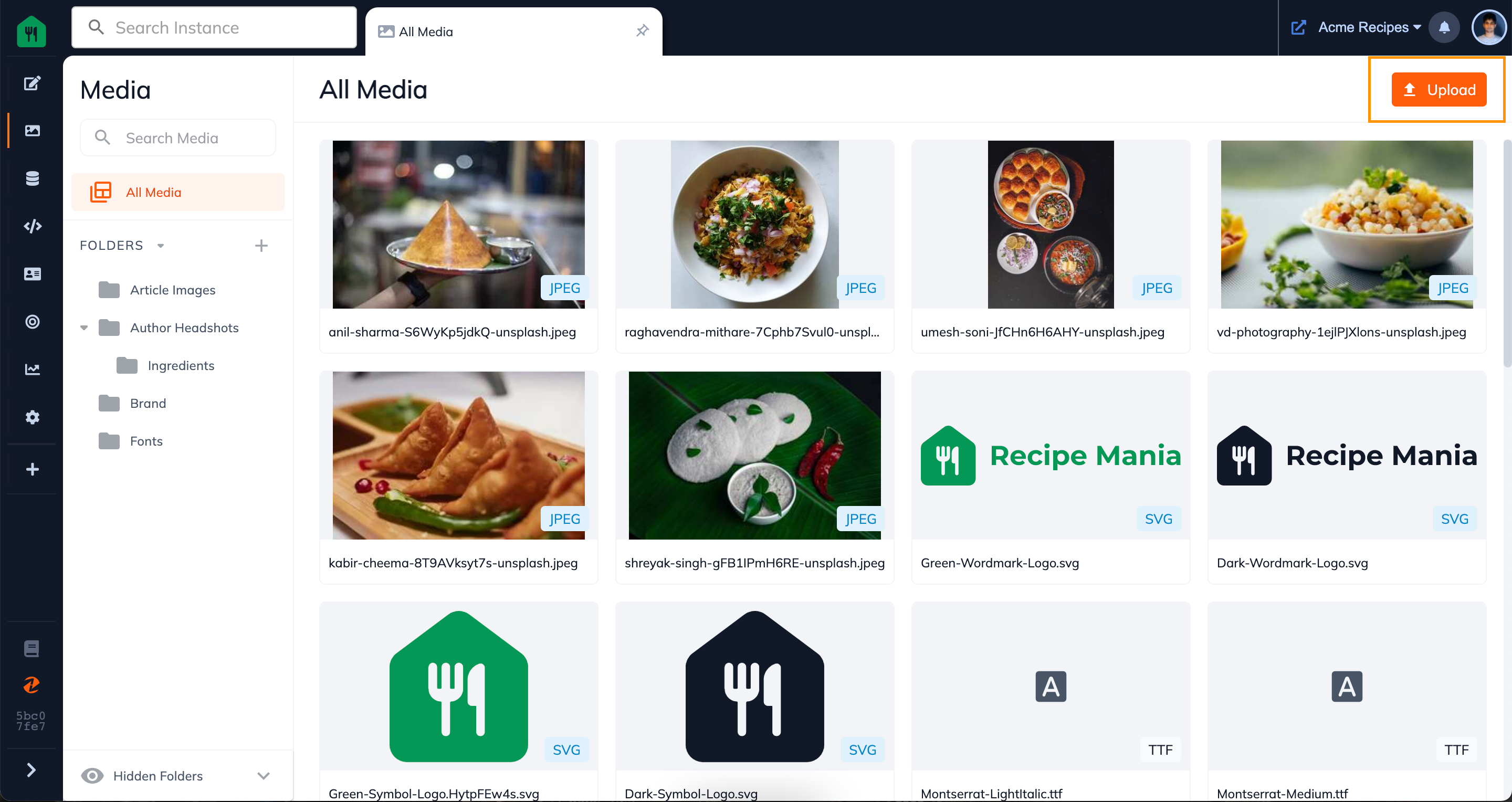
Step 3: Select the File/s from your File Explorer that you wish to upload
Locate the media that you wish to upload on your local machine and select every file that you wish to upload. You can upload all types of files such as SVG, PDF, MOV, Mp4, GIF, JPEG, PDF, and more.
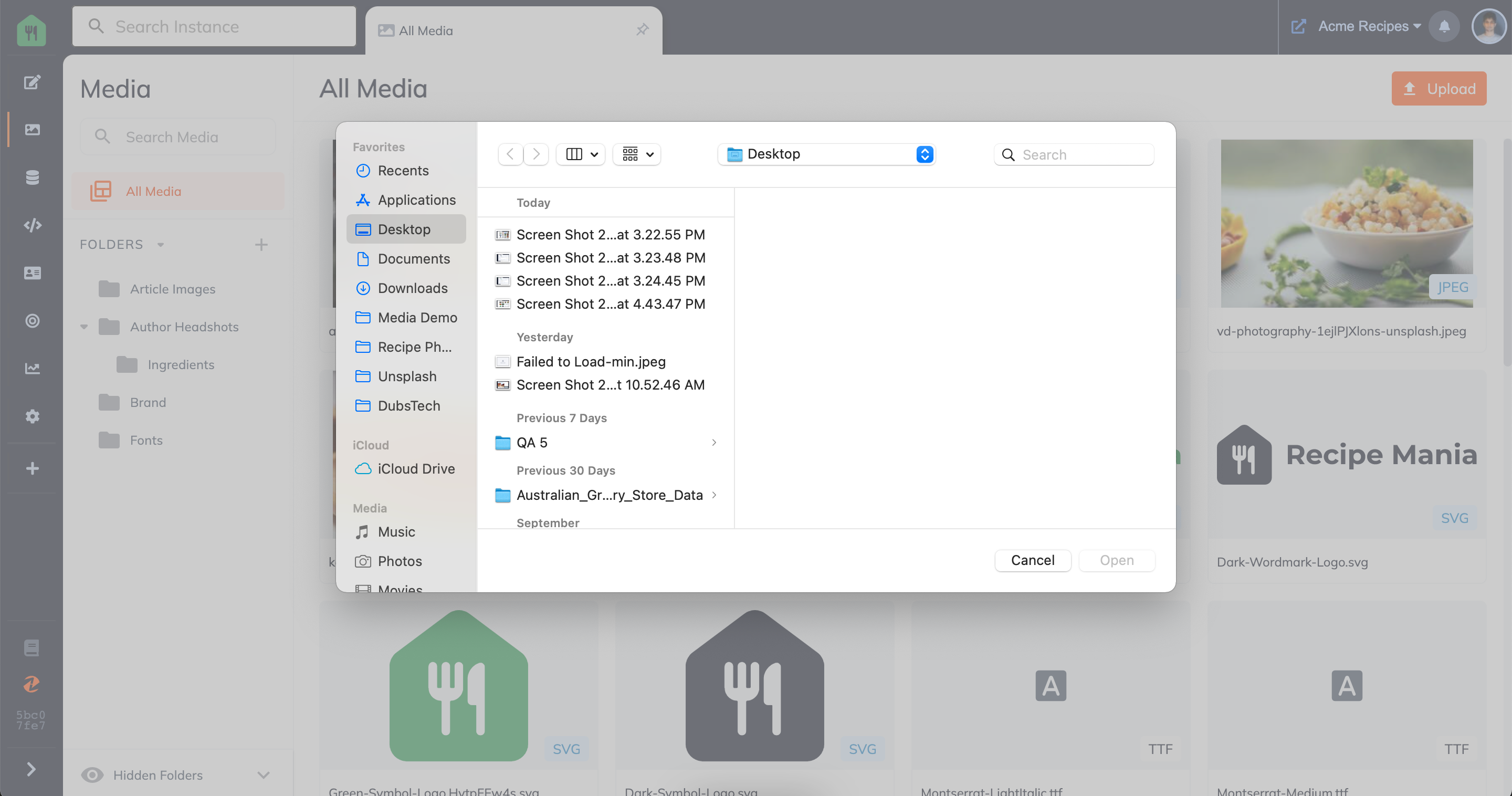
Step 4: Preview your upload, write appropriate "alt text" (if necessary), and click "Done" once finished
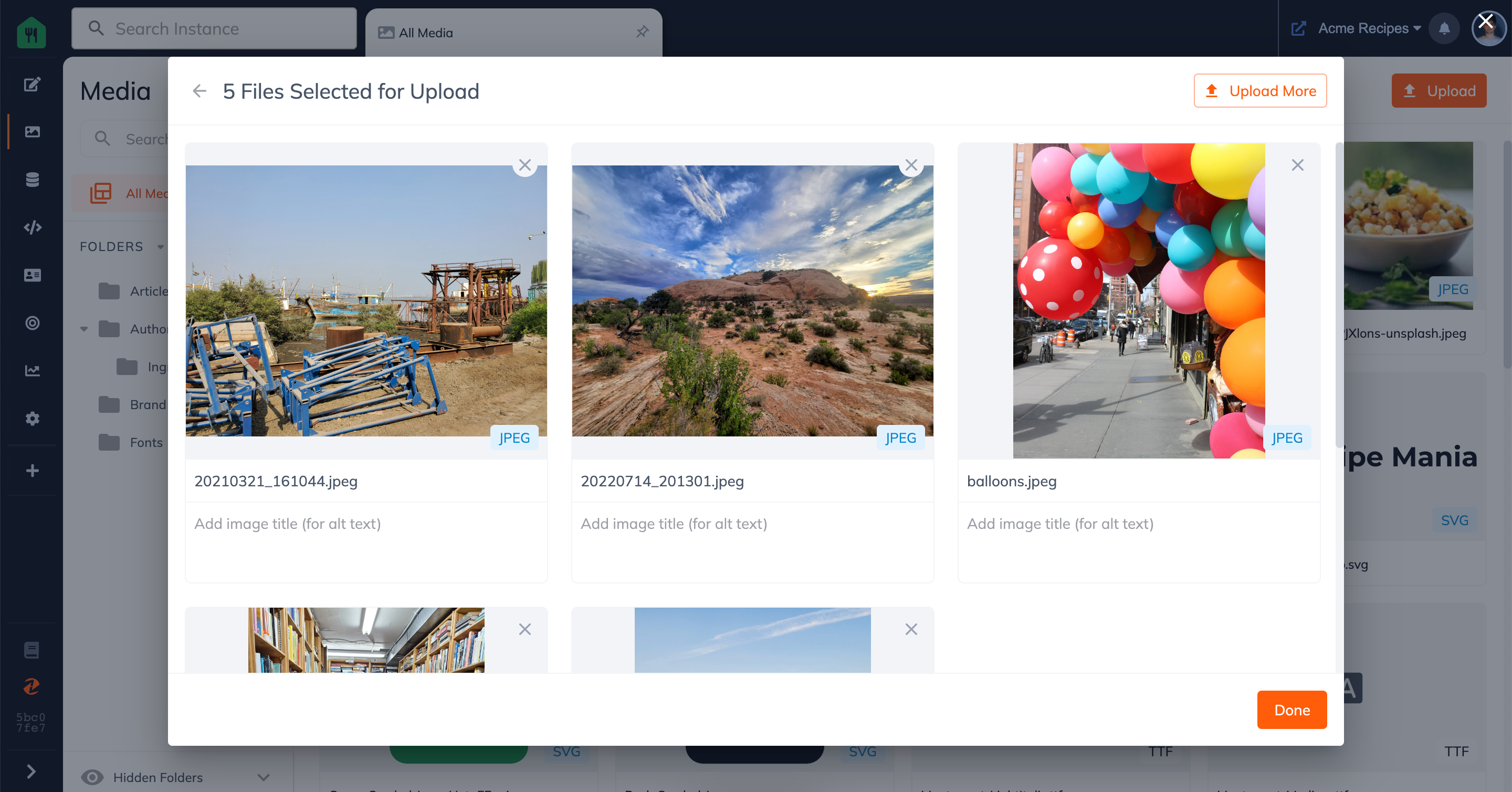
Step 5: Your files are now uploaded
Now you can simply click on the file to preview it and get more information about it such as it's ZUID, URL, Name, etc.
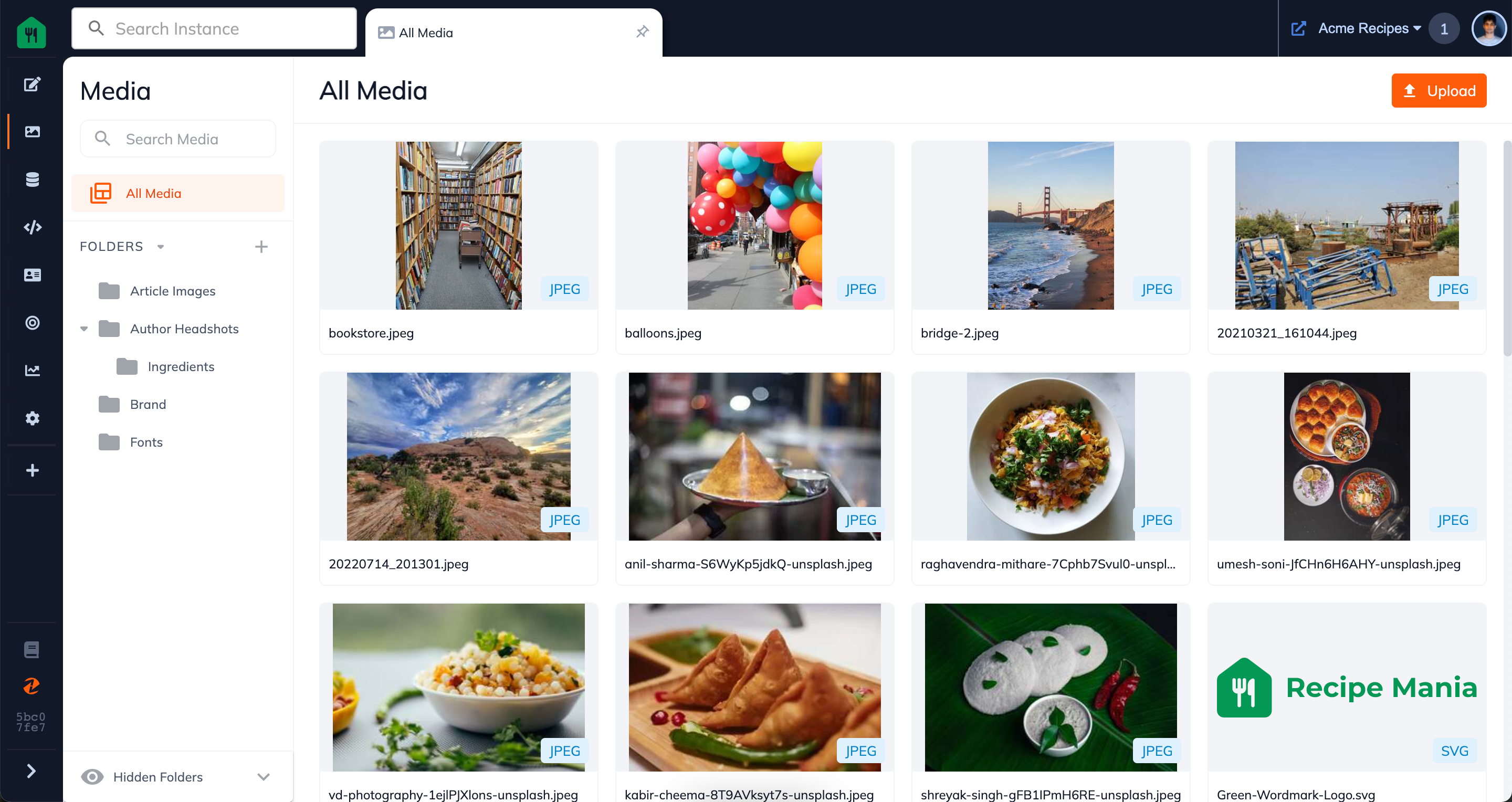
Method 2: Drag & Drop Images into Media
Step 1: Go to the Media App
In the left side navigation bar, click on the media tab. By default it should open to the all Media Tab of your instance. If you wish to upload images to a specific folder, then please also select the folder you wish to upload.
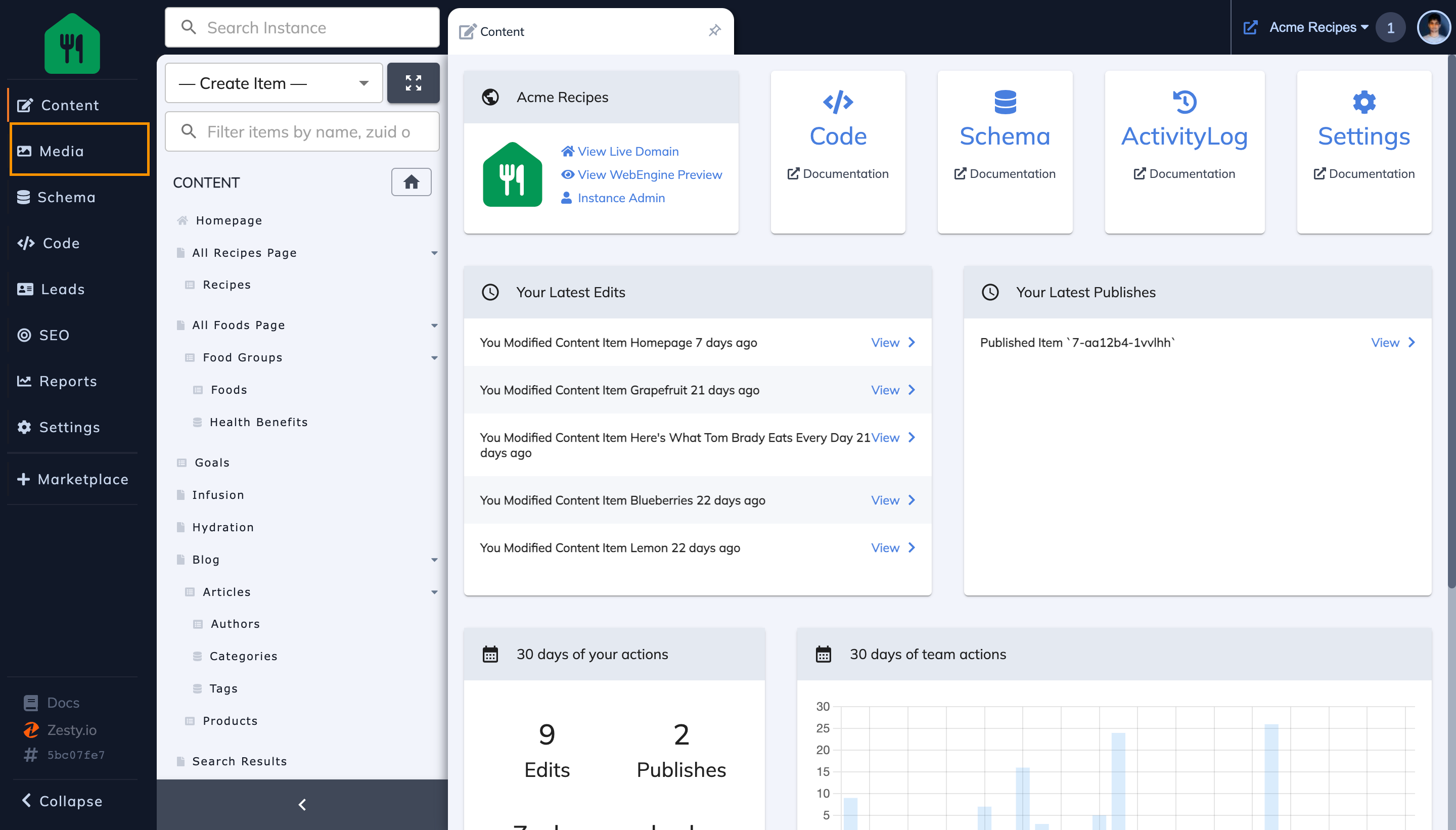
Step 2: Select the File/s on your computer you wish to upload to Media
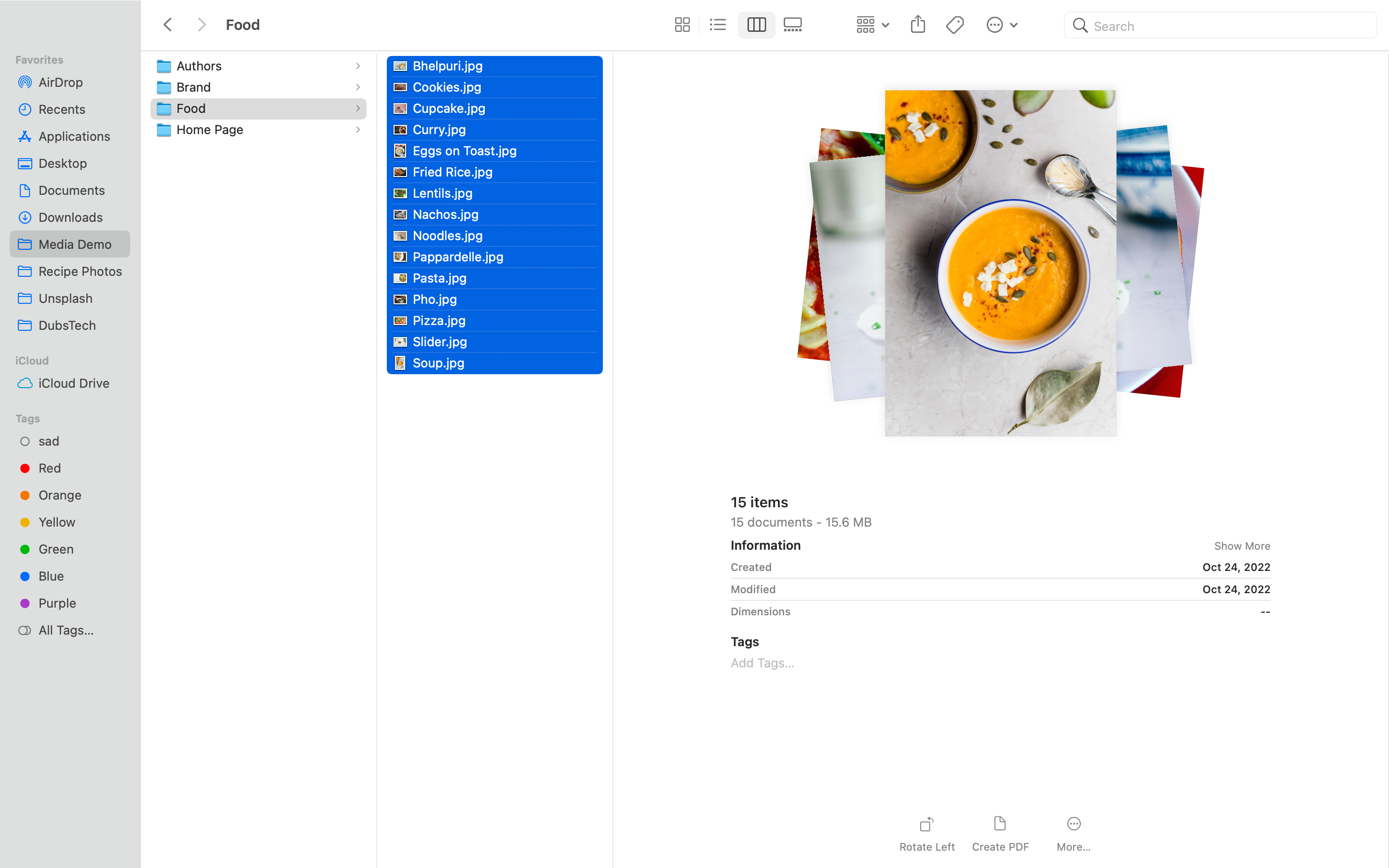
Step 3: Drag & drop these files into Media
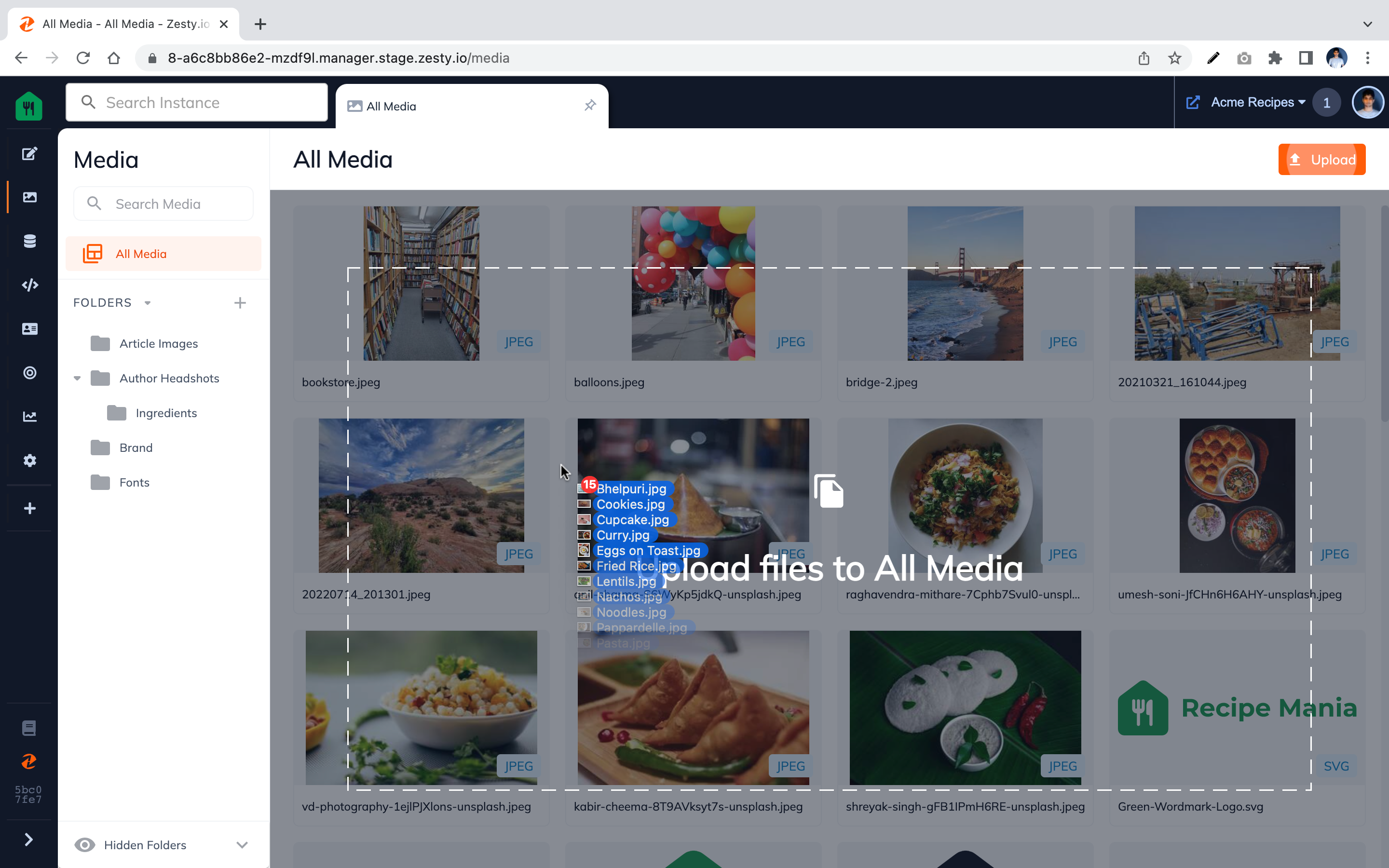
Step 4: Preview your upload, write Appropriate Alt Text (if necessary), and click "Done" once finished
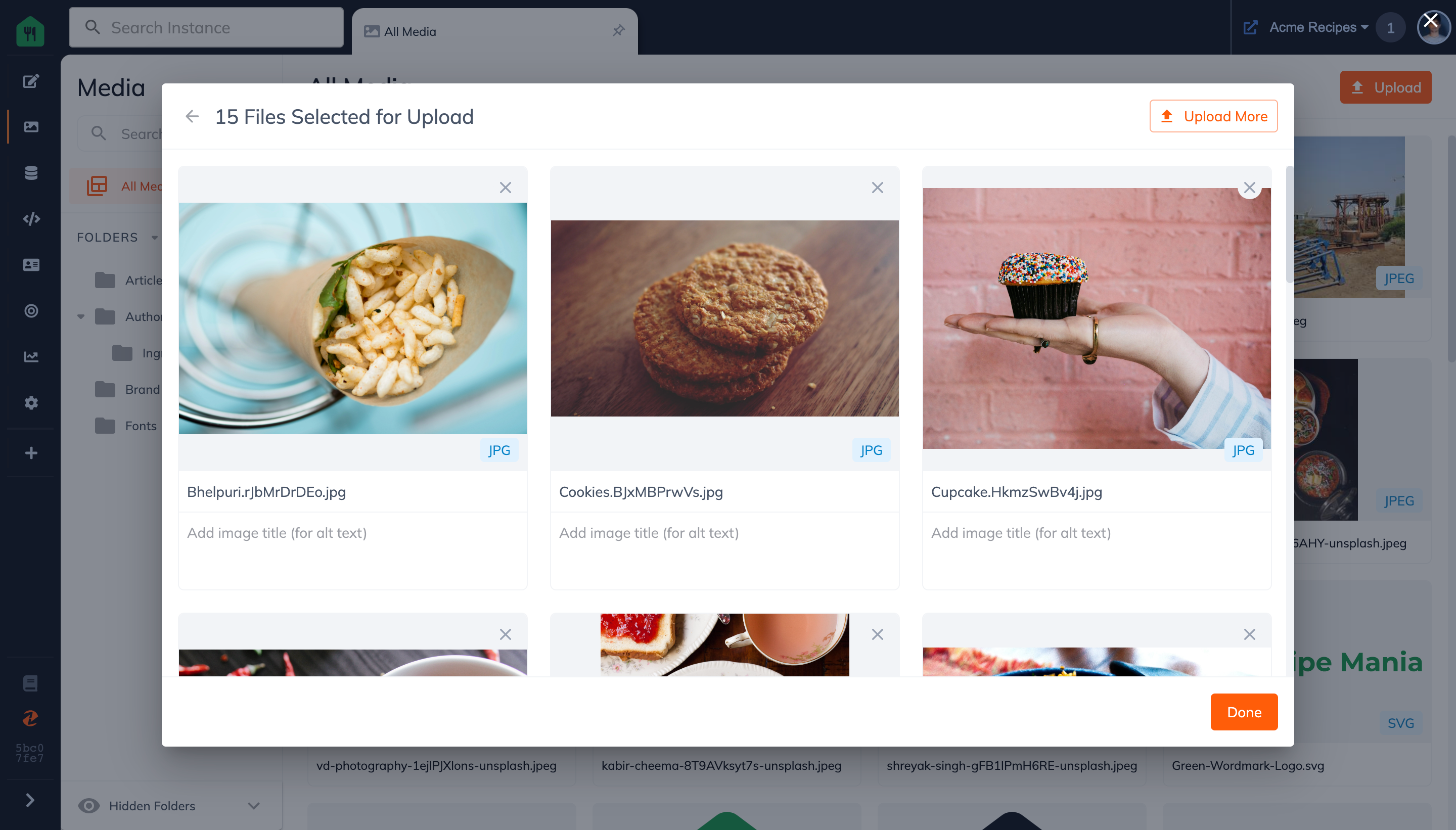
Step 5: Your files are now uploaded
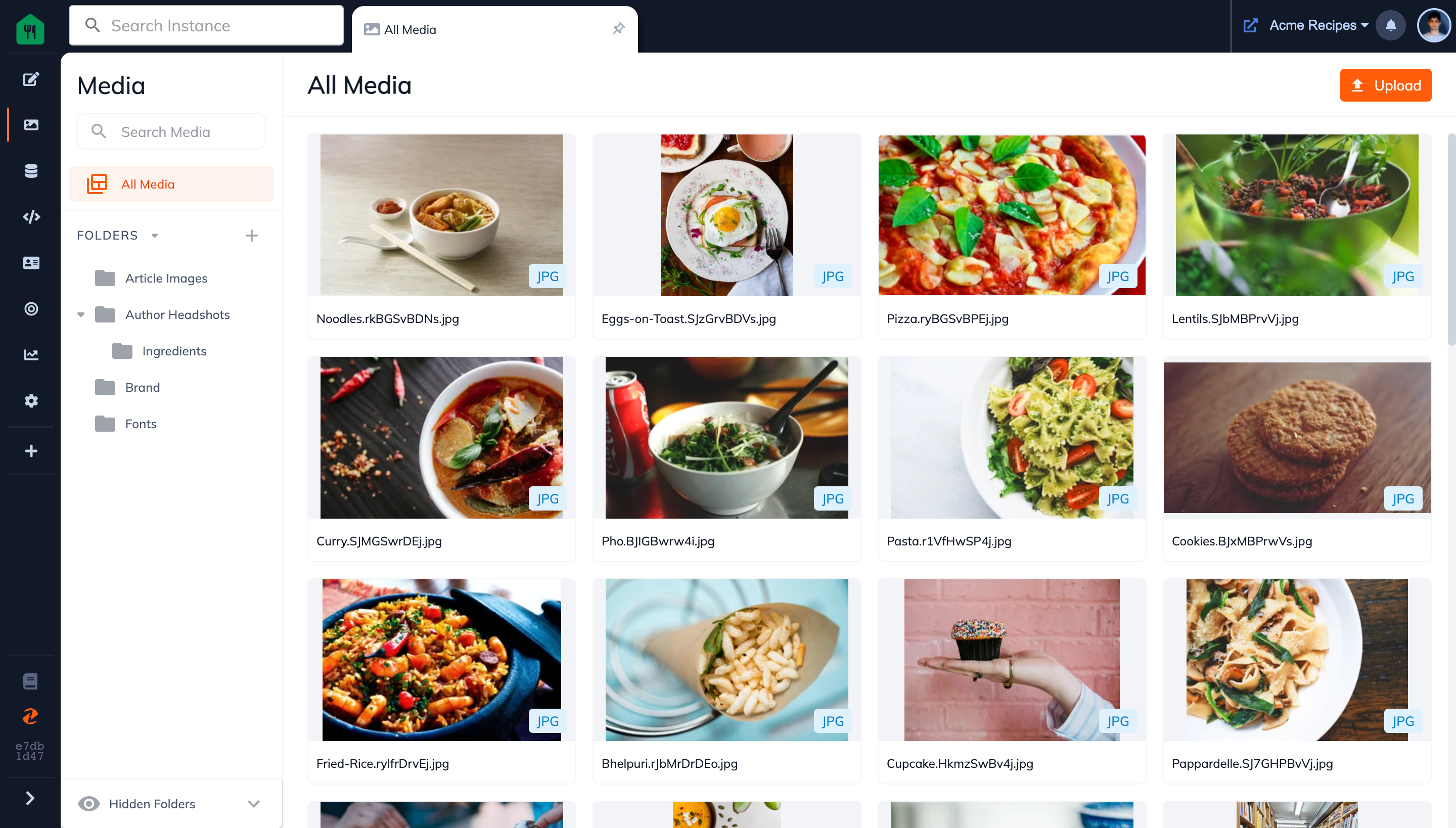
Updated almost 2 years ago
