Teams
Teams allows users to create and set access permissions for groups of users.
Overview
The Teams section allows users to create a team of users and set a single role for each team. This helps streamline the management of users, especially when dealing with large teams and multiple instances.
Teams are created in the Teams interface and a team's role is managed in the instance's settings drawer.
To accept an invite to a team, navigate to the Teams interface and accept your invitation.
Teams Interface Tour
Accessing the Teams Interface
Access the Teams interface though the black menu bar at the top of the Accounts interface.

Teams Interface
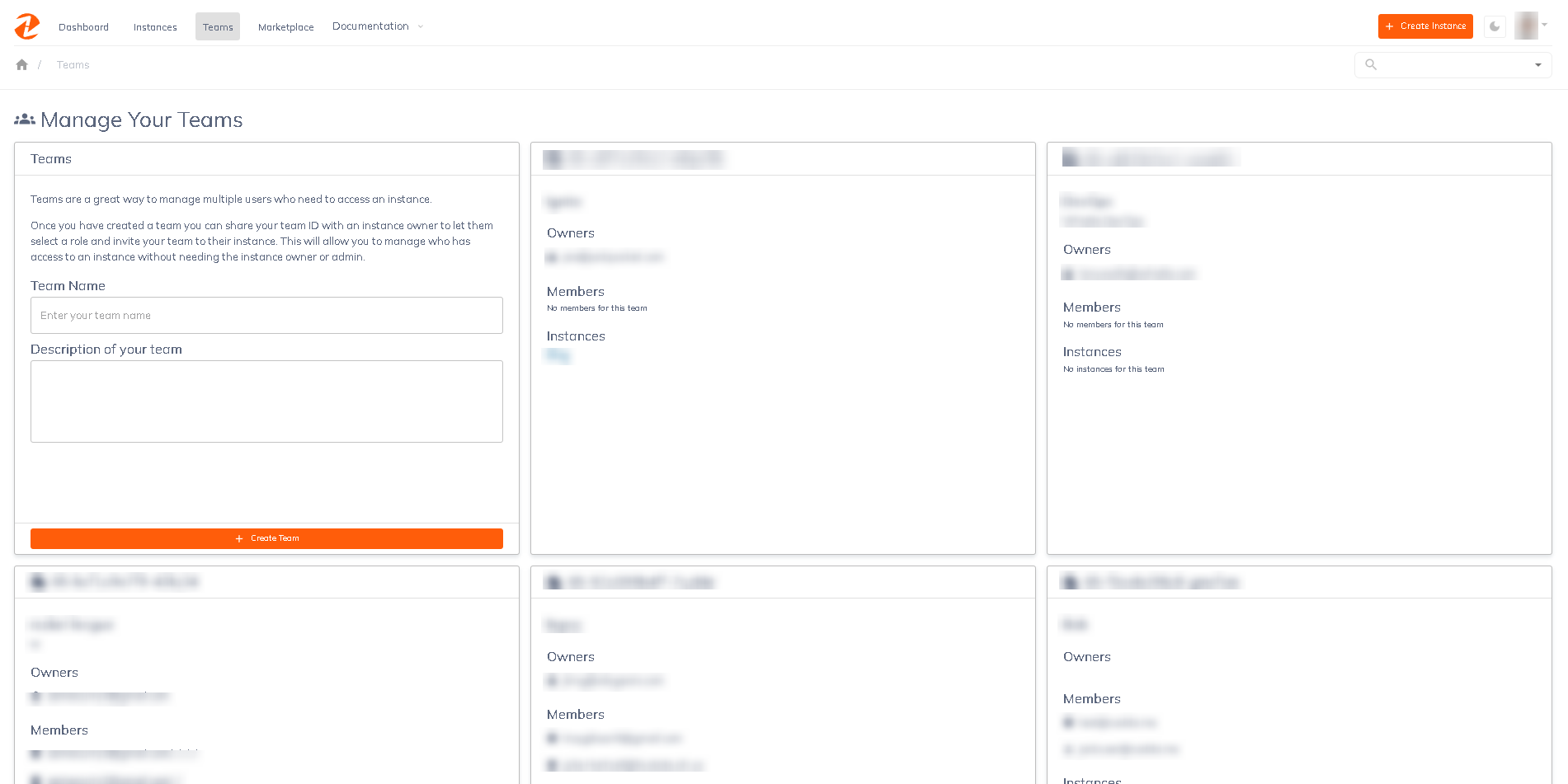
Teams are shown in a grid similar to the way instances are displayed; the first card is for creating a new team, and the other cards represent your Blueprints.
Creating a New Team
Create a new Team by filling out the Team Name and Description fields, and then clicking the green button on the first card in the grid.
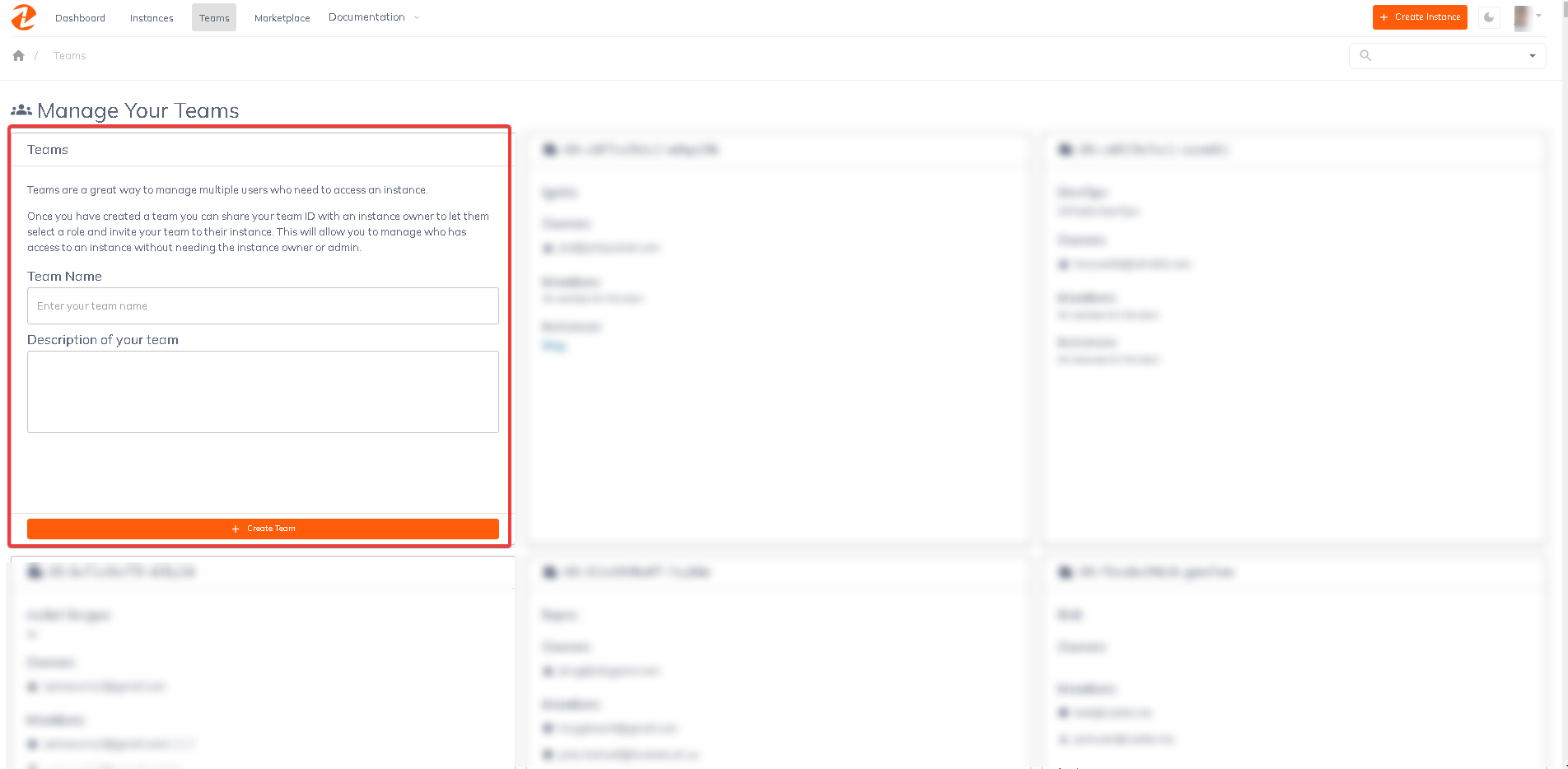
Managing Existing Teams
The team's owner can add and remove users, update the teams's name and description, and delete the team.
Access these team's settings by click the cog icon near the upper right-hand corner of the card.
From the team editing view users can update the Team's name and description, and remove users. After editing the team click the blue "Update Team" button to save your changes.
The card does not have to be in editing mode in order to add a new team member.
Updated over 1 year ago
