Create Sub-Folders
Creating sub-folders in media app to organize your files
Steps on how to create a sub-folder to organize your media files
Step 1: Click on Media in the Left Navigation Bar
By default it should open to "All Media". From here you can view all the files you have uploaded in your instance such as images, documents, and videos.
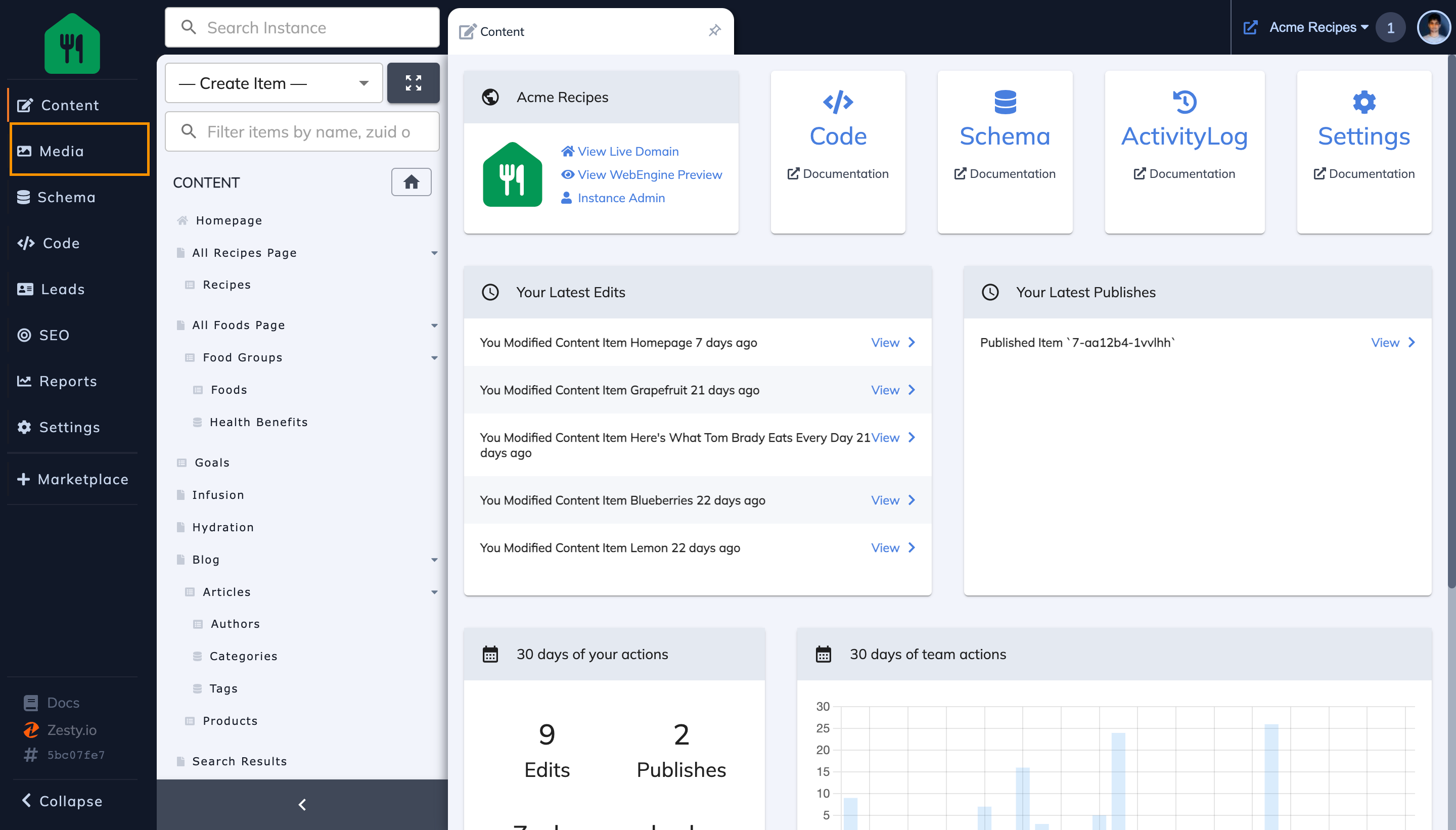
Step 2: Click on a Folder of your choice from the Sidebar
This should open the view showing the contents of folder.
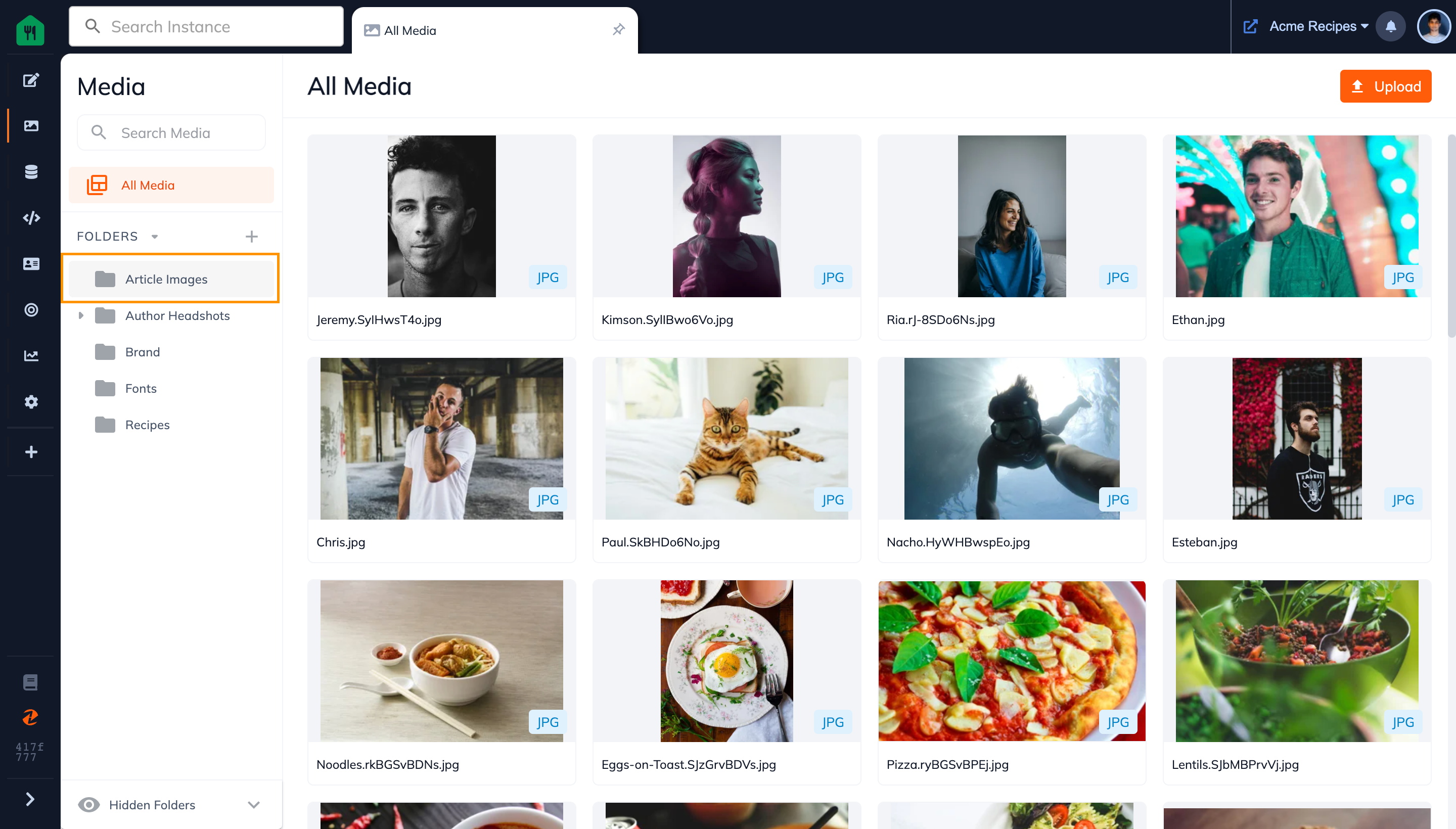
Step 3: Click on the "Create Sub-Folder" button in the Folder Header
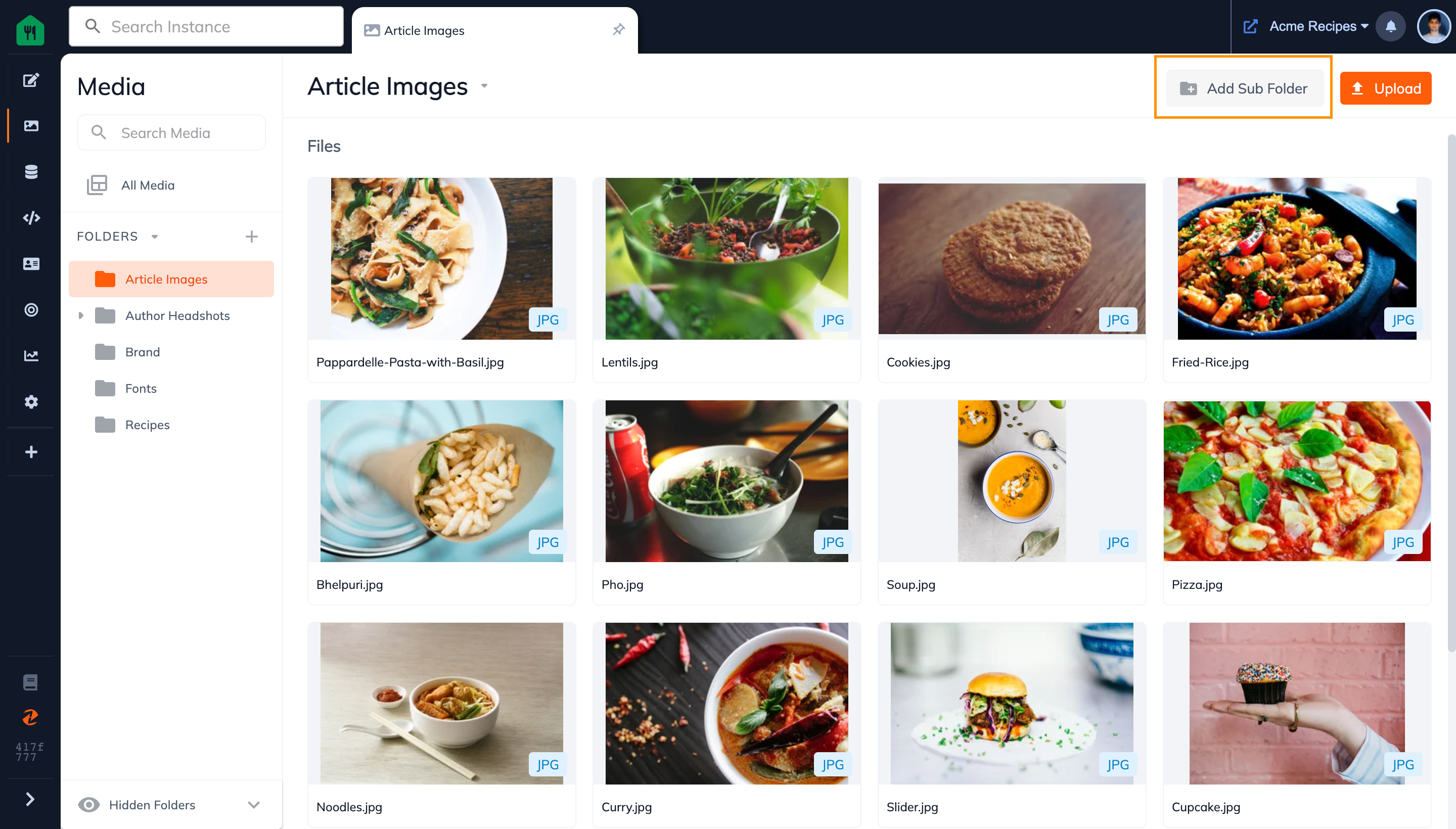
Step 4: Type your New Folder Name, and click on Create.
Note: The existing folder you are in will already be set as the destination folder. If you change it to another folder, then the sub-folder will be made inside of that folder instead.
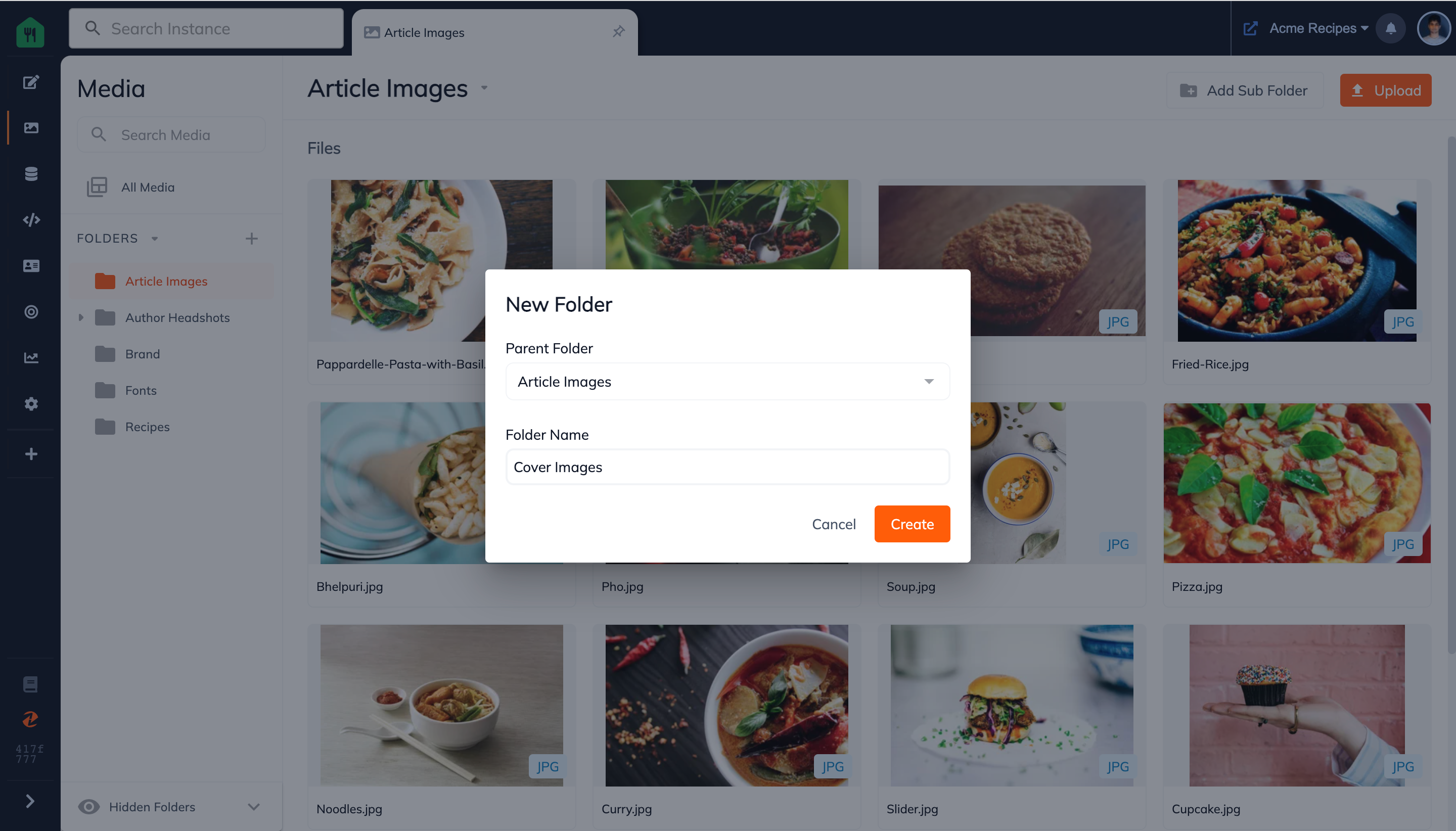
Step 5 (Optional): Your New Sub Folder is Made! Click on the New Sub Folder you made from the grid
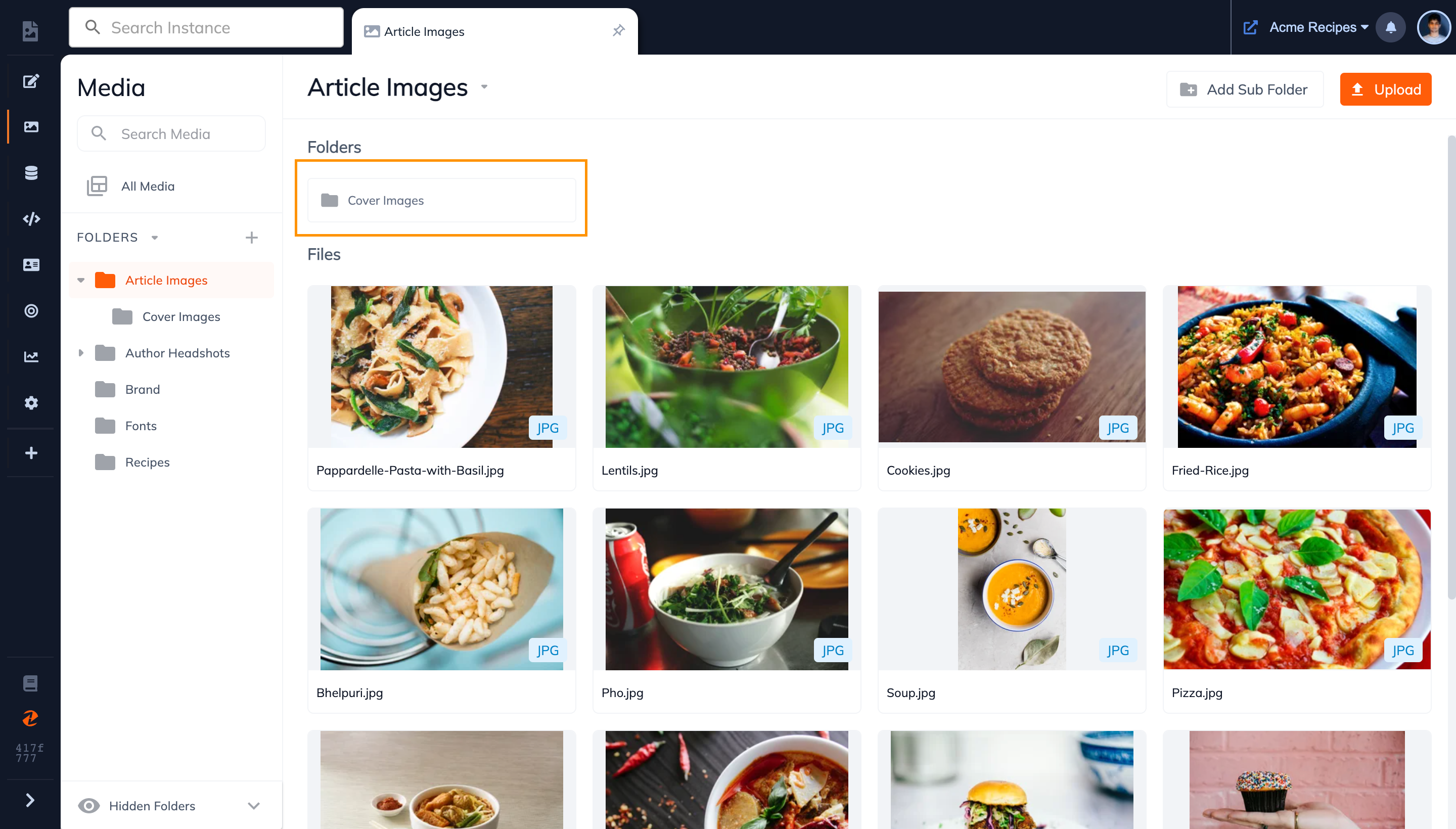
Step 6: See your New Subfolder!
From this subfolder you can:
Updated almost 2 years ago
