Creating a Content Model
Content Model is a collection of content entries with shared settings and defined fields.
Types of Content Models
Content models can be formatted based on the needs of the content and how it is to be displayed. There are three types of Content Models:
- Single Entry Item
- Includes Meta fields & URLs
- Multi-Entry Item Groupings
- Includes Meta fields & URLs
- Parented or Non-parented Dataset
- Does not include Meta fields nor URLs
Which Content Model Should I Choose?
Choosing a Content Model type should be based on the needs of viewing and accessing the content within. Which list of options best suits your needs for your content item-set ?
Single Entry Item
- Includes a view located in the Code tab after creation
- Each field will only need 1 content entry
- Autogenerated Meta fields and URLs
- Can be parented
Multi-Entry Item Groupings
- Includes a view located in the Code tab after creation
- Fields are grouped together in rows allowing for multiple entries for the same field grouping.
- Each grouping will have its own autogenerated Meta fields and corresponding URLs
- Can be parented
- Can be built with a one-to-one Or one-to-many relationship
Parented & Non-Parented Dataset
- Does NOT include views for each grouping ( i.e.: Items that do not require unique URLs)
- Does not have autogenerated Meta fields nor URLs
- Fields are grouped together in rows allowing for multiple entries for the same field grouping
- Can be parented OR non-parented (allowing access in any view)
- Non-parented datasets will be located under the Parentless Dataset tab on the Content Manager Dashboard for easy access and organization
- Non-parented datasets can be thought of as global.
Creating the Model
Navigate to the Schema tab found at the left sidebar. Here you can see the list of all the models created.
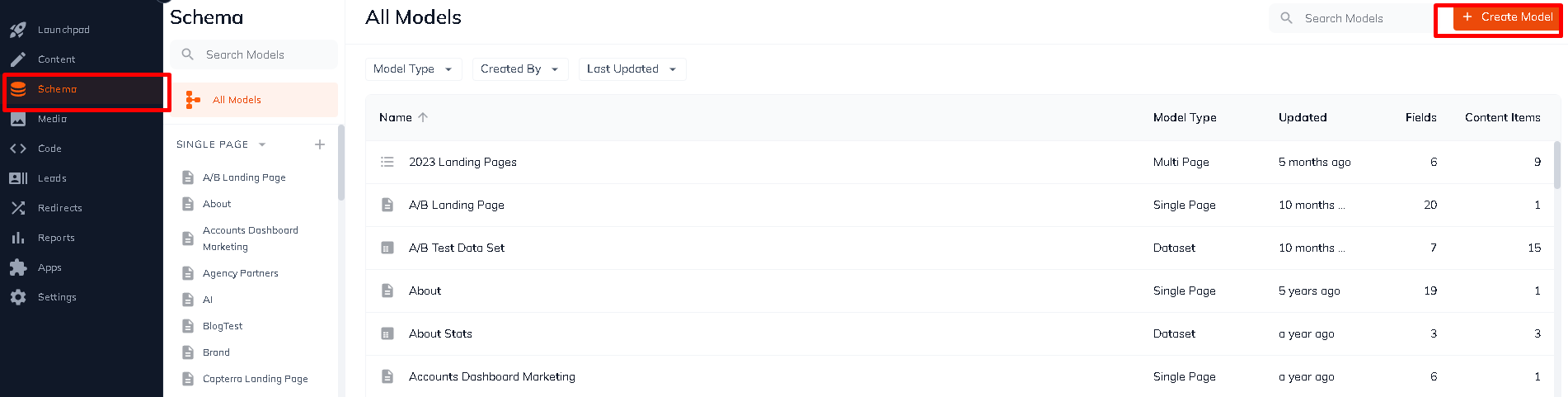
To create a new model, click the Create Model button found at the upper right corner.
Or click the + icon beside Schema label found at the top left navigation tree. A modal will appear allowing you to select a Model Type (Single Page, Multi Page, Dataset).
You can also create schema from the Launchpad tab found at the upper-right corner, click the + icon then click Create Model
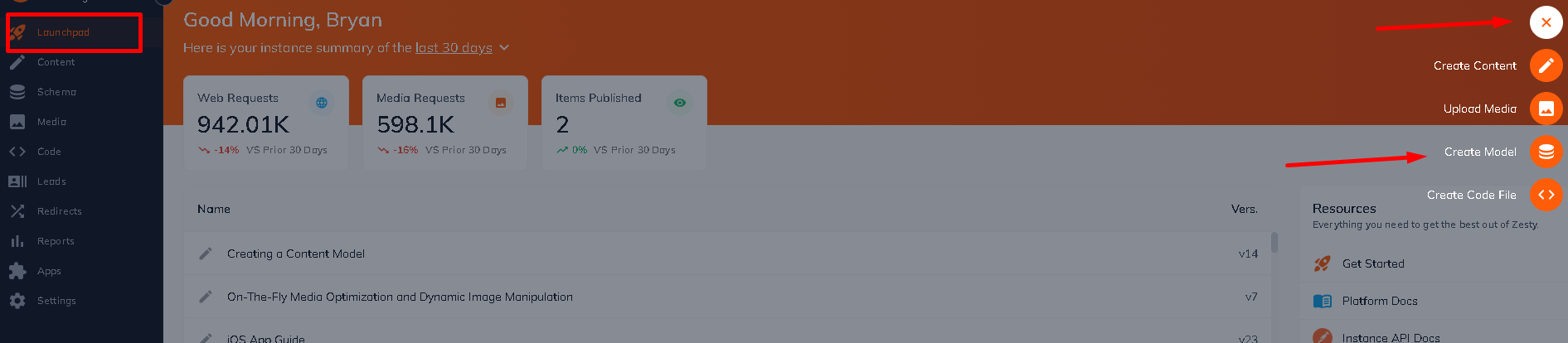
Within the content model creation form, you will have the ability to choose the content model that suits your content based on the parameters above. Then click next.
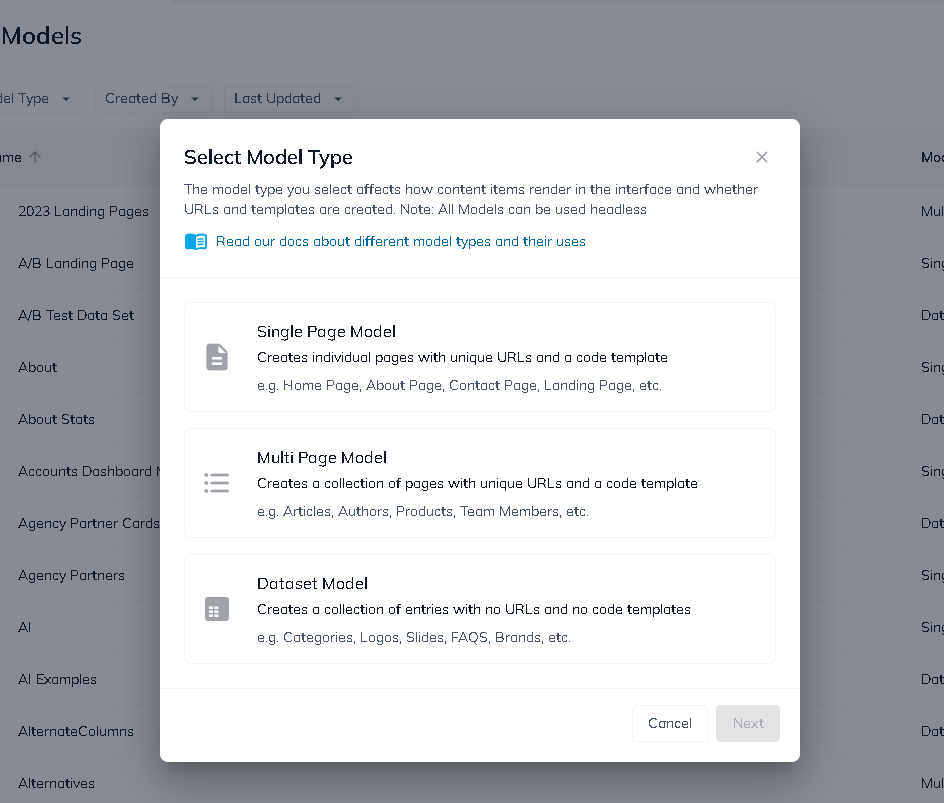
Input meaningful names and descriptions to the model, parent your models if necessary.
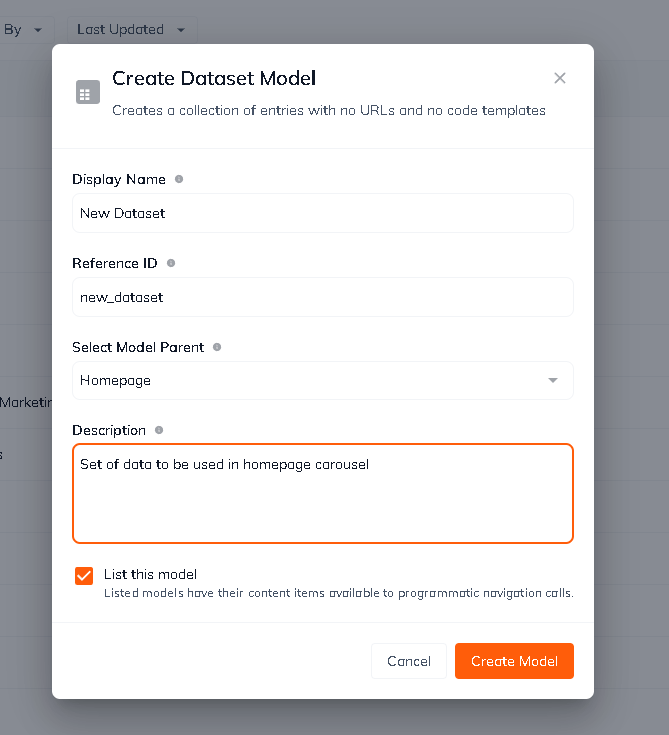
Defining a Content Model's Schematics
Defining fields within your Content Model allow you to define the type of content to be included, as well as the relationship those fields may have to other Content Models. For example a One-to-One OR One-to-Many correlation. Each type of Field will have specific functionality and output based on the selection. For a complete list of fields and definitions, please click here.
1. Selecting your Content Model
After creating your Content Models, you can find your complete list of models in the Schema tab. If you have just created your content model you will automatically be redirected to the content model. If not, select the Content Model you would like to define a schema for. Upon selection you will be presented with a screen that looks like the one below. You can see the following details of the content model by clicking the info section:
- Content model type
- Content model ZUID
- Label and Parsley reference name
- URL and multi-item details
- Model settings and Delete Model
- and quick access links to edit content or code
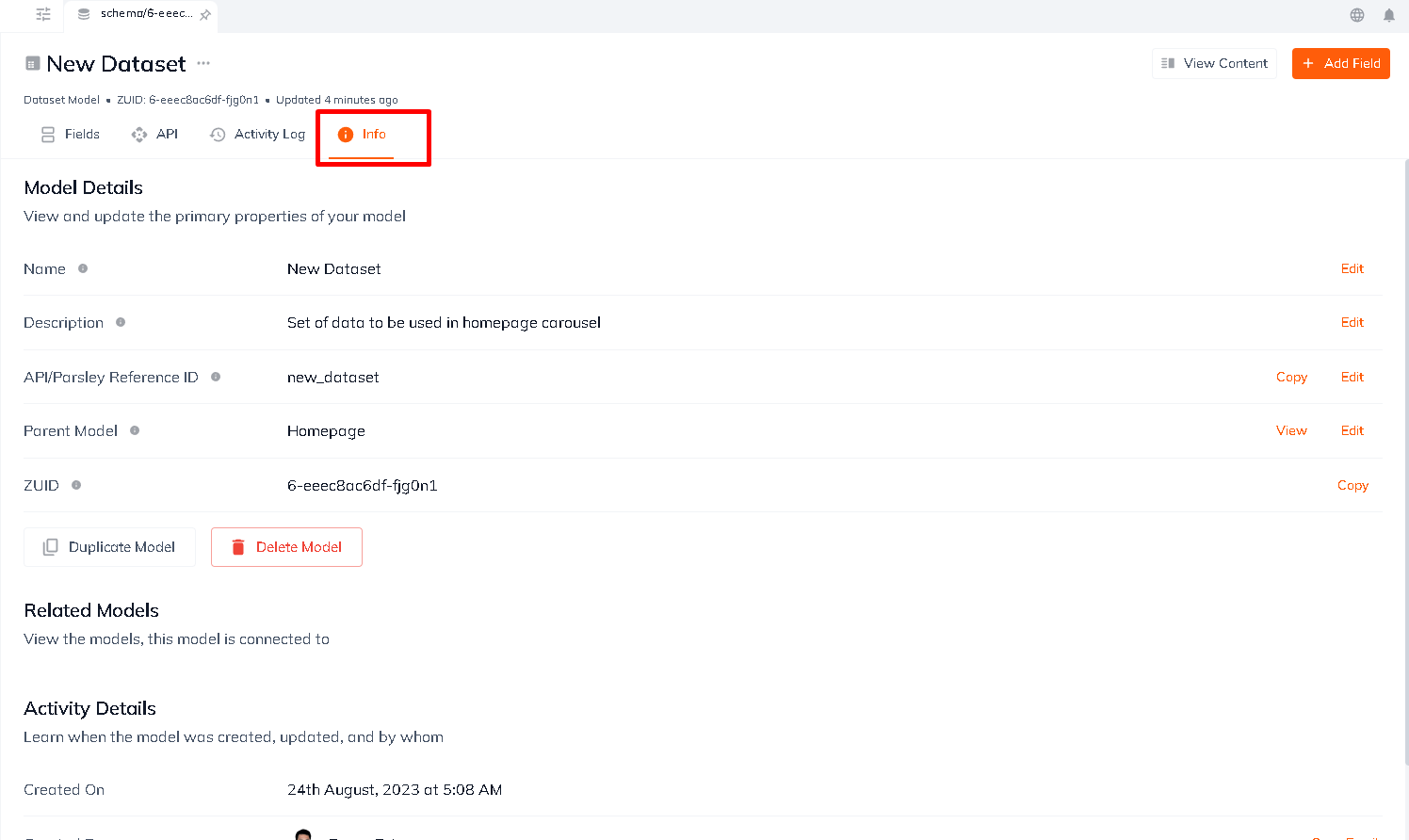
2. Adding and Defining Fields
To add content you will select a filed type that will define the type of content held within. First click "Add Field" button
Add field button for fresh content model
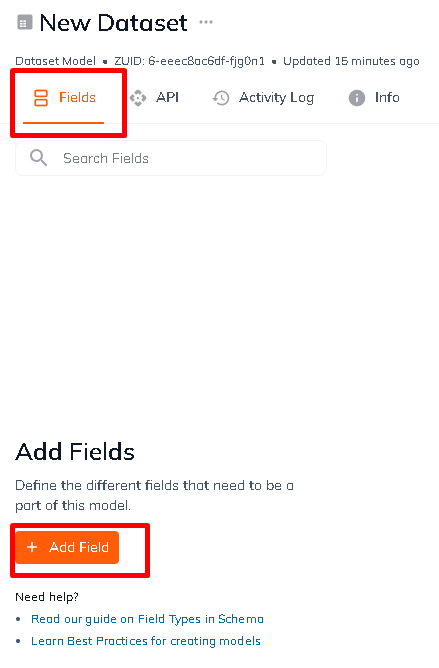
Add field button with existing field item
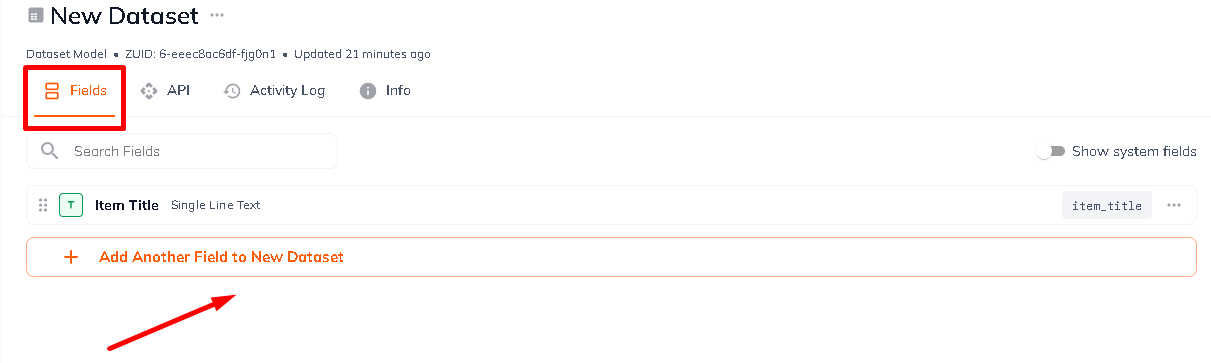
Then select the desired field type that matched to the shape of the content. Field items can be explored using search function for easy navigation:
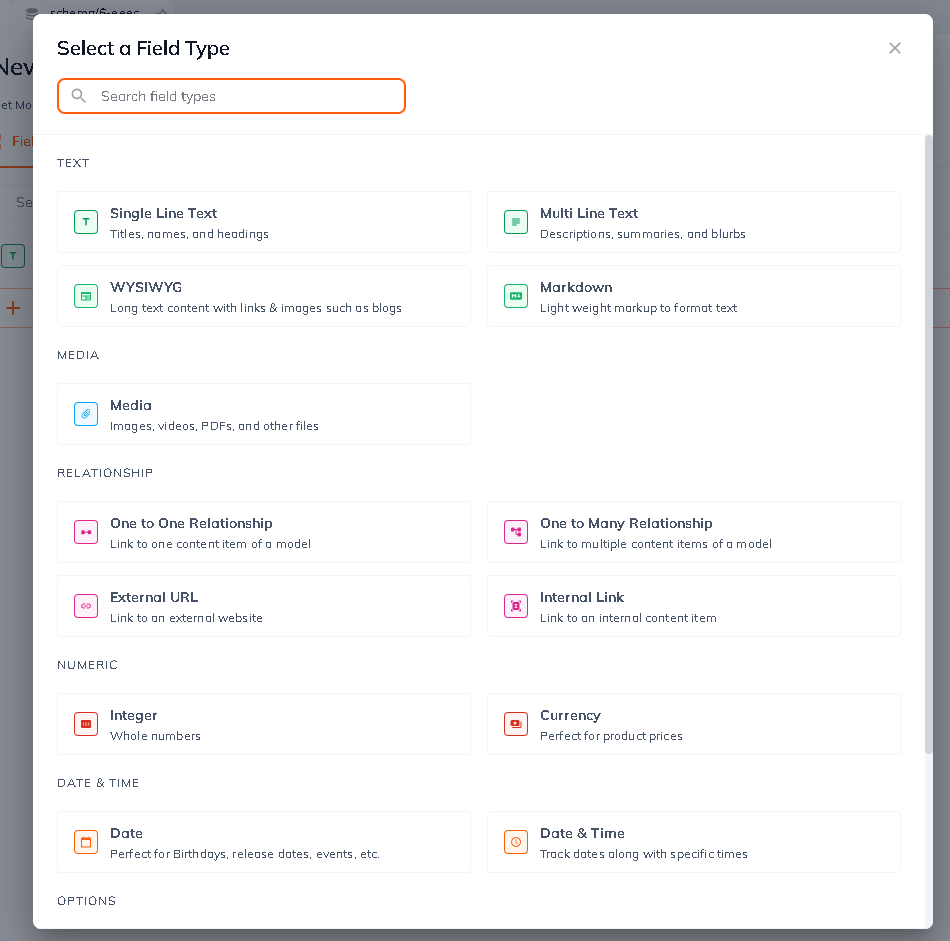
Once selected you will be presented with a form to complete regarding the field being created. The form will include:
- Field Label
- Field Name (the name used to reference this field via Parsley)
- Tool Tip display
- Description displayed to content editors
- Is this field required toggle
- Show value in table toggle
- And specific field needs based on the type of field selected. (i.e.: Parent for One-to-One or One-to-Many field types)
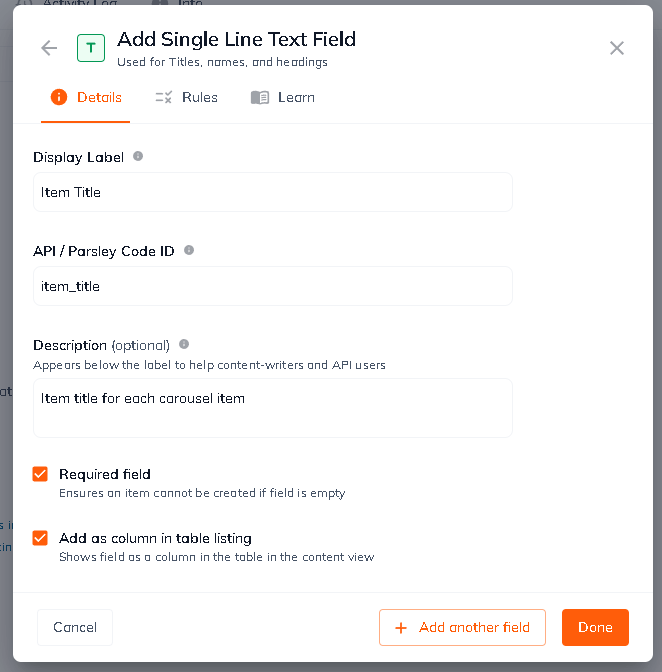
3. Proceed to Adding content
After completing all of the field additions needed for a Content Model, you can proceed to the to Content tab and select the model you would like to begin adding content to.
Hint: You can continue to add fields to your schema at any time after creating your Content Model. As additional field needs arise, simply proceed to the corresponding schema and build on to the content.
Next Steps
Covered in the next section is adding and updating content. Along with adding unique Meta data and Head tags to content models.
Updated almost 2 years ago
