Rename File
Renaming a media file
Steps on how to rename a media file
Step 1: Go to the Media App
In the left navigation bar, click on the media tab. By default it should open to the all Media Tab of your instance. If you wish to preview files in a specific folder, then please also select the folder you wish to upload.
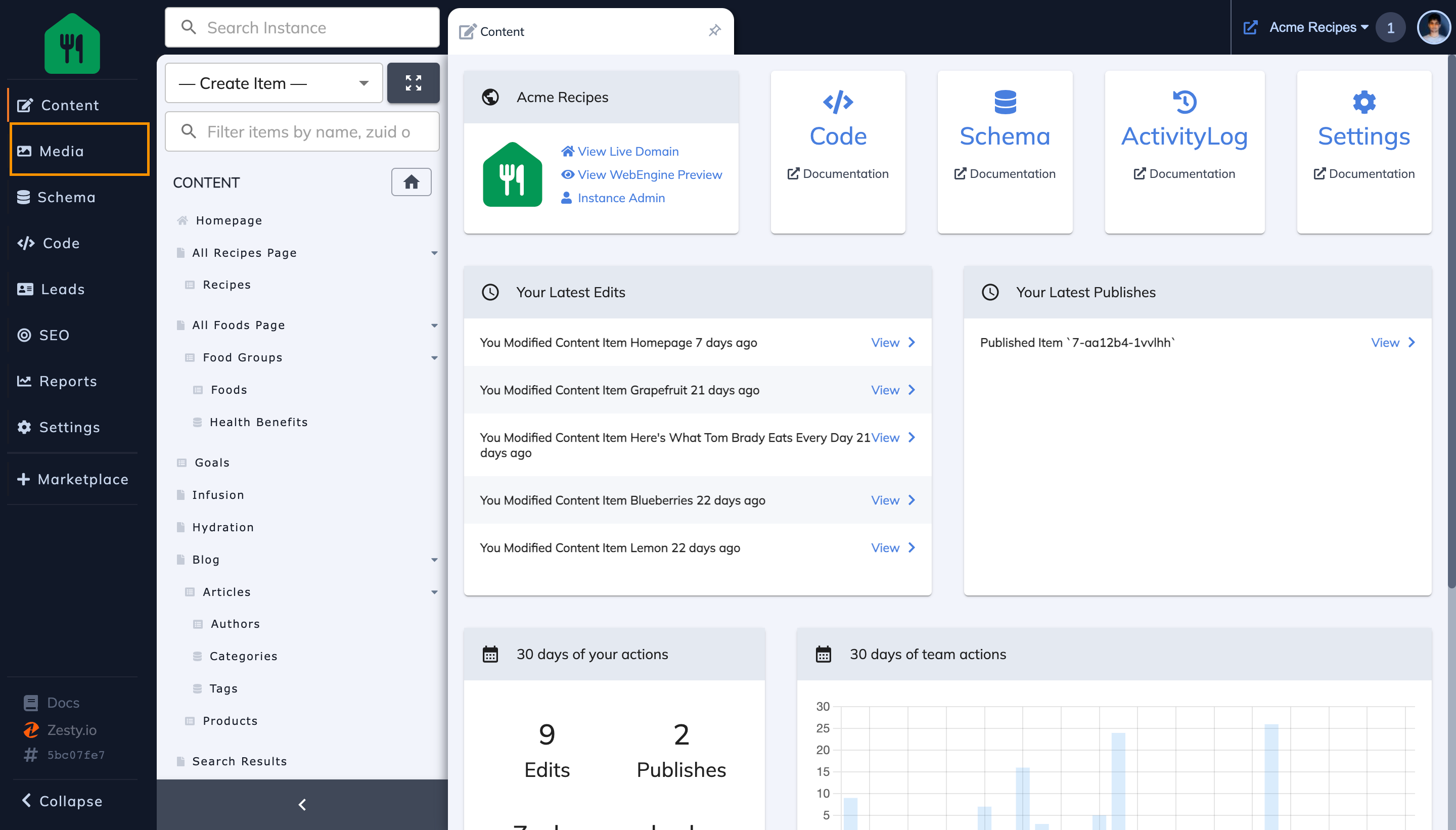
Step 2: Locate & click on the card of file you wish to rename
In this case I am clicking on the card of Pappardelle.jpg
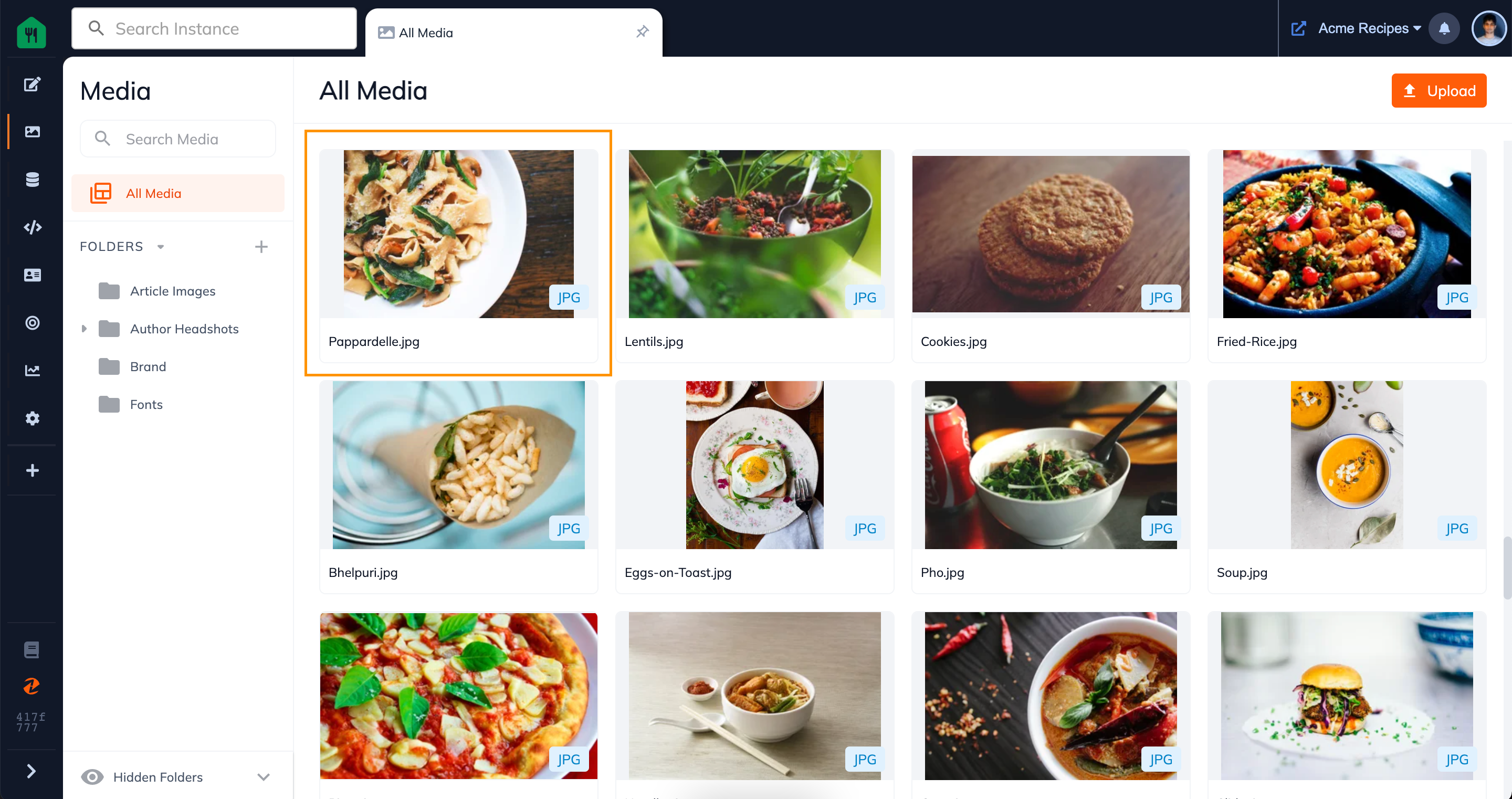
Step 3: Preview Your File & Click on the More Icon (in the top right)
This should trigger a drop down menu.
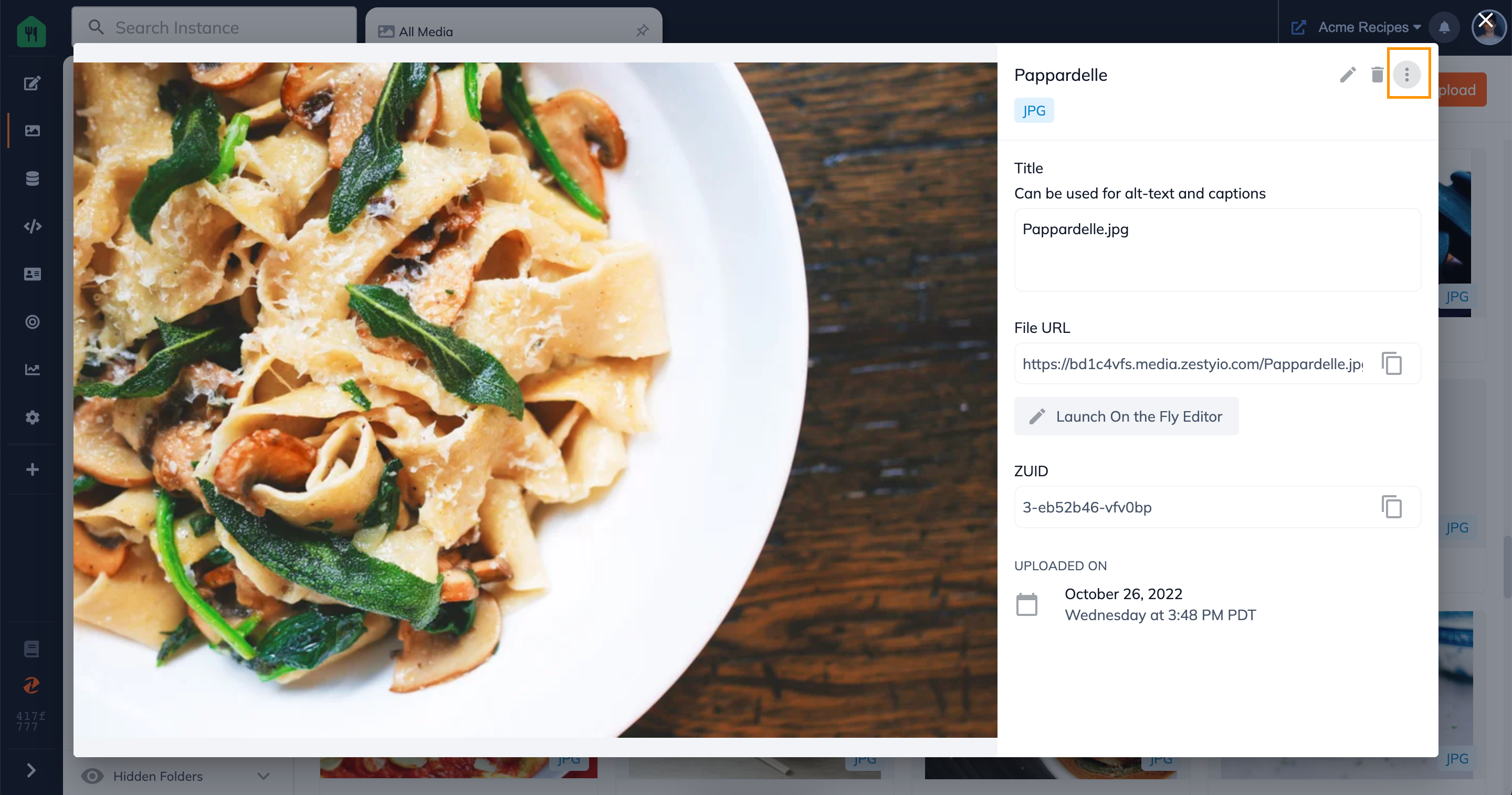
Step 4: Select the Rename Option from the drop down menu
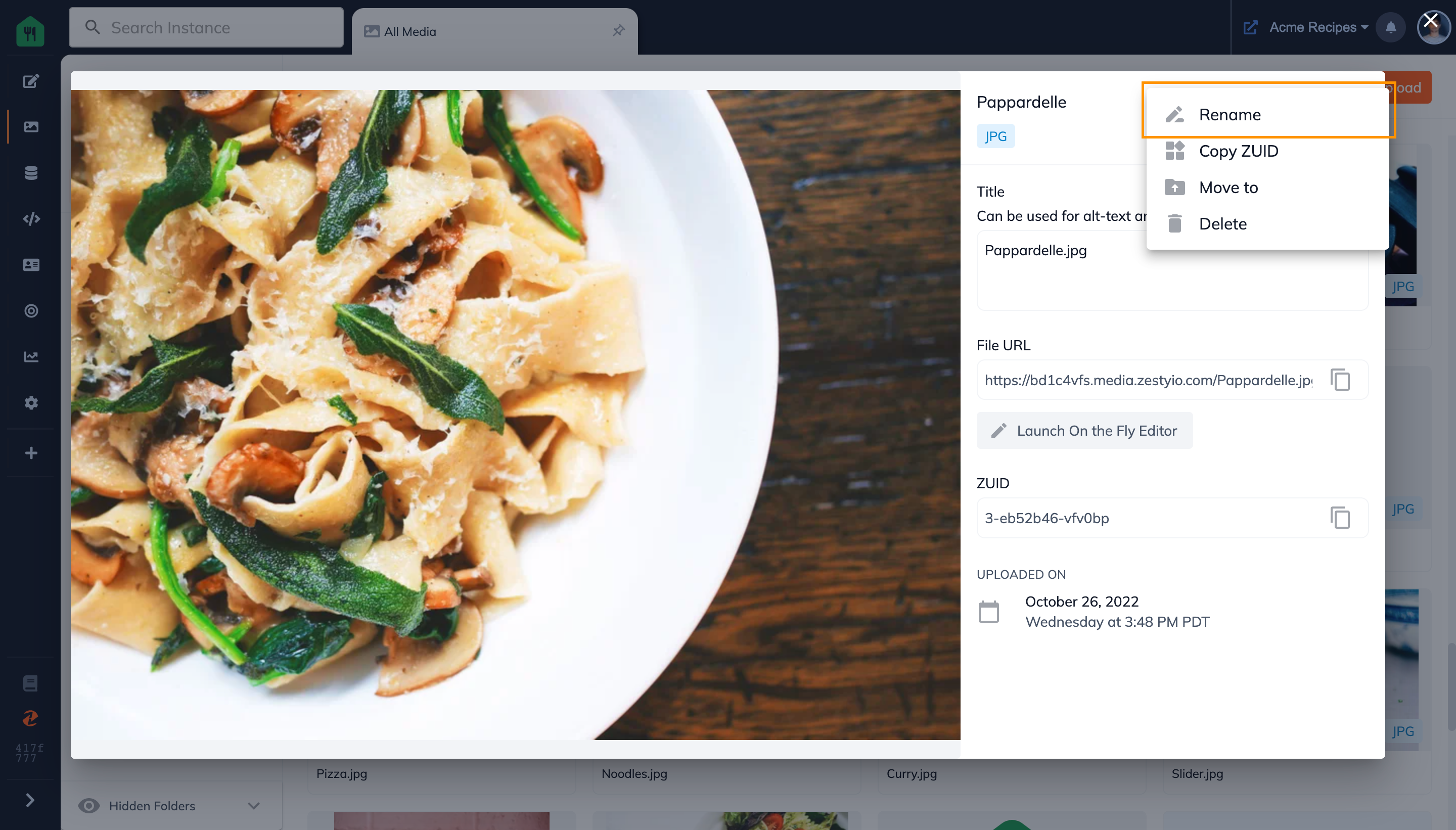
Step 5: Type in your new file name and click done
Note:
- This will change the URL path and could break existing links referenced in production after a period of time
- In Zesty, we only allow you to change the file name and not the file extension so as to prevent unintentional errors or mistakes.
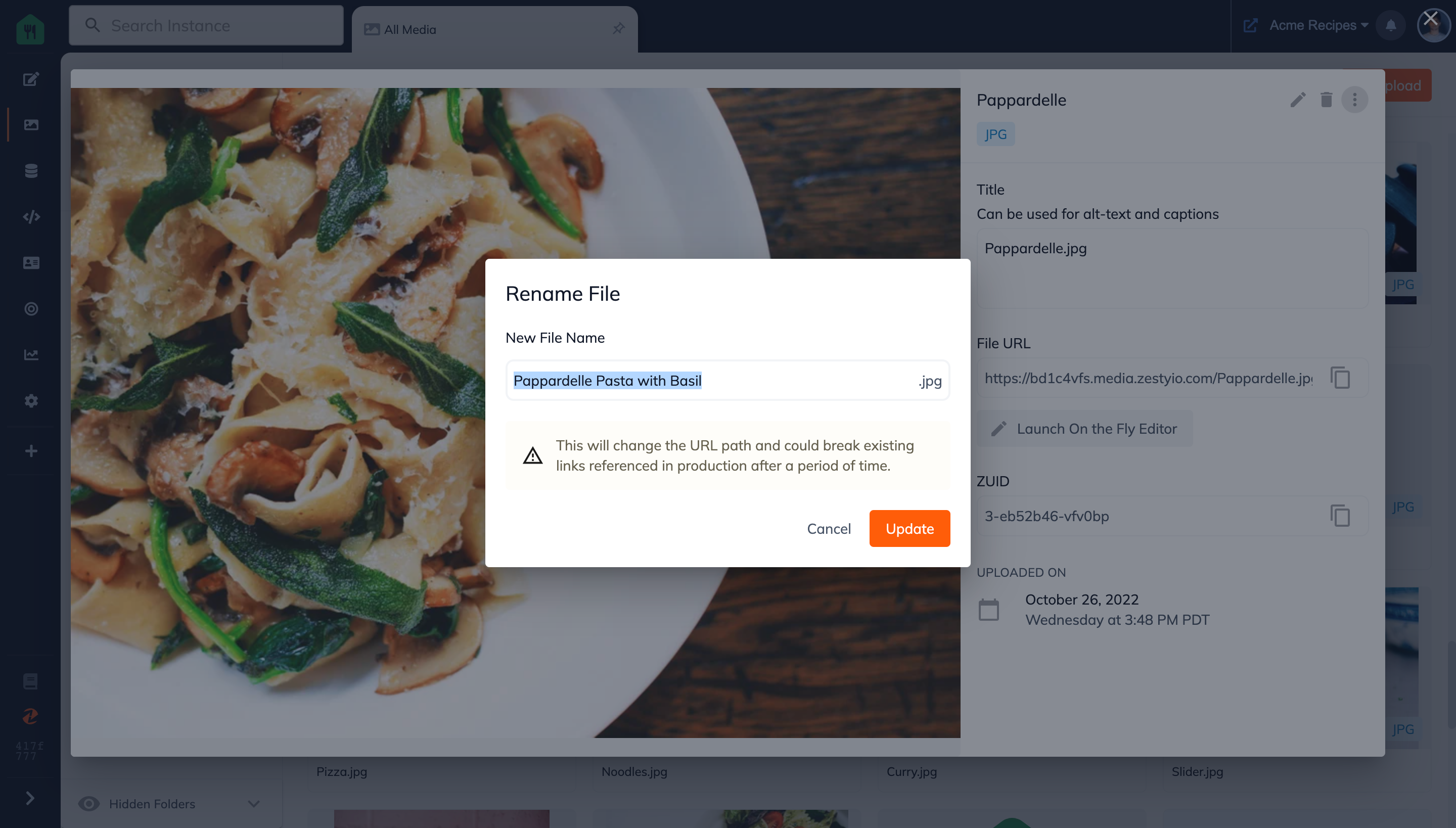
Step 6: Your file is now renamed
You will see your new file name reflected in the top bar of the file preview modal.
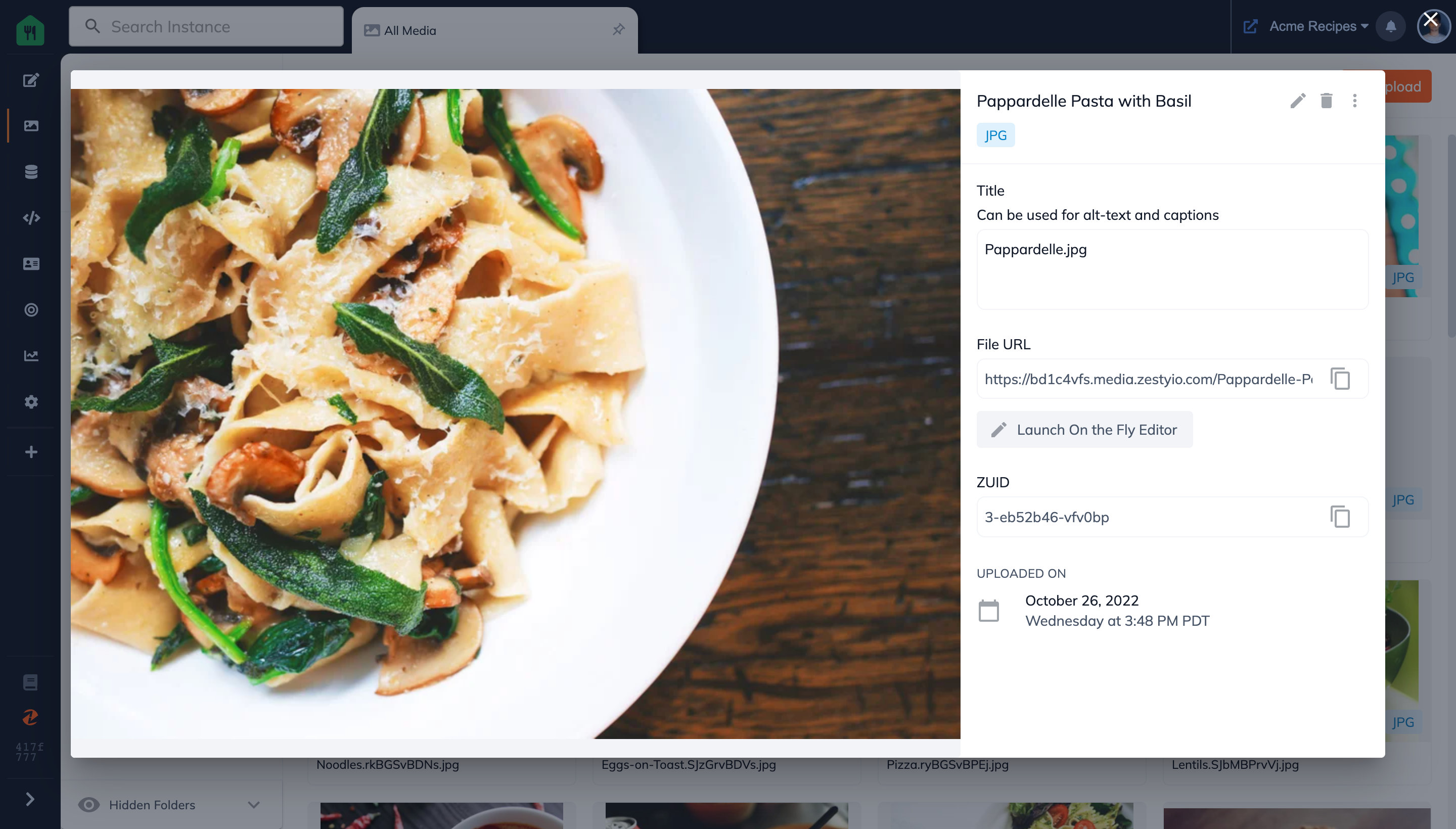
Updated almost 2 years ago
