Content Management
Managing digital content effectively is crucial in today’s online landscape. Here’s an overview of common content management tasks in Zesty.io.
Previewing Content
Previewing is your content's final check before going live. It's like a dress rehearsal, ensuring that the layout, images, and text, align perfectly with your design expectations.
How to Do It:
-
Navigate to your chosen content item.
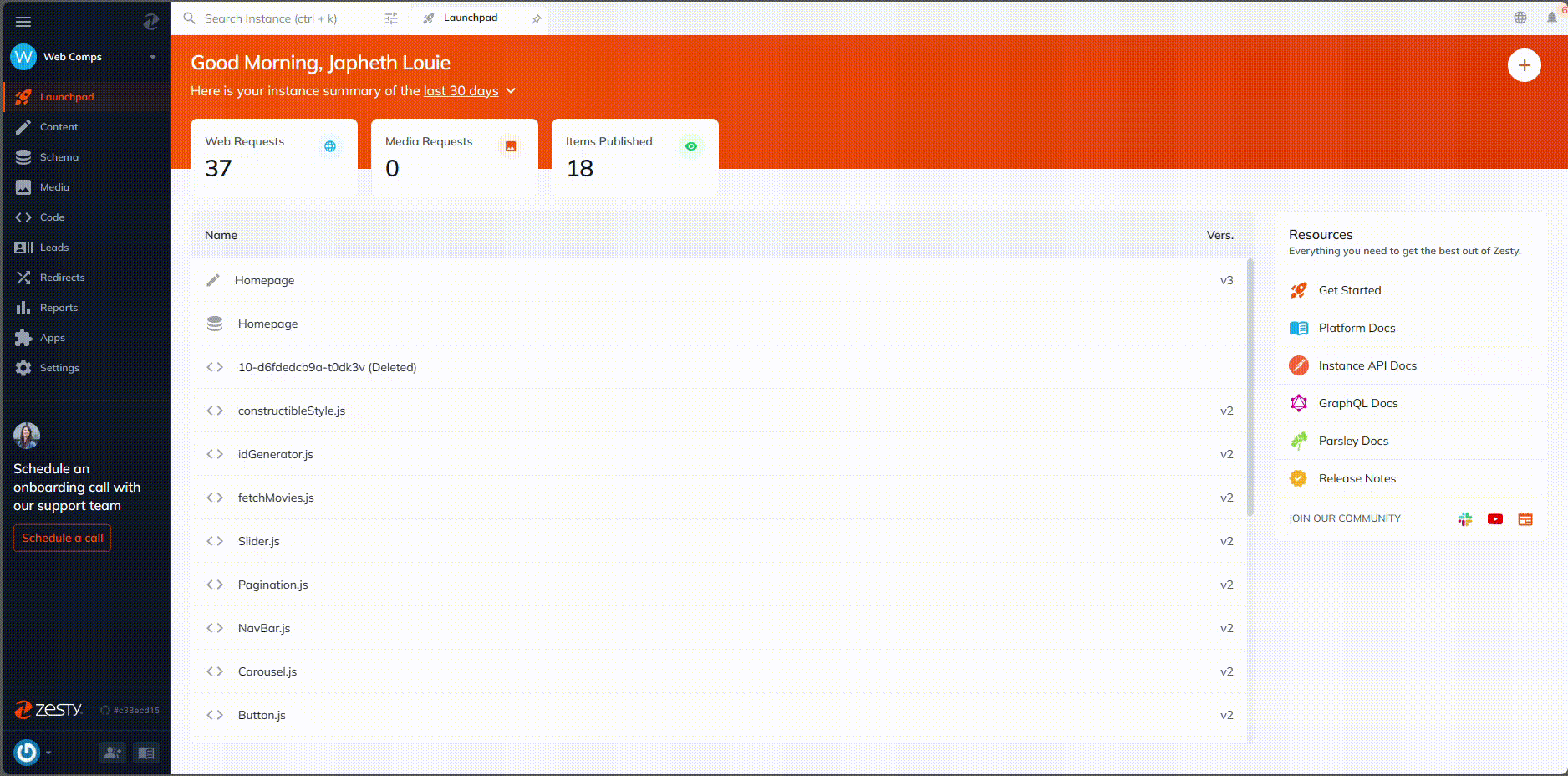
-
There are two methods for previewing content: the first is via Duomode, which is enabled by default, offering a side-by-side view of the content and editor. The second method involves using the dedicated “Preview” button, followed by selecting the "Draft Preview" option to see how the content looks before finalization.
-
Duomode
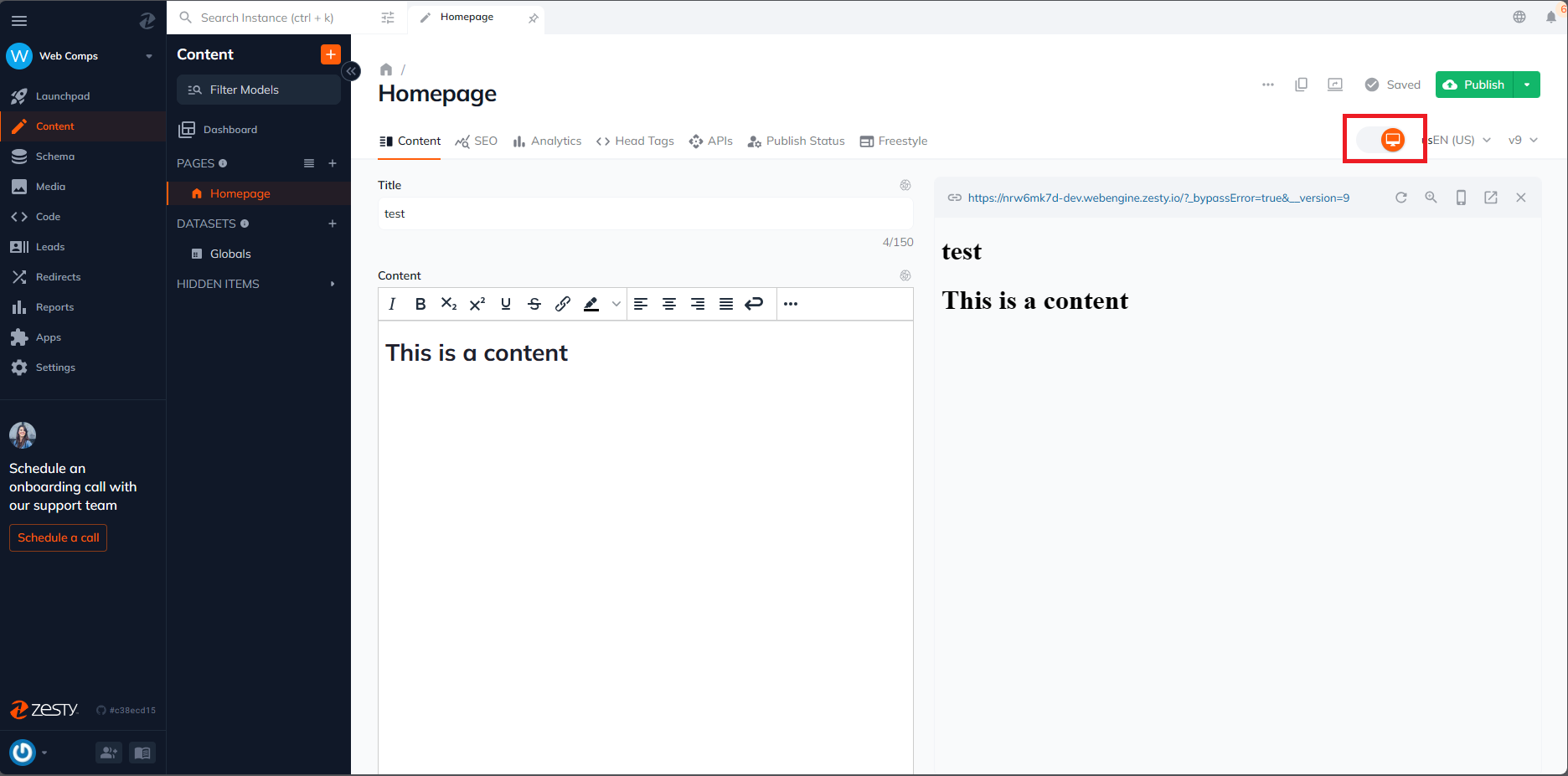
-
Preview Button
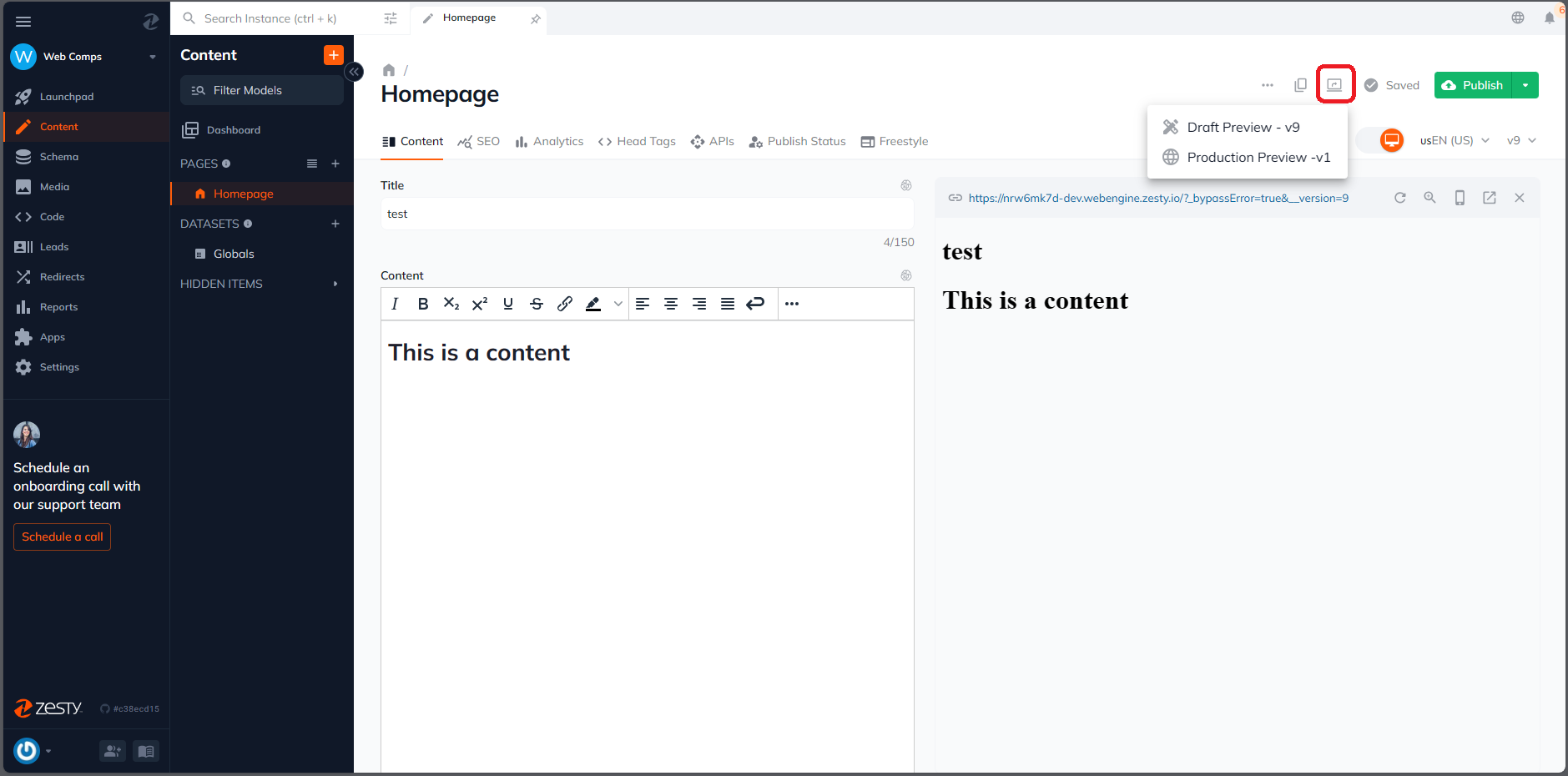
-
Publishing Content
Publishing is when your content makes its debut on the digital stage. It's a crucial moment when your words and images become accessible to your audience, marking the culmination of your creative process.
How to Do It:
-
Select the content ready for the world.
-
Give it a final review for accuracy and completeness.
-
Press the 'Publish' button to make it live.
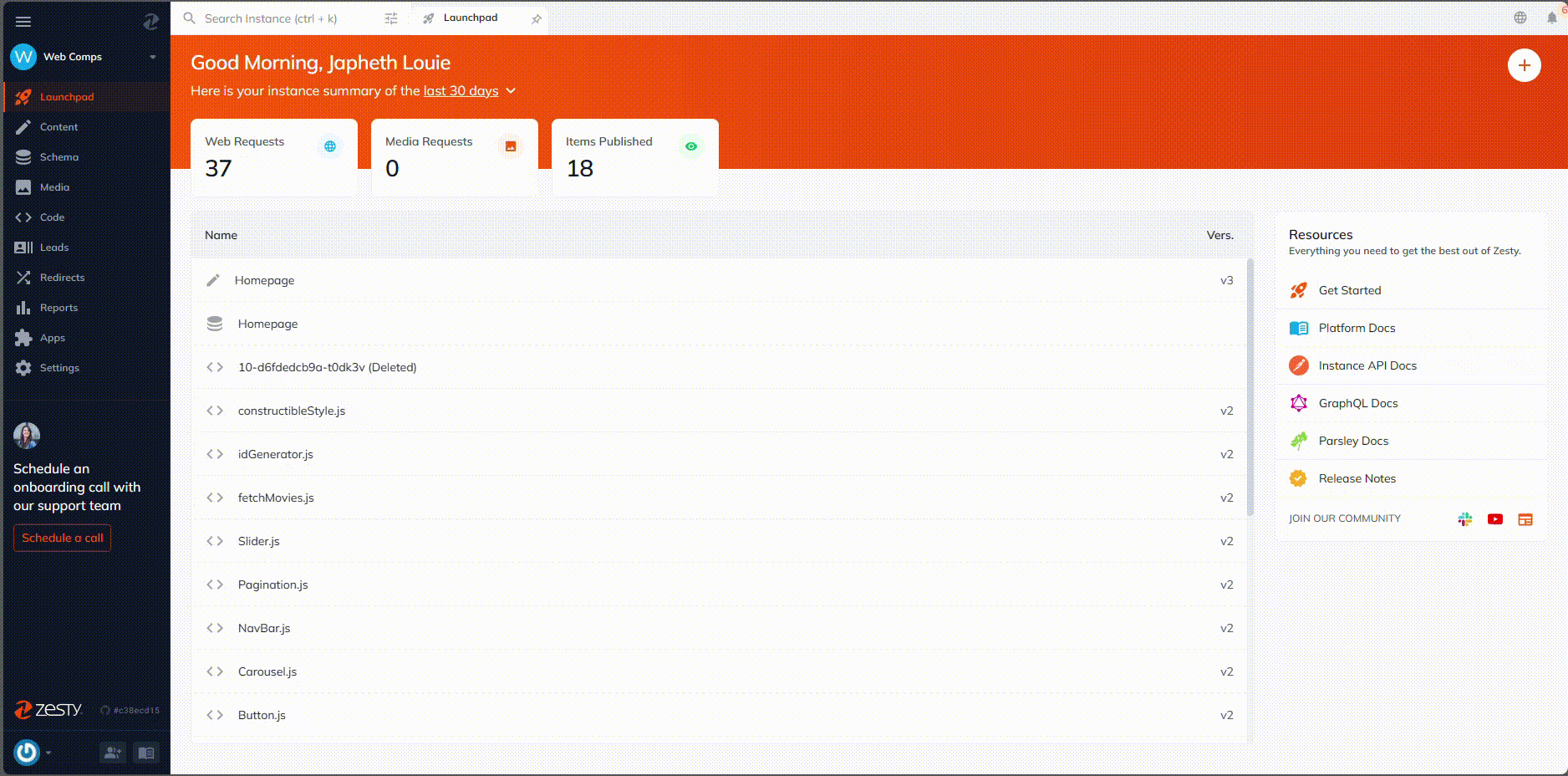
Viewing Published Content
Viewing published content is about seeing your work in its live environment. It's an opportunity to experience your content as your audience does, ensuring it integrates seamlessly with the rest of your site.
How to Do It:
-
To preview the published content, simply click on the 'Preview' button.
-
Then choose the 'Production Preview' option. This will allow you to see the content in a new tab as it currently appears in its published form.
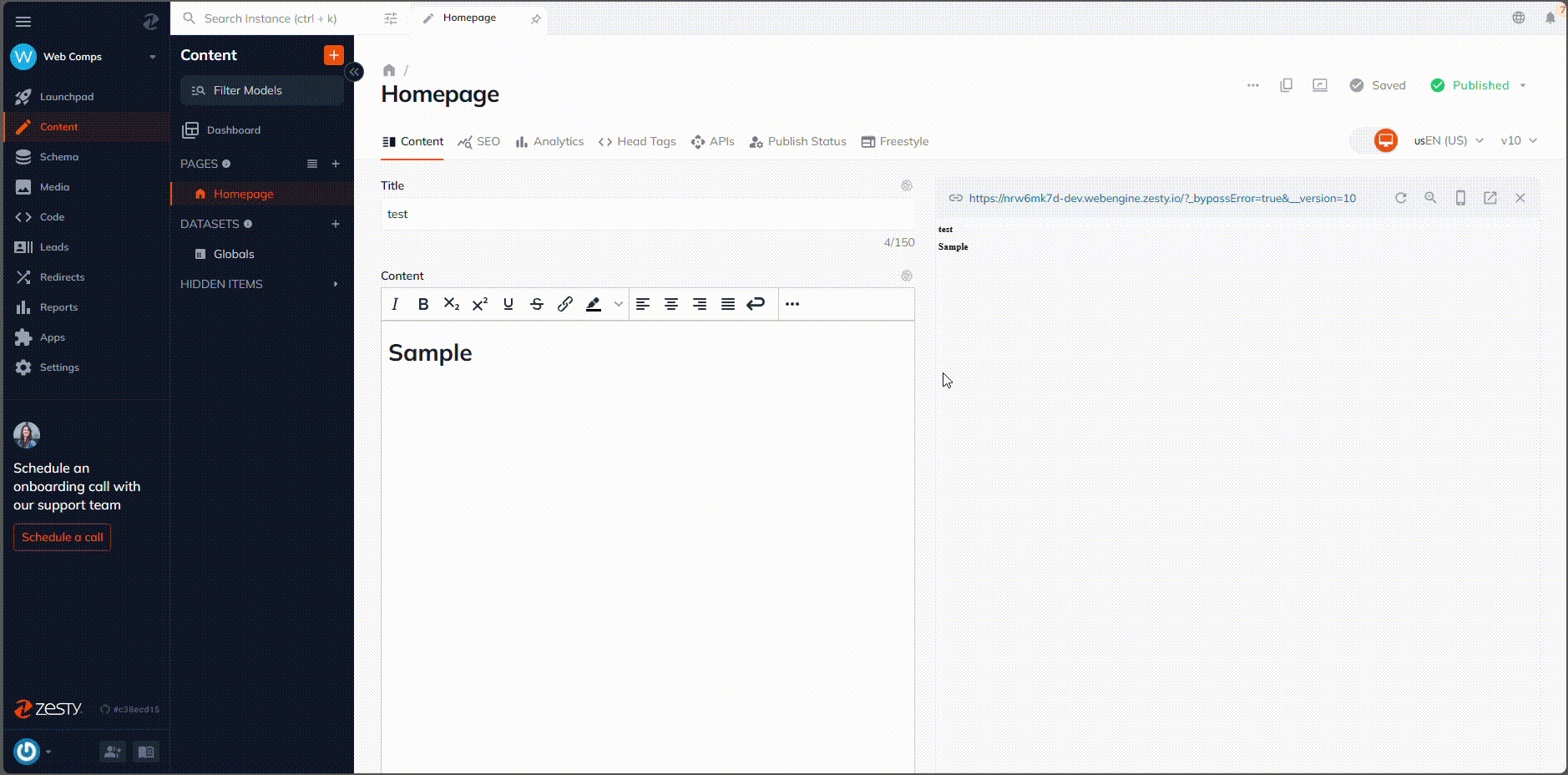
Scheduling a Publish
Scheduling allows you to automate the publishing process, setting content to go live at a future date and time. It's like setting an alarm clock for your content, ensuring it reaches your audience exactly when intended.
How to Do It:
-
Identify the content to be scheduled.
-
Locate and use the 'Schedule Publish' feature to set a specific time and date.
-
Save these settings to automate the publishing.
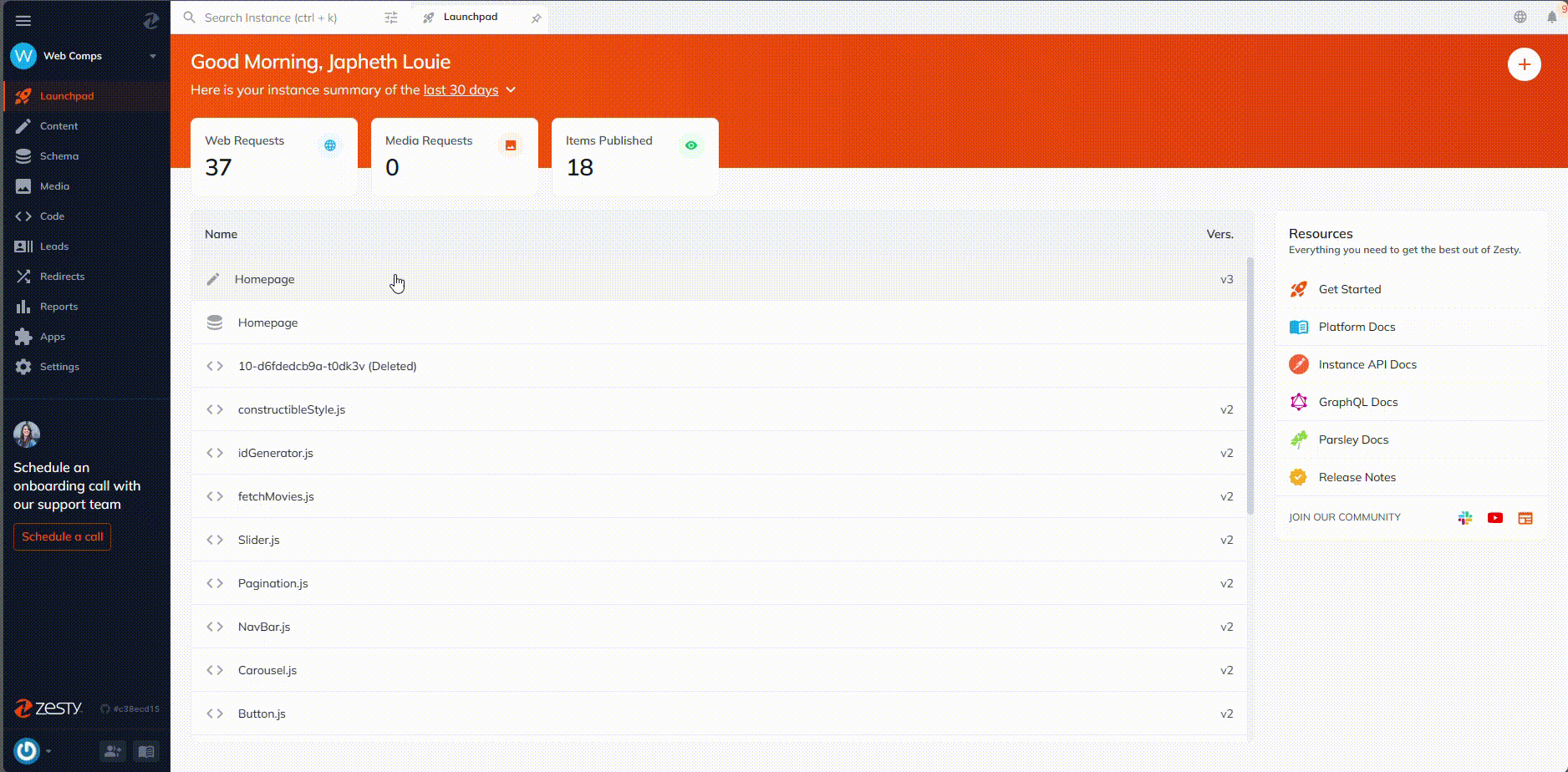
Unscheduling a Publish
What It Is: Unscheduling is the process of retracting a previously set publication time. It's useful when your content strategy shifts or when an update is needed before going live.
How to Do It:
-
Locate the content that has been scheduled for future publication.
-
Click on the dropdown button next to the 'Scheduled' label to display additional options.
-
Select 'Unschedule Publish' from the dropdown menu to cancel the scheduled publication.
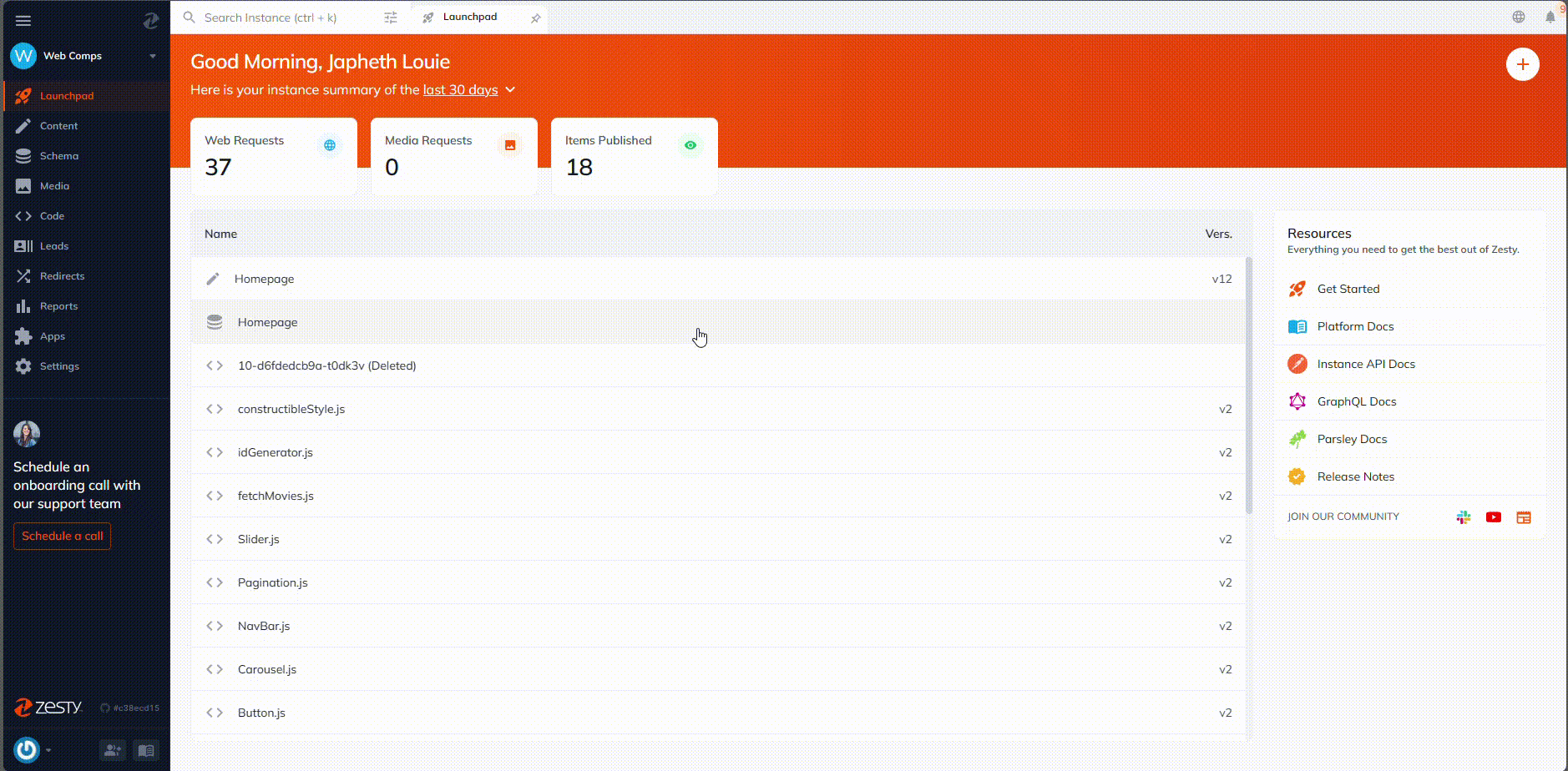
Unpublishing a Content Item
Unpublishing is the act of removing content from public view without deleting it. It's akin to taking a book off a library shelf; the book isn't gone, just not currently on display.
How to Do It:
-
Identify the content you want to remove from the live/production site.
-
Click on the dropdown button adjacent to the 'Published' label, which will reveal a set of options.
-
To unpublish the current version, select 'Unpublish Now' from the dropdown. However, if the published version differs from the one you're viewing, navigate to 'Manage Publish Status'.
-
In the 'Manage Publish Status' section, find the specific version you wish to unpublish and click the ‘Take Offline’ button for that version.
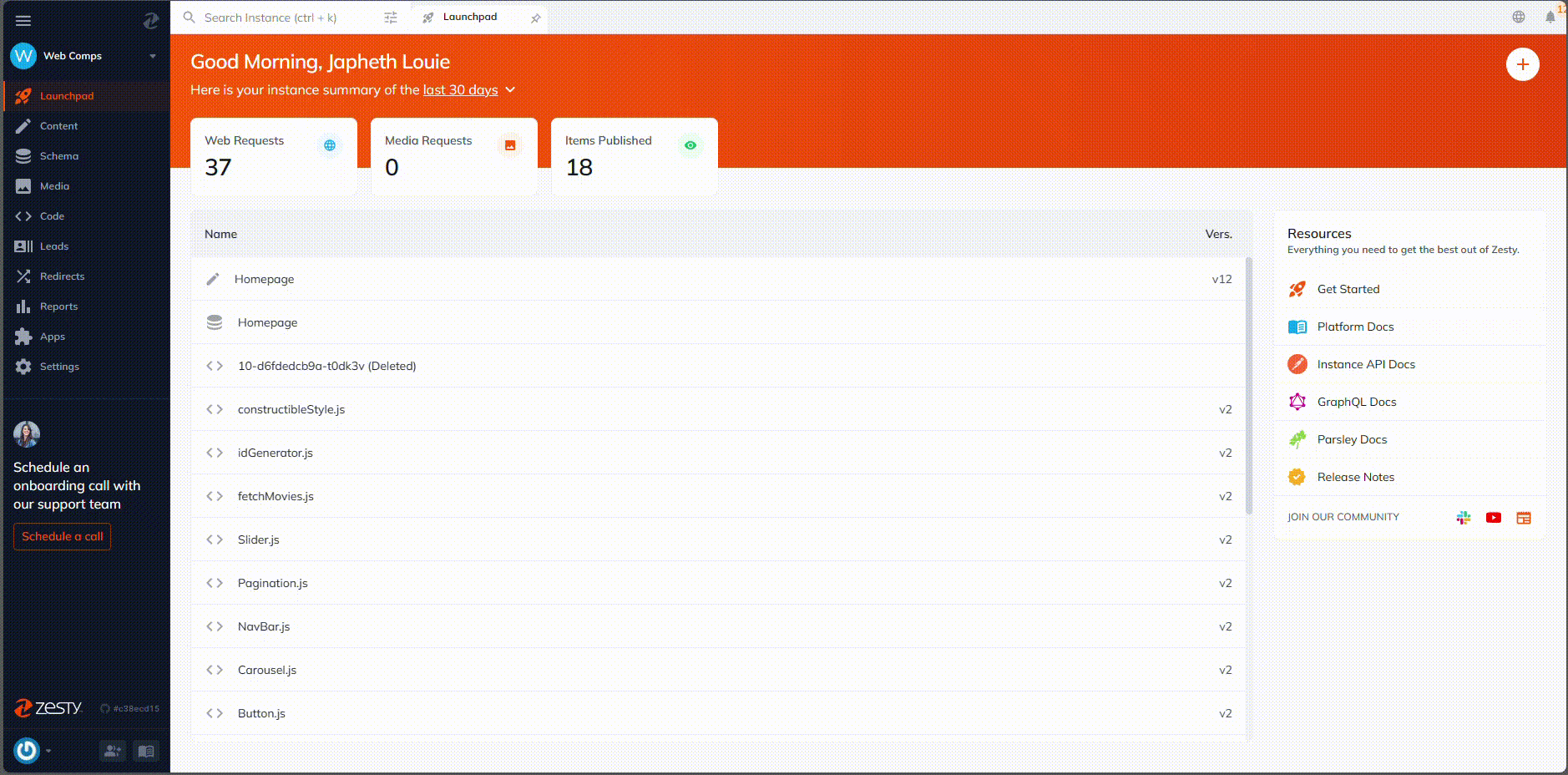
Deleting content is a permanent action, completely erasing it from your CMS. It's a step taken when content is no longer needed or relevant, ensuring your CMS remains clutter-free and up-to-date.
How to Do It:
-
Choose the content item you plan to delete. Note that only Multi-page and Dataset Models contain multiple items under them.
-
Find and click the 'More' button, typically represented by three dots.
-
Select 'Delete Item' from the menu. A confirmation modal will appear.
-
Confirm your decision by clicking 'Delete Item' again in the modal.
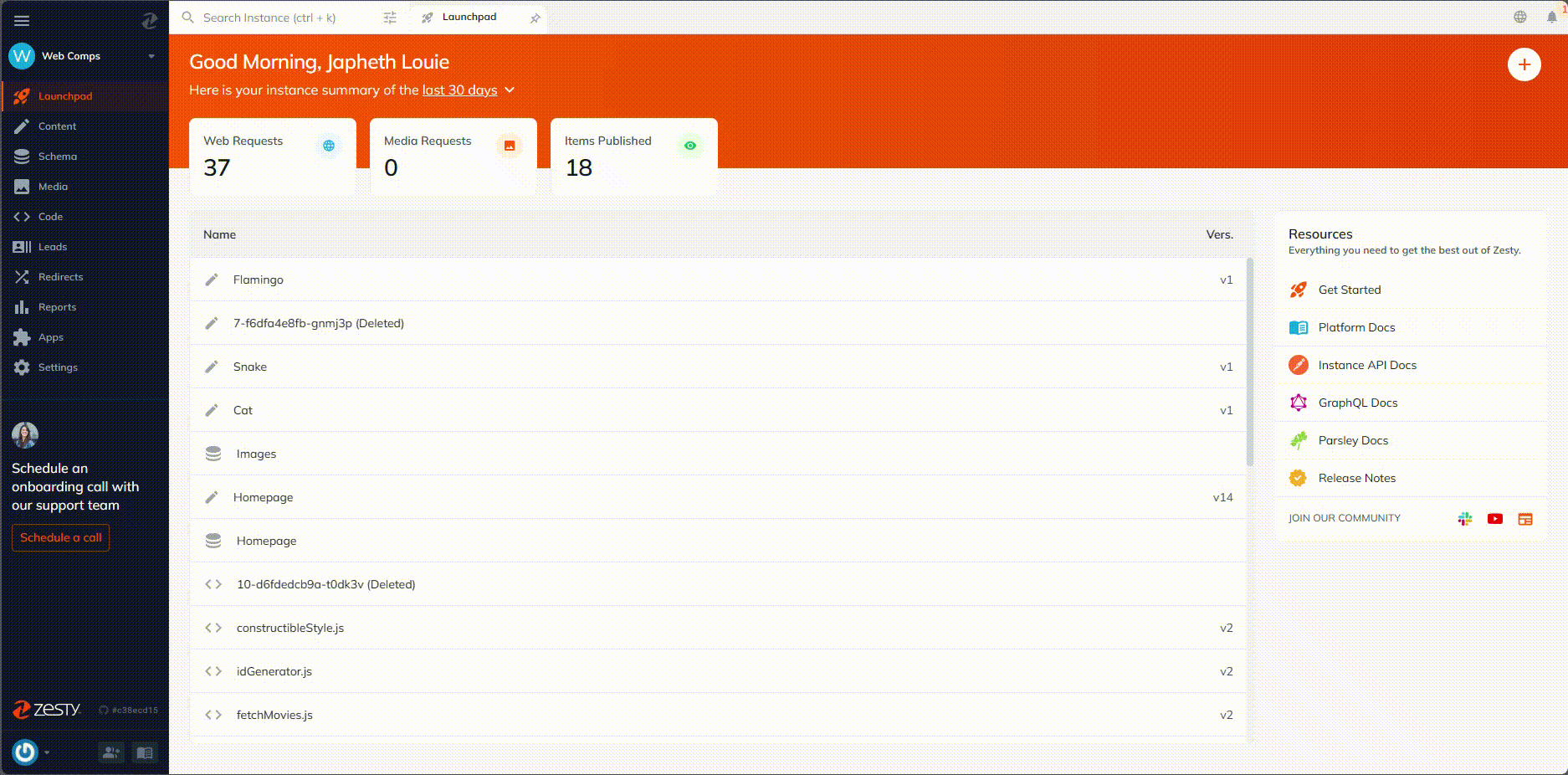
Updated almost 2 years ago
