Content Manager
In the Content Manager Interface you have access to an Instance's content and the website or endpoints that content is distributed through.
Accessing Content Manager
You can access the Content Manager of any Instance from the Instance Setting drawer by clicking the Open Manager button, as shown below.
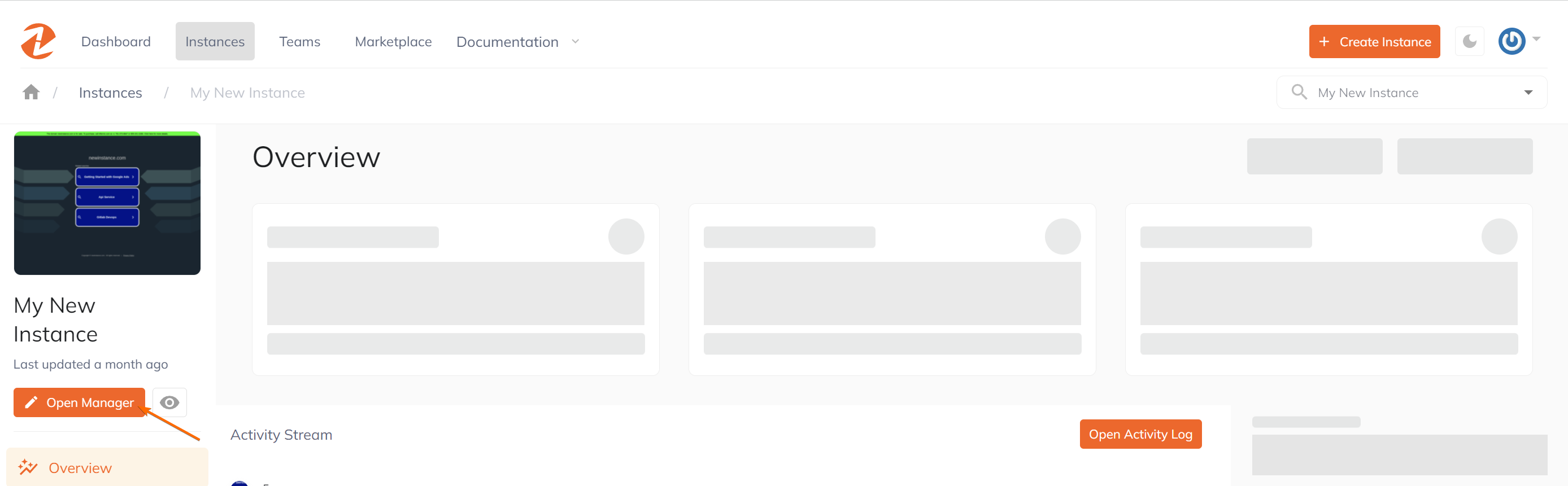
Content Manager Dashboard
Inside the dashboard you are provided an overview of your instance. The overview includes:
Instance summary, web and media requests, recent activities, as well as available resources.
- Quick access links to your live & dev domains, Instance settings, favicon setup, navigation to various content management sections and their documentation, and any open work tabs
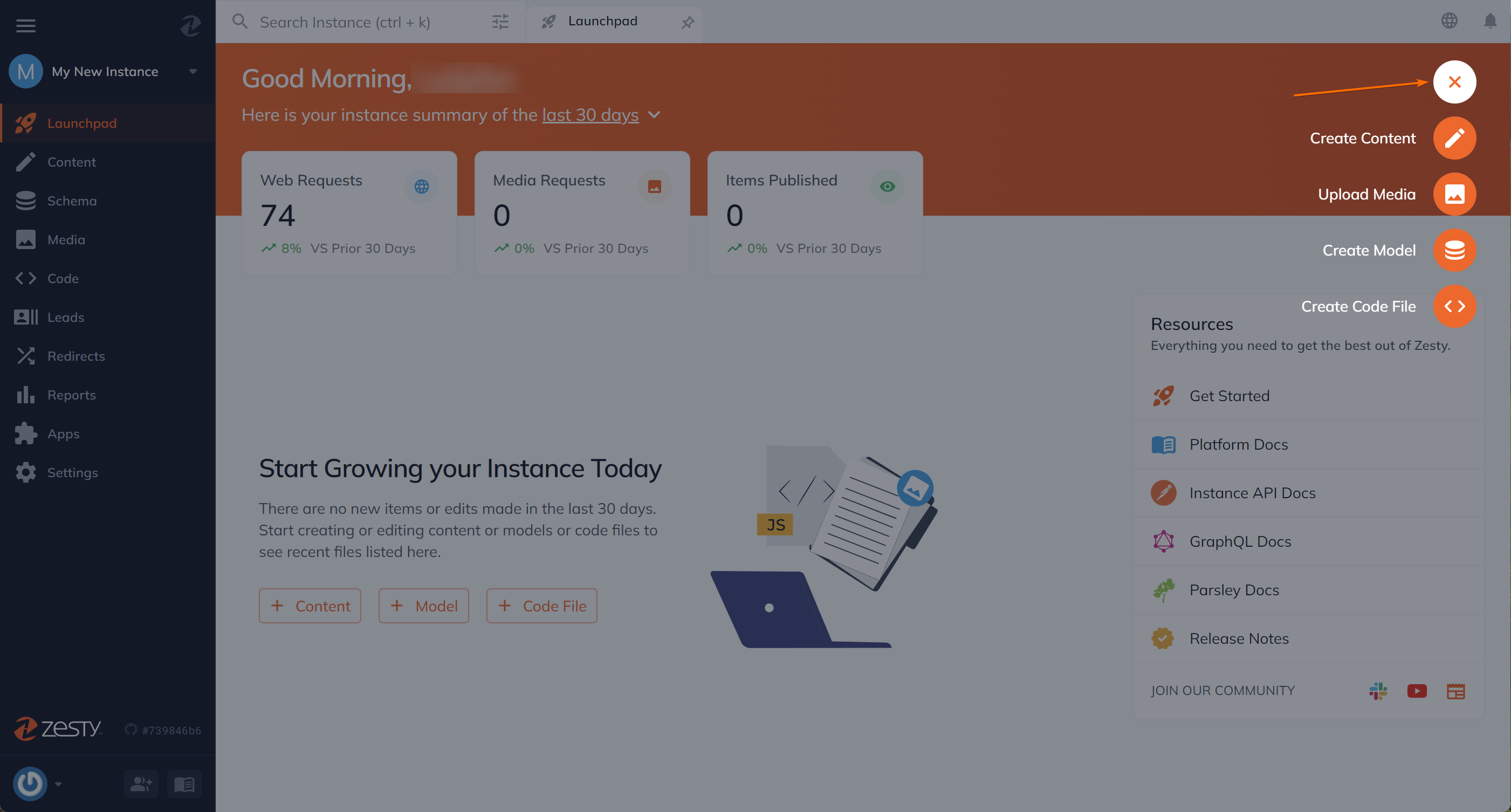
- Latest edits and published content with links to the corresponding item names and current versions. It can be filtered from the last 7 days to 90 days for easy workflow continuation.
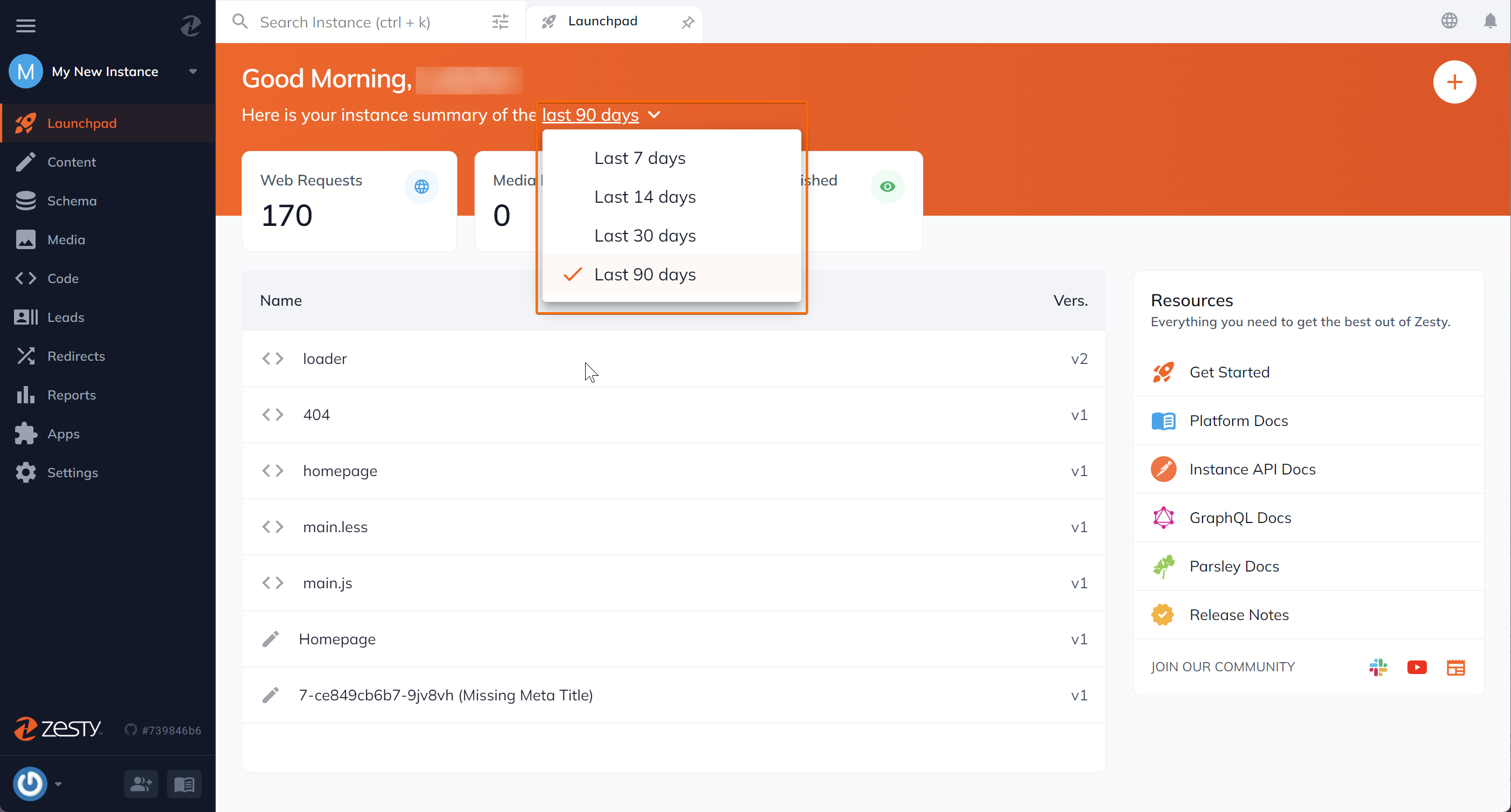
- Content of your project grouped by relationship within the content section, parentless data models under headless content models section, platform navigational sidebar, quick content model create and search
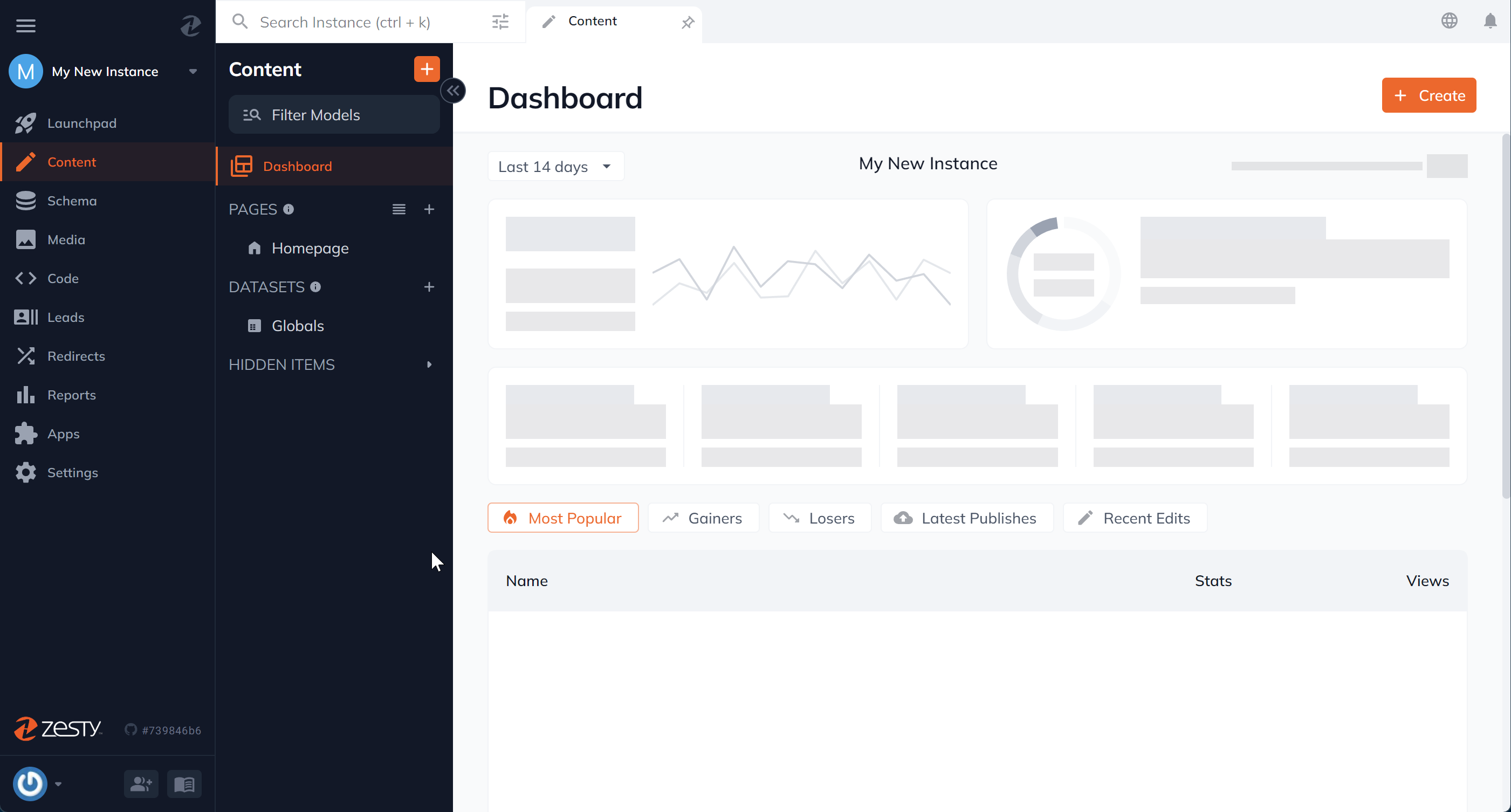
Next Steps
From here you can begin creating content. Up next is a complete breakdown of the types of content models available and how to utilize them.
Updated almost 2 years ago
