Setting Up Two-factor Authentication
For that extra step of security, set up two-factor authentication. This article will show a user how to enable two-factor authentication on their account.
Two-factor authentication make Zesty.io safer for your business. We highly recommend you and your team uses two-factor authentication to logging in. In this guide we will walk you through a few simple steps to get two-factor enabled for your user login.
- Log into Zesty.io
- Open your account settings (Click the dropdown arrow beside your profile to see the list of options)
- Look for the 2-Factor Authentication (2FA) card (under Security)
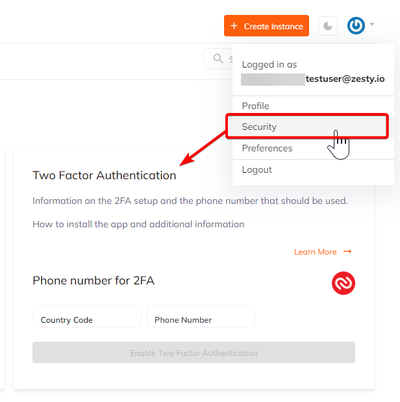
- Enter your phone number and click Enable Two Factor Authentication
Note: If this is your first time using the Authy 2FA app, you will receive a text message with a link to download & install Authy
- Download and install Authy via SMS link
- After downloading, enter the same email and phone number into the Authy app that you use for Zesty.io.
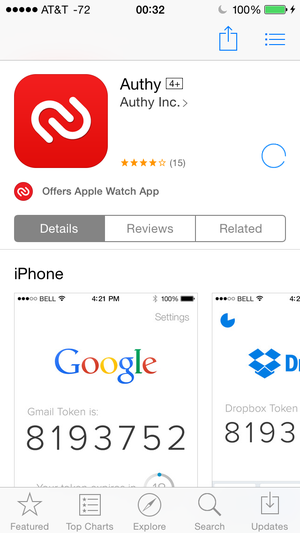
-
After enabling 2FA, Logout
-
From the 2FA screen do one of the following:
- Open the Authy app and enter the Zesty.io token into the 2FA field.
- Use Authy One-Touch notification and click Approve

-
Your 2FA setup is now complete.
Updated 10 months ago
