CSV Import
Save time entering your content and learn how to upload a CSV.
To use the CSV import tool, go to the top level table view of any content set.
Click the Import CSV button located at the upper right side of the table's toolbar and the next screen will prompt you to choose a CSV file to import.

Click the OPEN CSV FILE button and select the CSV that you would like to import.
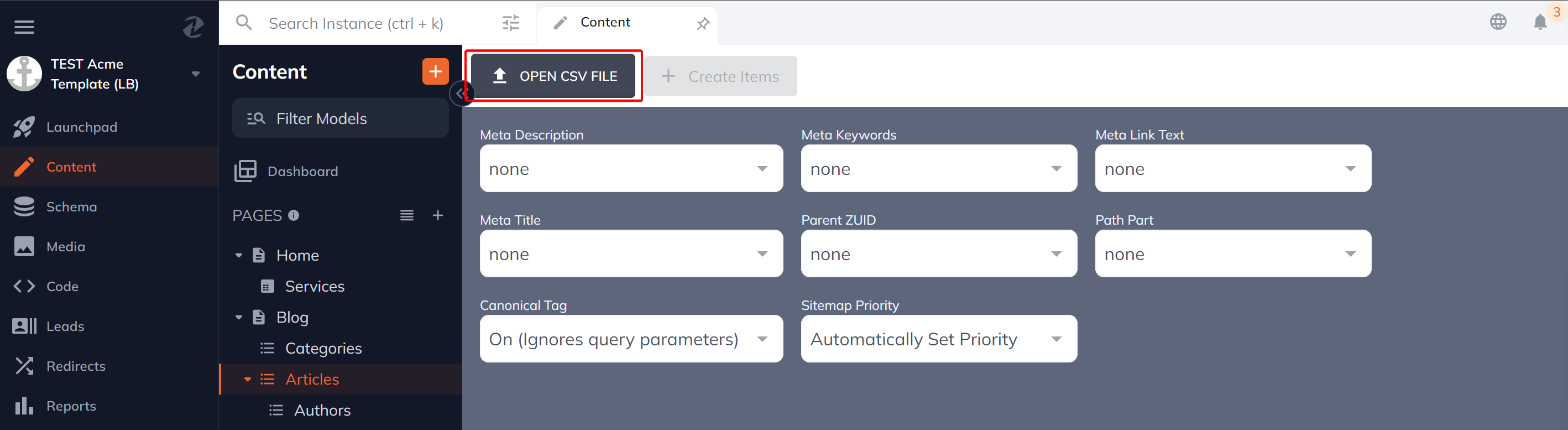
Once that is uploaded you will need to align your data's column headers with the reference names of your content set. Once they are aligned, click import and Zesty.io will reload the table view with all your new data.
Please note that if your data includes images it's quickest to upload all the images to the Media section first. Once your images are imported you can create a column that lines up with your media's IDs which are located on a per-file basis in the Media section.
If there is any import errors Zesty.io will show notify users which row(s) were skipped. The data in the skipped rows can be corrected and re-imported.
Updated almost 2 years ago
