Publishing
Publishing is the process of taking your content live. Zesty provides control to the user on which saved drafts they would like to publish.
Overview
Zesty provides version control when publishing. Each time a user saves content it creates a version. Those versions can viewed, updated to create a new version, and selected to be published. It allows for more control and continuing development on drafts without disturbing currently published content.
Note: Once Content has been published it will be live. Verifying that your content & code is setup accurately is vital to ensure that you are not publishing unfinished work. If you have published unfinished work, you can re-publish a previous working version until you complete your current draft.
Version Selection
Version selection can be done on any content model. Within the model you will find a drop down with all saved drafts. The publish button will display as gray if the version is the currently published version and blue for a version that can be published. The save button will light up green and active if changes need to be saved.
If you try to navigate away or close you content model before saving, Zesty prompts you to save or discard your changes.
Publishing Process
In order for an instance to go live, the content and the code must be published. The key to this process is verifying that the correct draft version is published. The WebEngine Preview plays a vital role in this. It assembles what the draft version will produce when published, located directly in the content manager.
After constructing you content and code, users are able to select the version they wish to publish and go live with. Once a version is live, a user can create updates to that version save a new version and publish it immediately or create a scheduled publish for a future date. Scheduling a publish empowers the user to setup rollouts for upcoming changes and events.
Publishing Content
Inside each content model, the user has control over the versions, publishing specific versions of content, scheduling publishes, and version updates for new drafts. Below shows the layout, within each model, of version control and publishing tools.
- Navigate to the content model that is to be published. IF the model is a multi entry or dataset you will need to open each row of content in order to publish the entries you want live individually.
- Select the version you want published. Note that on load the current version is shown.
- Select the publish button to publish the version immediately OR select the calendar to delay a publish until a specified date.
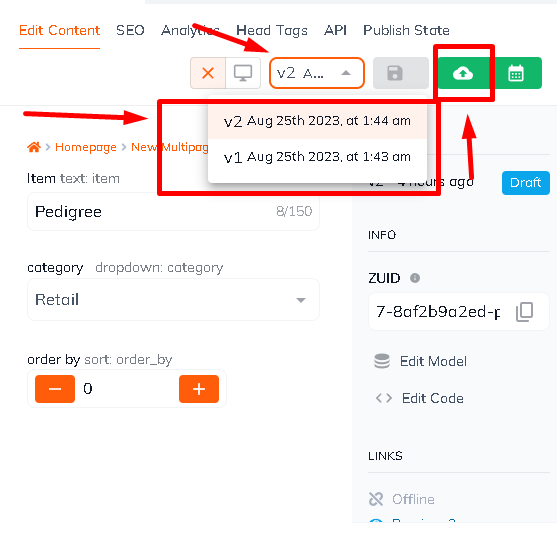
Publishing Code
Publishing the instance's code follows a similar format. As the code is edited, it creates a new draft version. In order to see these draft changes in the WebEngine Preview, be sure to save the edits before selecting the preview. Versions can be compared and selected using the Diff Version option, shown below.
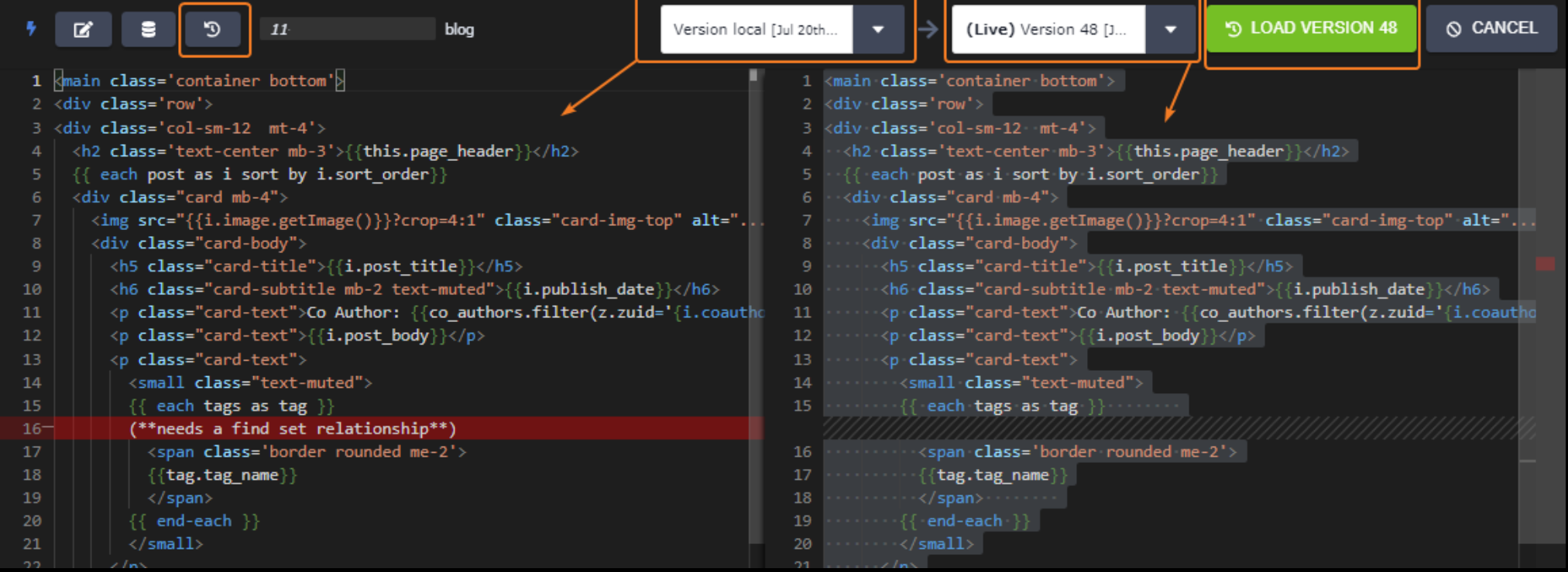
Once the draft meets the user's approval, verify that all changes have been saved and select the publish button. The version that is published will show as the 'Live' version, as seen above within the version comparison screen.
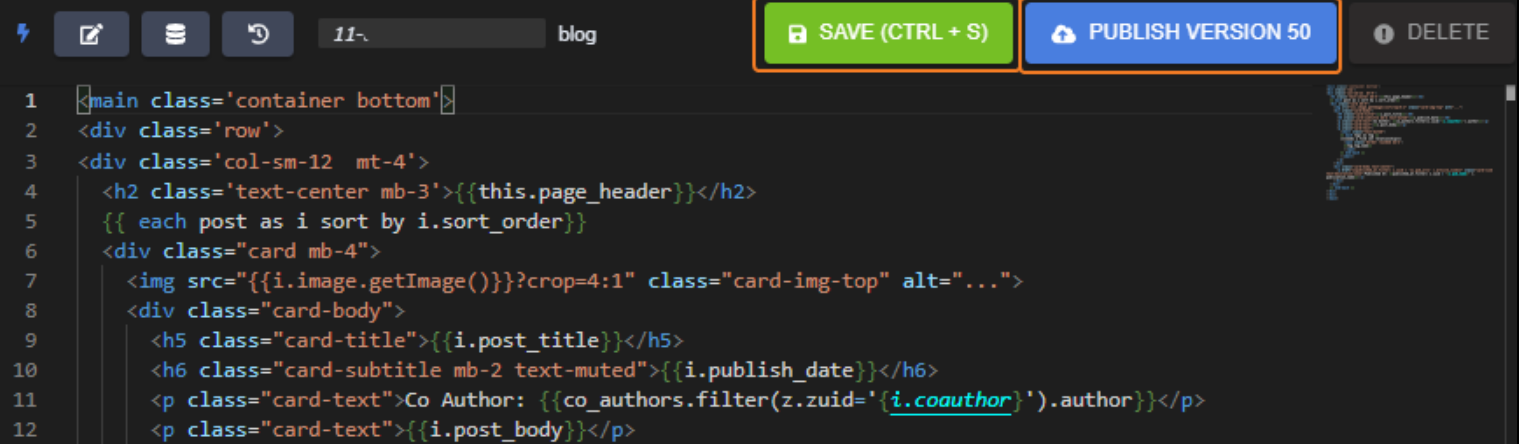
Scheduling a Publish
Scheduling a publish can be utilized on code and content. Selecting the publish calendar presents the form below. With options for time zone and publish date and time. It should be noted that the wanted version should be selected before clicking the schedule publish button.
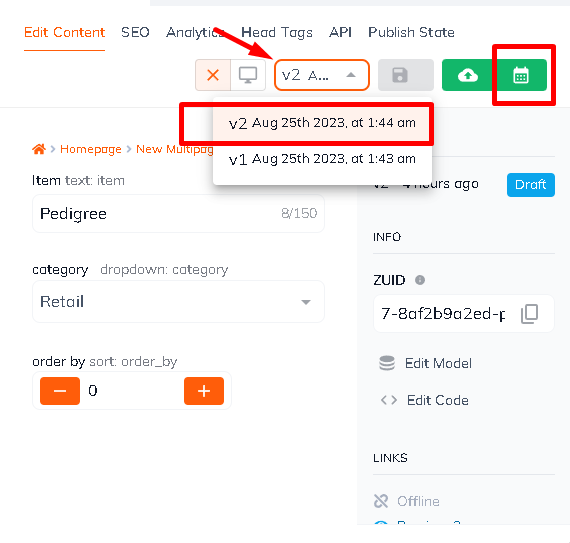
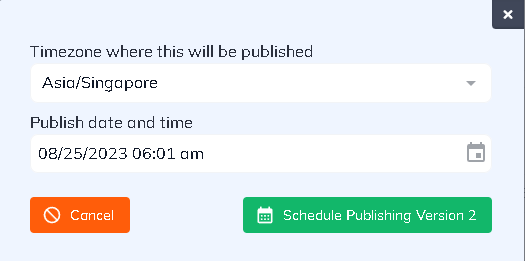
After selecting the green schedule publishing button you are presented with a confirmation. The confirmation allows you to make adjustments or cancel the schedule all together.
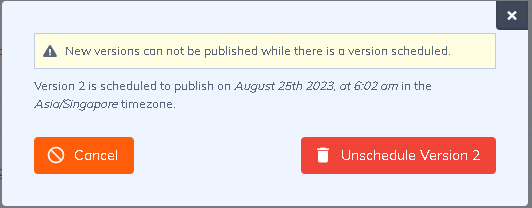
Next Steps
Your Instance is published! At this point you are ready to take a deep dive into what Zesty has to offer. Update your instance as you see fit and more.
Updated over 1 year ago
